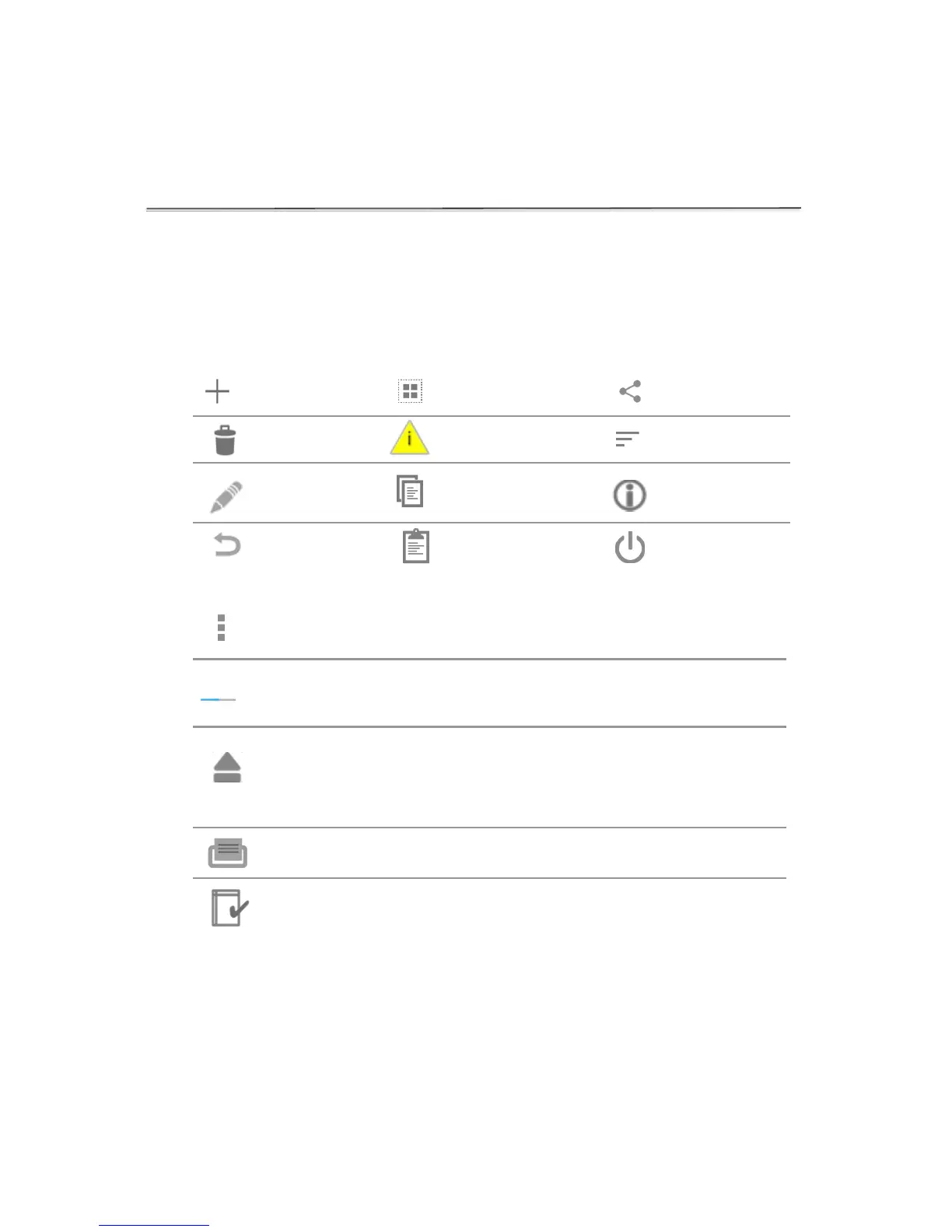3. Software Quick Guides
Software Icons
The Overflow (top action bar) is used to access secondary features
such as Select Units, Screen Capture, User Guide and Exit.
Progress bars or busy indicators are used to indicate the
instrument is in the process of making a measurement. Please wait
until the icon has disappeared before performing additional actions.
The USB Flash Drive Eject icon appears in the bottom notification
bar when a drive is detected. The software will automatically safely
unmount the flash drive after a screen capture or a report is exported
to the drive. Tap the icon to remove a flash drive when nothing was
exported or saved.
The Quick Print icon is only displayed on Report or Graph screens
when a DYMO label printer is connected to the instrument.
Auto Export status icons are displayed at the top right of a Run
screen. Ensure WiFi is connected prior to making a measurement.
