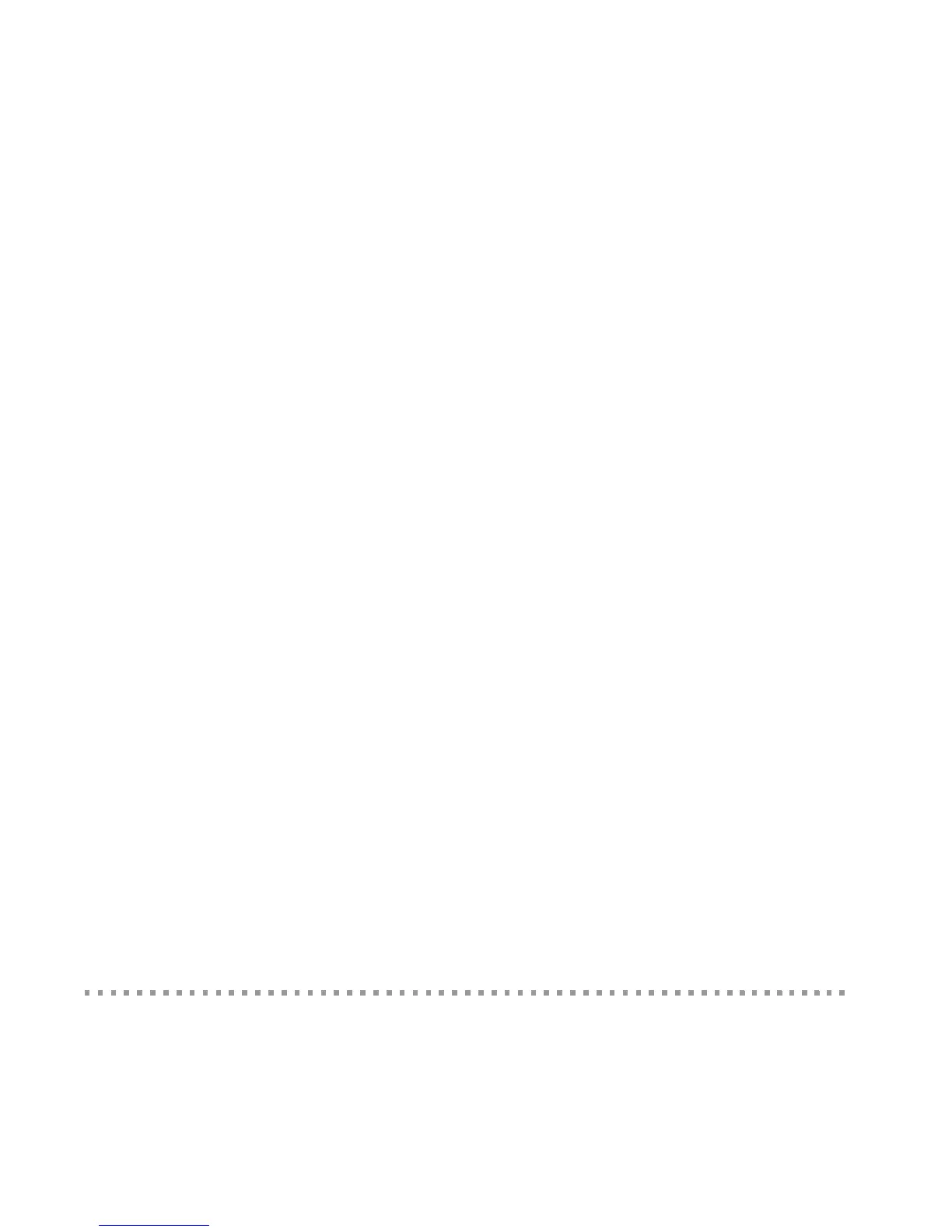Antennas
21
Factory reset
Pressing the button for over 10 seconds after the ConnectPort X2e ZB is running resets the device
to its factory default configuration. This action clears any configuration settings you may have
entered through the supported device interfaces. This feature is assigned to the button by default.
Enable configuration changes via the device discovery tools
The default behavior for the ConnectPort X2e ZB is that it can be discovered through Digi Device
Discovery and configuration settings can be displayed and changed, with no time-limit window;
therefore, the button behavior is disabled. This feature, when enabled, restricts device state changes
via the device discovery tools to a five-minute window since the most-recent button press.
Note: When an attempt is made to change configuration settings using the Digi Device Discovery
tool, a password prompt will be displayed. Leave the field in the prompt blank and click OK.
Enable the device web interface
The default behavior for the ConnectPort X2e ZB is that the feature of controlling whether the web
interface is exposed is disabled. That is, the web interface is always available and no button press is
needed to access the web interface. When this feature is assigned to the button, and web interface
availability is restricted, a user needs to press the button to access the web interface. The web
interface will be open for a five minute window since the most recent button press.
Enable a special-purpose Wi-Fi configuration mode
When assigned to the button, the feature of enabling a special-purpose Wi-Fi configuration mode
allows a button press to create a temporary access point for configuration of the device if the device
has not yet already been configured for Wi-Fi. Each button press extends the window of access
point mode operation to five minutes from the time of the button press. If the feature is not
assigned to the button, no Wi-Fi configuration access point mode is available. The default
behavior on the ZB is the feature is assigned to the button.
When the special-purpose Wi-Fi configuration mode is enabled, enable Access Point mode on your
device by pressing the button. Configure the Wi-Fi interface of your laptop to connect to the
ConnectPort X2e ZB gateway’s access point. The name (SSID) of the access point will be
cpx2e-zb-xxxxxxxxxx, where xxxxxxxxxx is the serial number of the gateway.
Antennas
The ConnectPort X2e ZB has internal antennas. All models have an internal antenna for the XBee
RF module. Wi-Fi models have an additional internal antenna.
