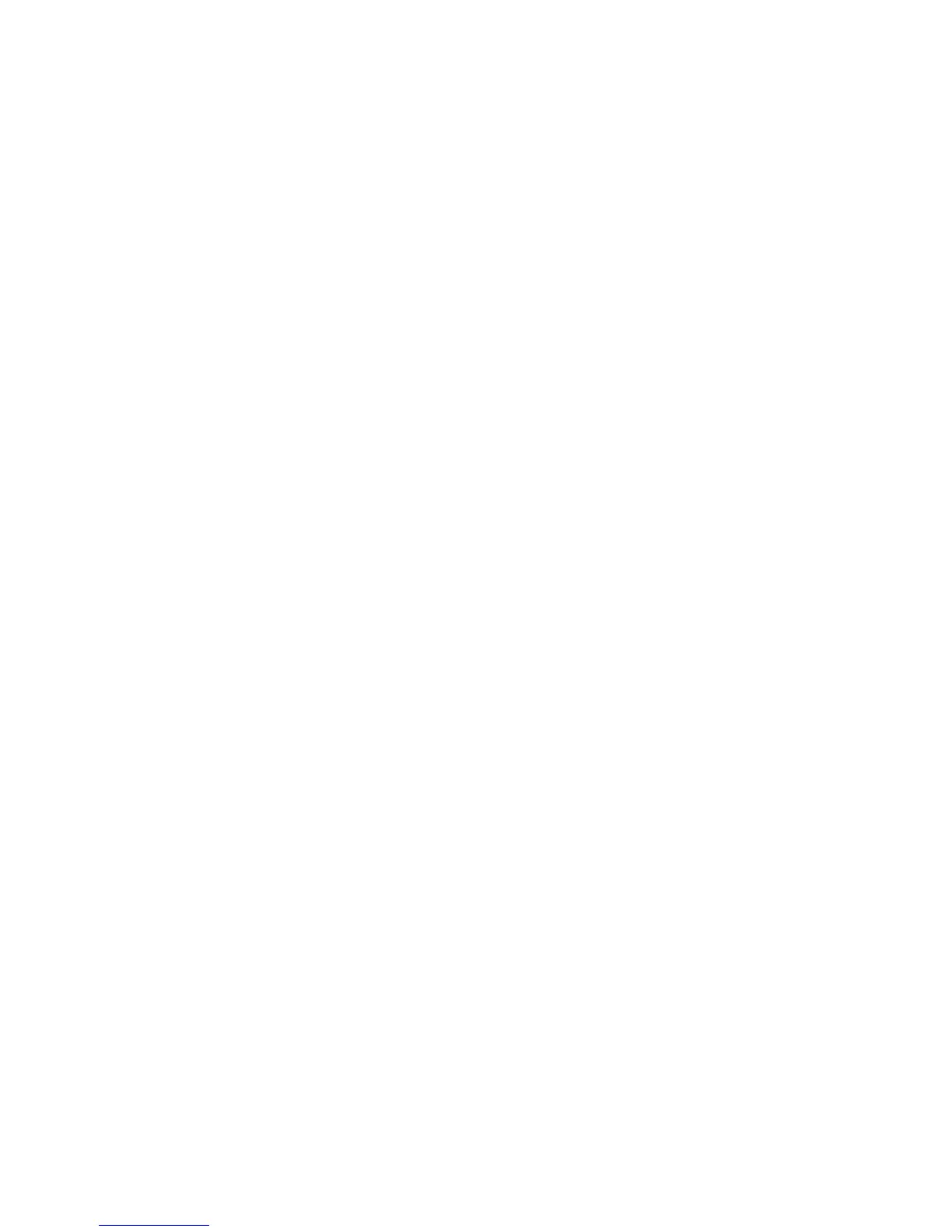Configuration from the Web interface
36
Configuration and Administration links
The left side of the Home page has a menu of choices that display pages for configuration and
administration tasks.
The choices under Configuration in the menu display pages for configuring settings for various
features. Some of the configuration settings are organized on sets of linked screens. The choices in
this menu may vary based on product and supported features.
The choices under Administration complete common device administration tasks, and are covered
in "Administration/maintenance" on page 46.
Apply and save changes
The web interface runs locally on the device, which means that the interface always maintains and
displays the latest settings in the Digi device. On each screen, the Apply button is used to save any
changes to the configuration settings to the Digi device.
Cancel changes
To cancel changes to configuration settings, click the Refresh or Reload button on the web
browser. This causes the browser to reload the page. Any changes made since the last time the
Apply button was clicked are reset to their original values.
Restore the Digi device to factory defaults
The device configuration can be reset to factory defaults as needed during the configuration
process. See "Factory reset" on page 21. Note that any network configuration settings will have to
be reset after the restore operation is complete.
