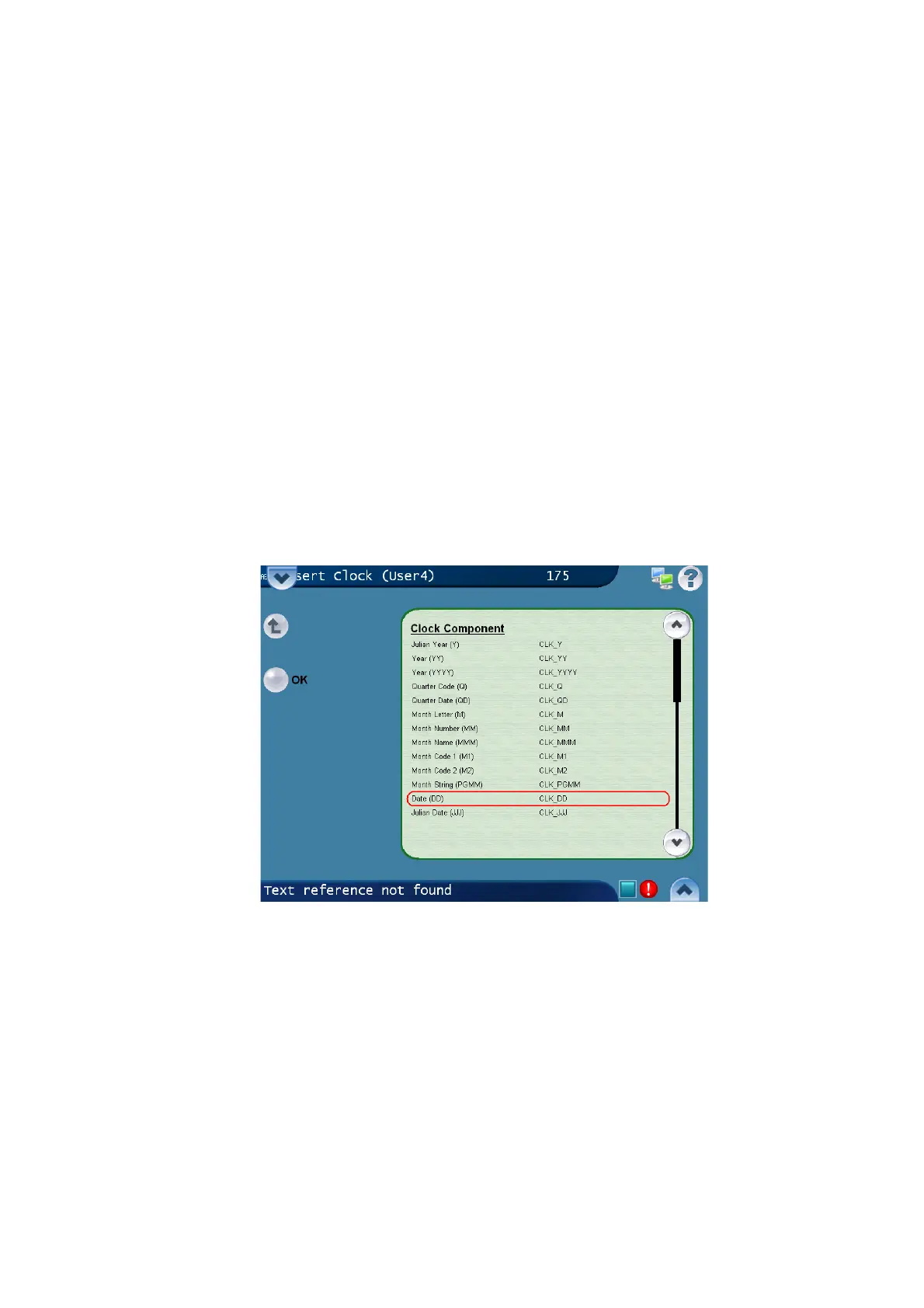OPERATION
L025317 Issue 1 March 2011 3-65
Example 3
To Print a "Best Before" date 31 days from today’s date:
(1) From the Topic Menu tab click Message Editor to open the Message
Editor screen.
(2) Click Next 3 times, then click on Dynamic Text Setup.
(3) The screen will display a choice of Clocks, Counter, Inserts and Next,
click on Clocks and then click the Add function.
(4) Enter the New Clock Name as "Best" and click Next. Select Day Offset
and enter 31 and click OK. This creates a clock named "Best" with an
Offset of 31 days.
(5) Click the back button and select Insert, then click on the Text button
and enter "Best Before:" without the quotes.
(6) Click on Insert Text Field, then click on Insert Clock. Select the clock
that was created, (Best) and click Next. Choose Date (DD) CLK_DD
from the Clock Component dropdown list. Click OK, then click Insert
and enter a forward slash (/) after the clock entry.
(7) Click on Insert Text Field, then click Insert Clock. Select the clock that
was created (Best) and click Next. Choose Month Number (MM)
CLK_MM from the Clock Component list and then OK, insert a
forward slash (/) after the clock entry.