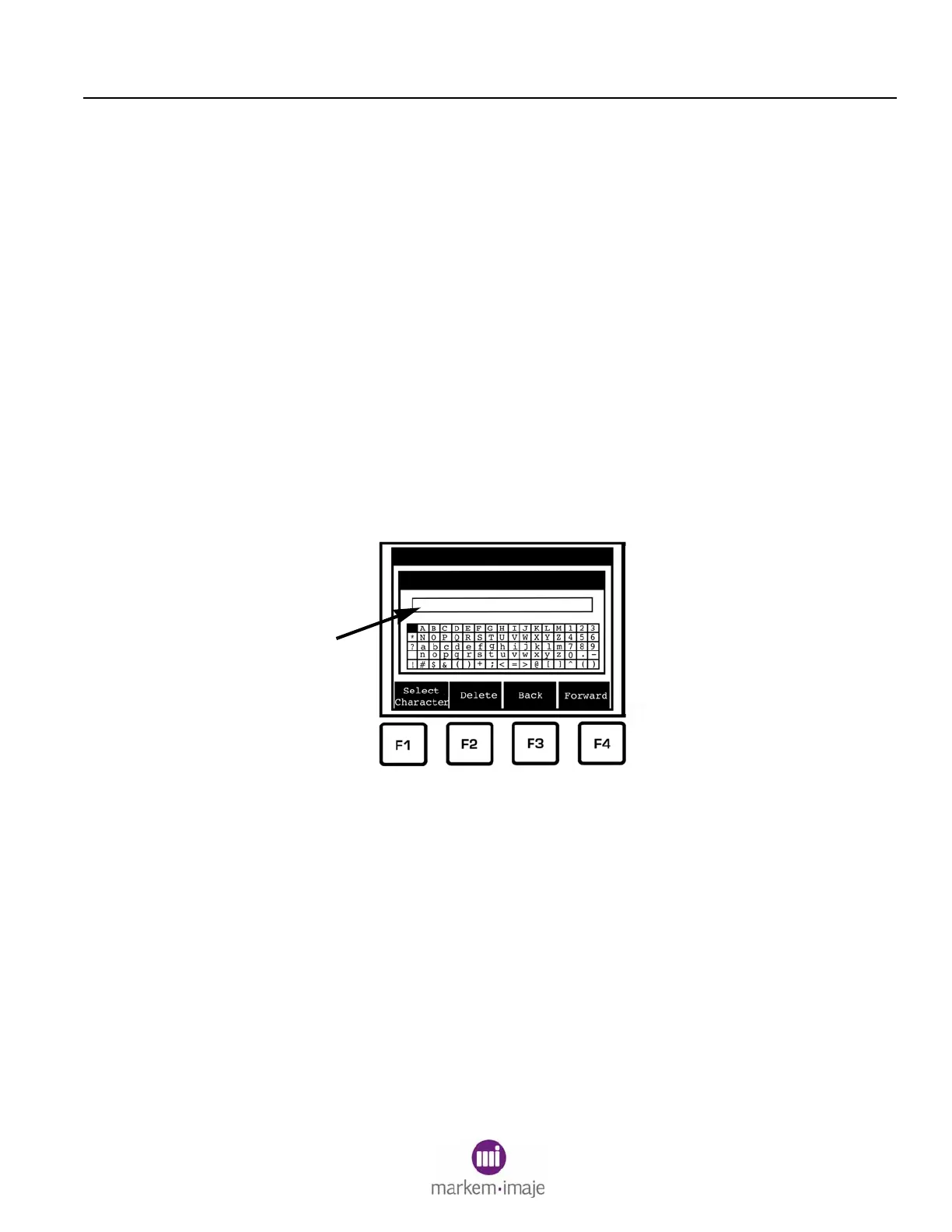SECTION 2 BASIC OPERATION
0855849enf 6/08 29
3.2.4 START and STOP Keys
The green START key (3) is used to start printing. When printing, the
coder is online.
The red STOP key (4) is used to stop printing. When not printing, the
coder is offline.
3.2.5 Directional Arrow Keys
The directional arrow keys (5) are used to move the arrow on the
display or the insertion point within a field. Arrow keys can also be
used to navigate from one field to the next.
3.2.6 Select Characters Dialog Box
When asked to enter text, a Select Character dialog box will appear.
The keypad is used to select one character at a time. Each character
selected will be inserted at the insertion point (1).
• Use the arrow keys or F3 (Back) and F4 (Forward) to highlight a
character.
• When the desired character is highlighted, press F1 (Select
Character). The selected character will appear at the insertion
point.
• Use F2 (Delete) to delete the character to the left of the insertion
point.
• When the desired characters are displayed, press ENTER.
NOTE: If the optional keyboard is installed, the keyboard may instead
be used to enter text.
*I
