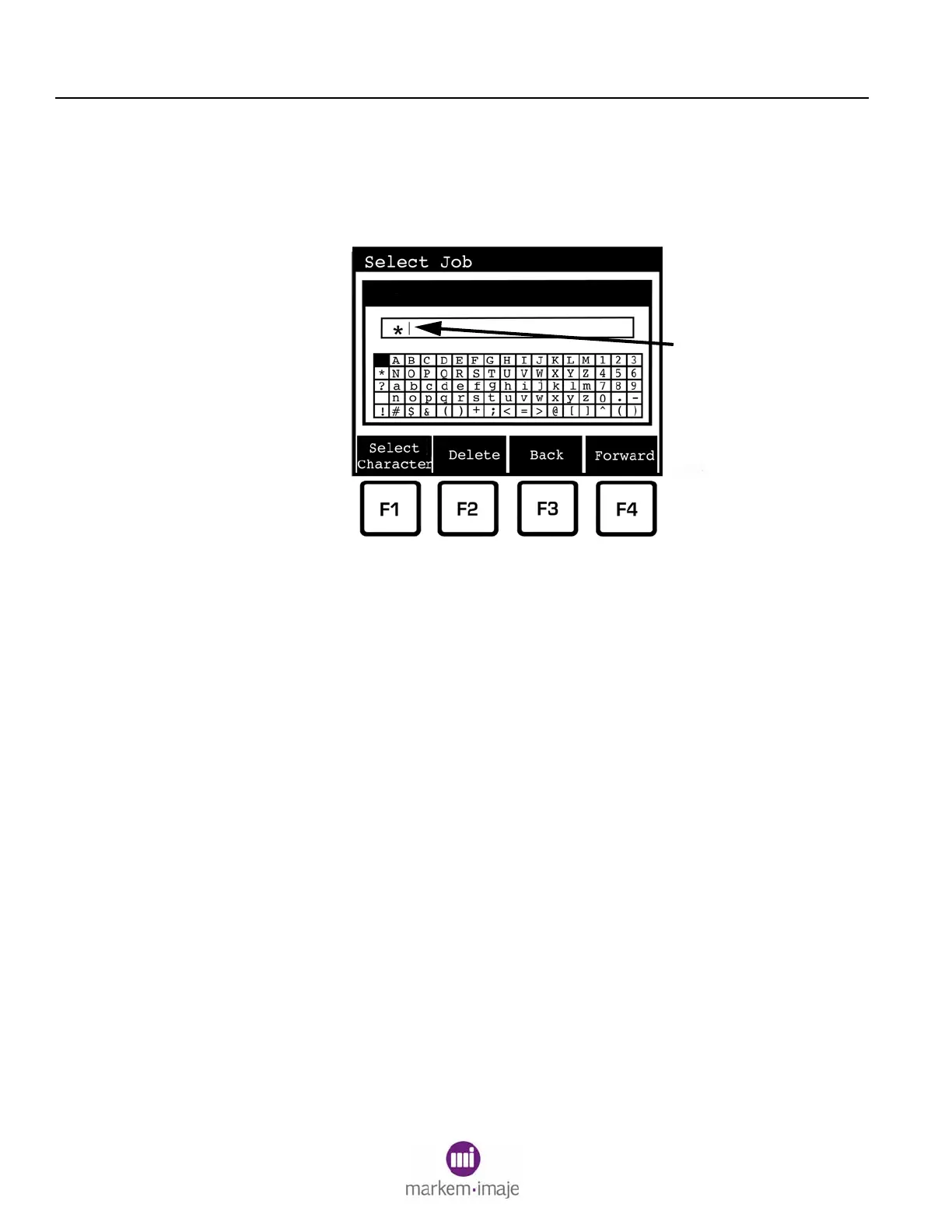SECTION 3 PRINTING
38 0855849enf 6/08
5. If you know the name of the desired job, press F2 (Find) to
open the Select Character dialog box.
6. The keypad is used to select one character at a time. Each
character selected will be inserted at the insertion point (1).
Use the arrow keys to highlight a character. When the desired
character is highlighted, press F1 (Select Character). The
selected character will appear at the insertion point.
Use F3 (Back) or F4 (Forward) to move the insertion point left
or right. Use F2 (Delete) to delete the character to the left of the
insertion point.
When the name of the desired label is displayed, press ENTER.
7. If the selected job has fields that can be changed by the user, a
menu listing the dynamic fields will open. Use the arrow keys
and function keys to change field data.
Press ENTER to select the job. Follow the prompts.
8. If the desired job cannot be found, the job file needs to be
downloaded from the computer running Composer or CoLOS
Create software. Refer to the “Database Management” section
of the Model 5200/5400 Installation and Setup Guide or ask
your company's setup technician for assistance.
Enter Label Name
I
1
