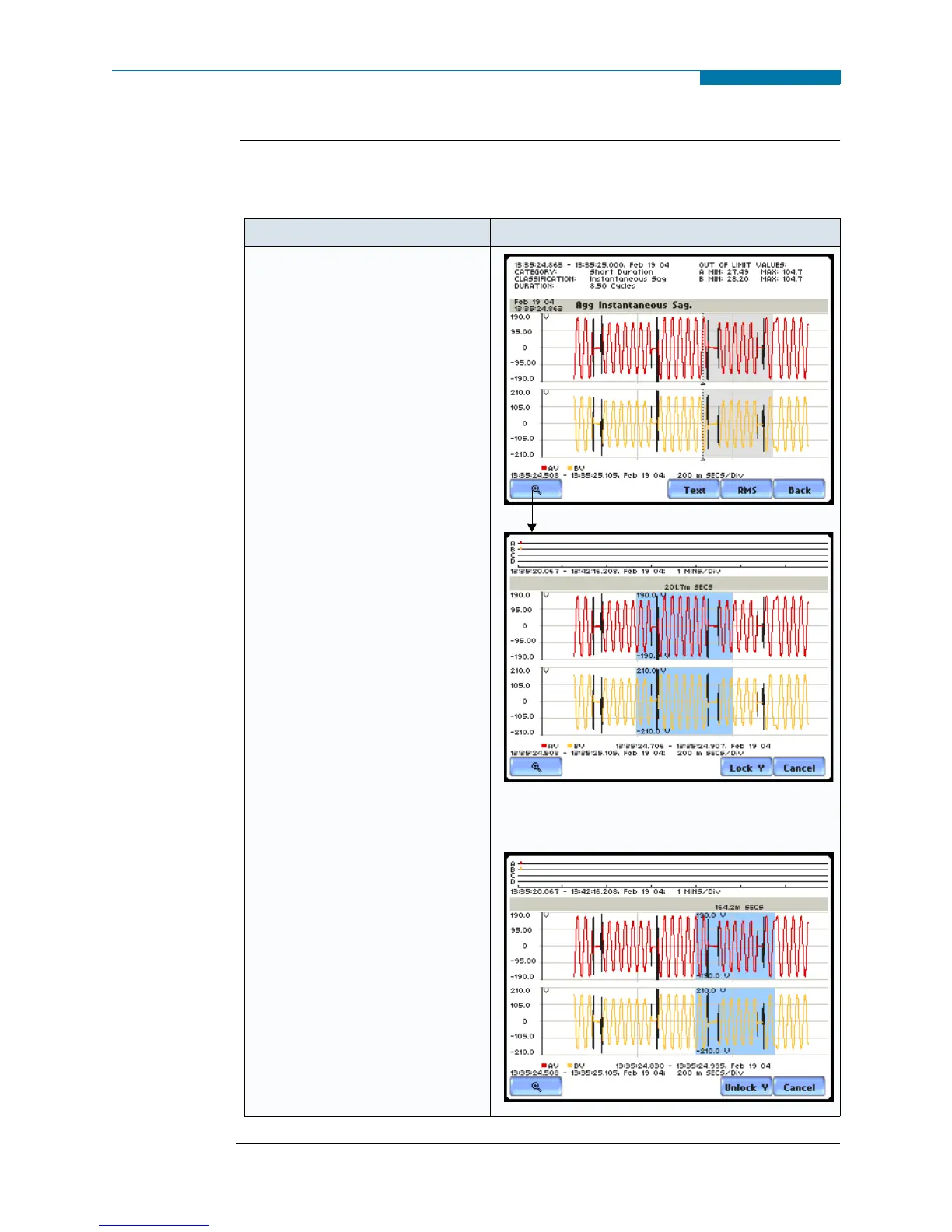7-10
Event Detail, continued
View event
details
(continued)
The magnification button allows users to select the number of waveform/rms cycles
that they can zoom in. The Text button provides a color coded summary of event data.
Continued on next page
Action... Result...
STEP 2: A blue box showing the
default zoomed area appears once
the magnify button is pressed.
Touch any side of the zoom box
to activate the drag function.
Touch and drag the sides of the
zoom box to expand or narrow in
on the waveform/rms cycle. The
cycle duration (in seconds) of
event covered in the zoom box is
also displayed.
NOTE: The horizontal drag is
locked between all graphs. This
means the horizontal drag will
apply consistently to all data
plots. The vertical drag is
independent by axis. Users have
the option to lock/unlock the
vertical drag.
•Press Lock Y if you want the
vertical axis to apply
consistently to all data plots.
•Press Unlock Y if you want to
adjust the vertical axis
differently for each data plot.
• Once the zoom area is
determined, press the Magnify
button once. Proceed to Step 3
on page 7-11.
MARK506b
MARK507b
Resize/move zoomed area by touching and
dragging the sides of the zoom box.
MARK508b
www.GlobalTestSupply.com
Find Quality Products Online at: sales@GlobalTestSupply.com
