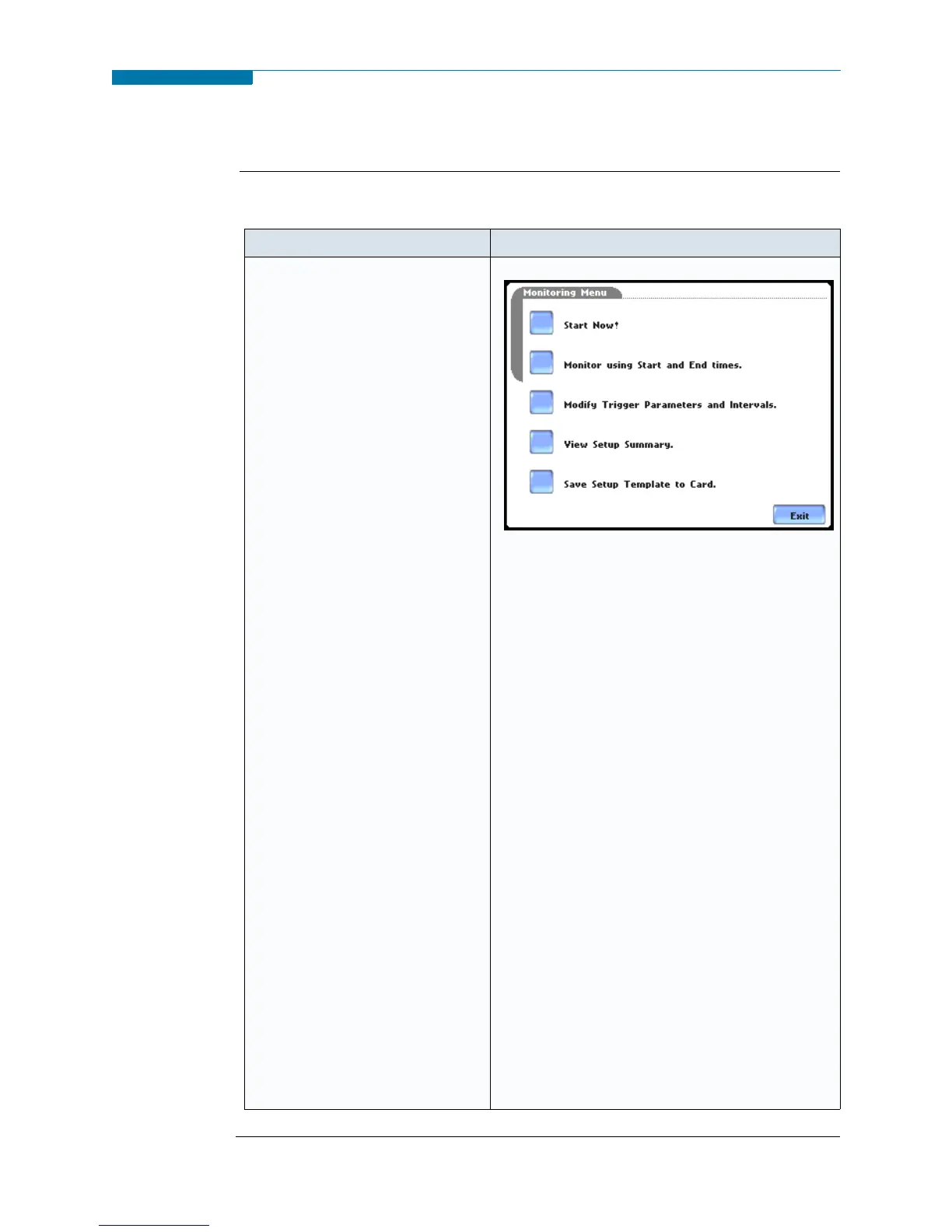5-25
CH 5/ Start Menu
Turning Monitoring On/Off
Start/Stop
monitoring
Follow these steps to start and end monitoring.
Continued on next page
Action... Result...
STEP 1: From the Automatic
Setup screen, press OK to start
monitoring (see page 5-3). The
Monitoring Menu screen will be
displayed.
OR
STEP 1: From the Start Menu
screen (see page 5-2), press
Monitor Same Circuit.
NOTE: Monitoring Menu screen
will only be available after setting
up the instrument or from reading
a setup template from card.
OR
STEP 1: At the end of the Wizard
Setup, the Site Name/Memory
Card screen prompts users to
press Finish so as to start
monitoring (see page 5-21). The
Monitoring Menu screen will be
displayed.
• To start monitoring, press Start
Now! Proceed to Step 2 on
page 5-26.
• To set monitoring at a specified
date and time, press Monitor
using Start and End times. Go
to page 5-28.
• To modify parameter settings,
press Modify Trigger
Parameters and Intervals.
Proceed to page 5-32.
• To review the present setups,
press View Setup Summary.
Proceed to Step 5 on page 5-27.
•Press Save Setup Template to
Card to write setups to card as
template for future use.
•Press Exit to cancel and return
to Home screen.
MARK121
www.GlobalTestSupply.com
Find Quality Products Online at: sales@GlobalTestSupply.com
