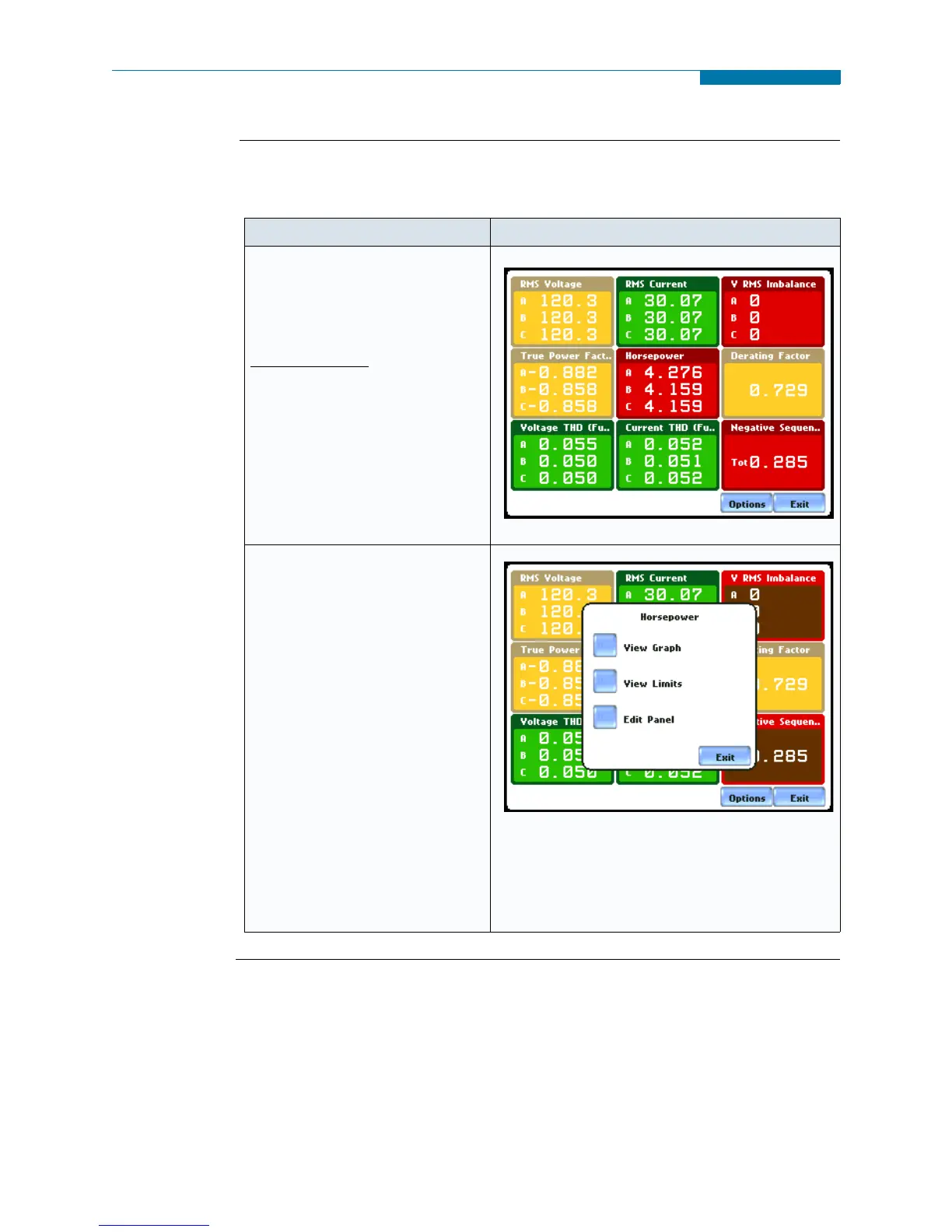8-20
Panel Operation, continued
Parameter data
plot
The following procedure describes how to view parameter details in the annunciator
panel.
Continued on next page
Action... Result...
STEP 1: From the Home screen
press Reports. Select Status to
display the summary report via
the annunciator panel.
FOR EXAMPLE
:
The summary report type
described here is for Motor
Quality setup. Click on V RMS
Imbalance to view the parameter
in detail.Proceed to Step 2
MARK608
STEP 2: Press to select the
parameter that you want to view
in detail.
•Press View Graph to display
the data plot for V RMS
Imbalance. Proceed to page 8-
21.
•Press View Limits to display
the threshold values crossed.
Proceed to page 8-22.
•Press Edit Panel to display the
tab function where you can
disable/enable parameters/
channels to plot. Proceed to
page 8-22.
MARK609
NOTE: An activity indicator periodically appears
in the middle of the screen signifying that data
monitoring is on and the unit is actively
characterizing events and searching database.
www.GlobalTestSupply.com
Find Quality Products Online at: sales@GlobalTestSupply.com
