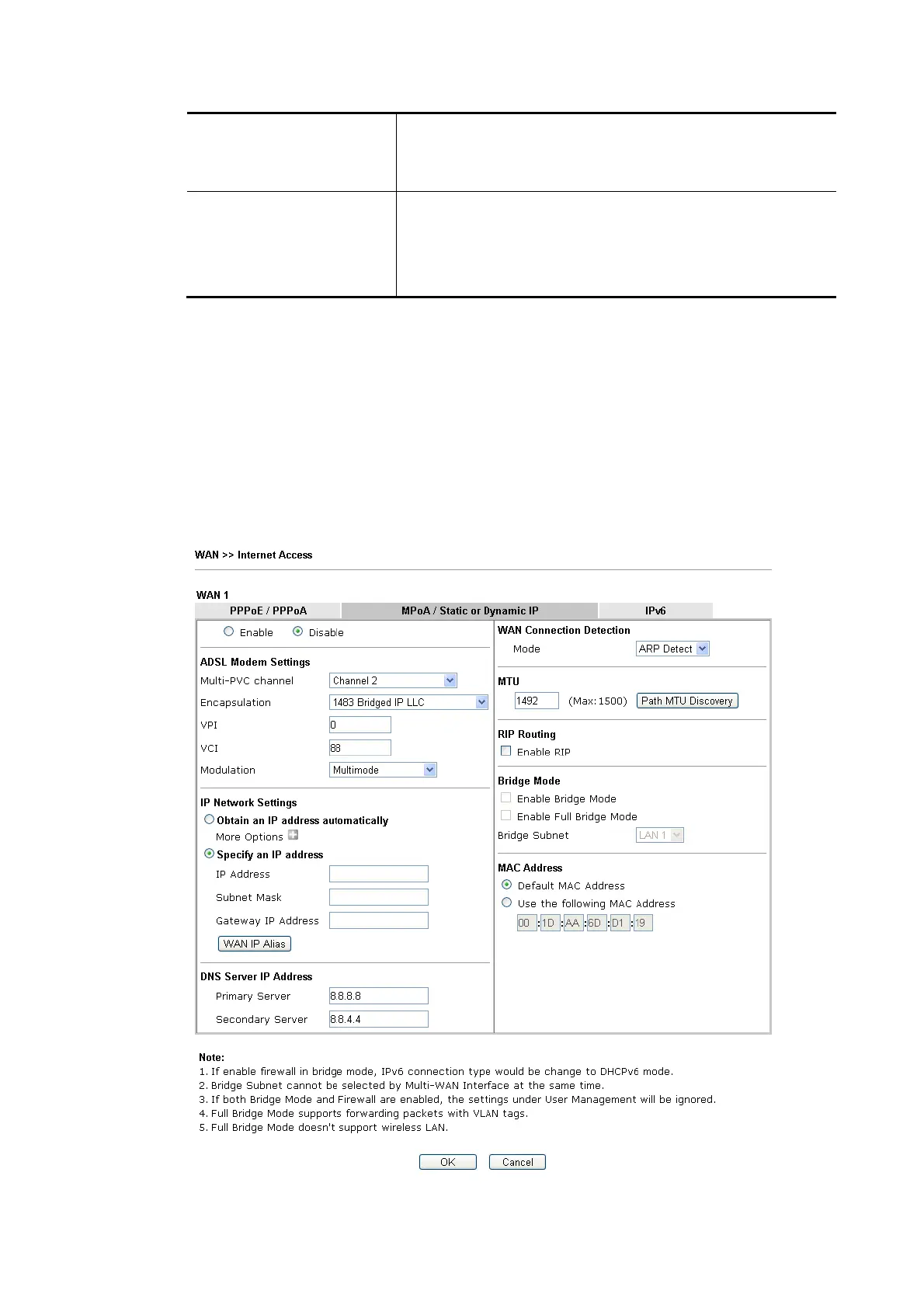Vigor2620 Series User’s Guide
64
Note: To have PPPoA Pass-through, please choose PPPoA
protocol and check the box(es) here. The router will behave
like a modem which only serves the PPPoE client on the LAN.
That’s, the router will offer PPPoA dial-up connection.
MAC Address Default MAC Address – You can use Default MAC Address or
specify another MAC address by typing on the boxes of MAC
Address for the router.
Specify a MAC Address – Enter the MAC address for the
router manually.
After finishing all the settings here, please click OK to activate them.
I
I
I
I
-
-
2
2
-
-
2
2
-
-
2
2
D
D
e
e
t
t
a
a
i
i
l
l
s
s
P
P
a
a
g
g
e
e
f
f
o
o
r
r
M
M
P
P
o
o
A
A
/
/
S
S
t
t
a
a
t
t
i
i
c
c
o
o
r
r
D
D
y
y
n
n
a
a
m
m
i
i
c
c
I
I
P
P
i
i
n
n
W
W
A
A
N
N
1
1
(
(
P
P
h
h
y
y
s
s
i
i
c
c
a
a
l
l
M
M
o
o
d
d
e
e
:
:
A
A
D
D
S
S
L
L
)
)
MPoA is a specification that enables ATM services to be integrated with existing LANs, which
use either Ethernet, token-ring or TCP/IP protocols. The goal of MPoA is to allow different
LANs to send packets to each other via an ATM backbone.
To use MPoA/Static or Dynamic IP as the accessing protocol of the Internet, select MPoA
/Static or Dynamic IP from the WAN>>Internet Access >>WAN1 page. The following web
page will appear.
Available settings are explained as follows:
