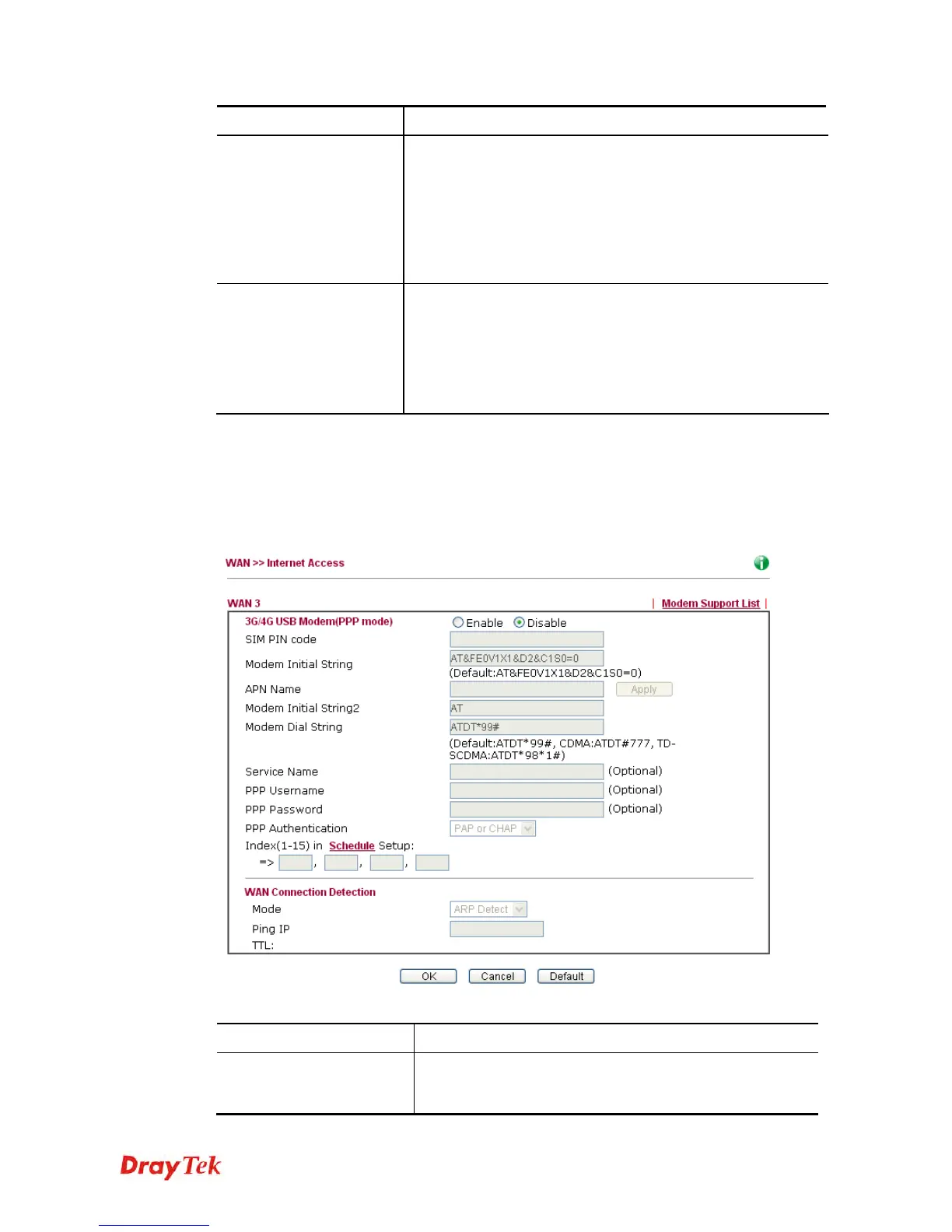Vigor2920 Series User’s Guide
135
Item Description
each time you connect to it and request. In some case, your ISP
provides service to always assign you the same IP address
whenever you request. In this case, you can fill in this IP
address in the Fixed IP field. Please contact your ISP before
you want to use this function. Click Yes to use this function
and type in a fixed IP address in the box.
Fixed IP Address -Type a fixed IP address.
WAN IP Network
Settings
Obtain an IP address automatically – Click this button to
obtain the IP address automatically.
Specify an IP address – Click this radio button to specify
some data.
IP Address – Type the IP address.
Subnet Mask – Type the subnet mask.
After finishing all the settings here, please click OK to activate them.
D
D
e
e
t
t
a
a
i
i
l
l
s
s
P
P
a
a
g
g
e
e
f
f
o
o
r
r
3
3
G
G
/
/
4
4
G
G
U
U
S
S
B
B
M
M
o
o
d
d
e
e
m
m
(
(
P
P
P
P
P
P
M
M
o
o
d
d
e
e
)
)
i
i
n
n
W
W
A
A
N
N
3
3
To use PPP (for 3G USB Modem) as the accessing protocol of the internet, please choose
Internet Access from WAN menu. Then, select PPP mode for WAN3. The following web
page will be shown.
Available settings are explained as follows:
Item Description
3G/4G USB Modem (PPP
mode)
Enable / Disable - Click Enable for activating this
function. If you click Disable, this function will be closed
and all the settings that you adjusted in this page will be
