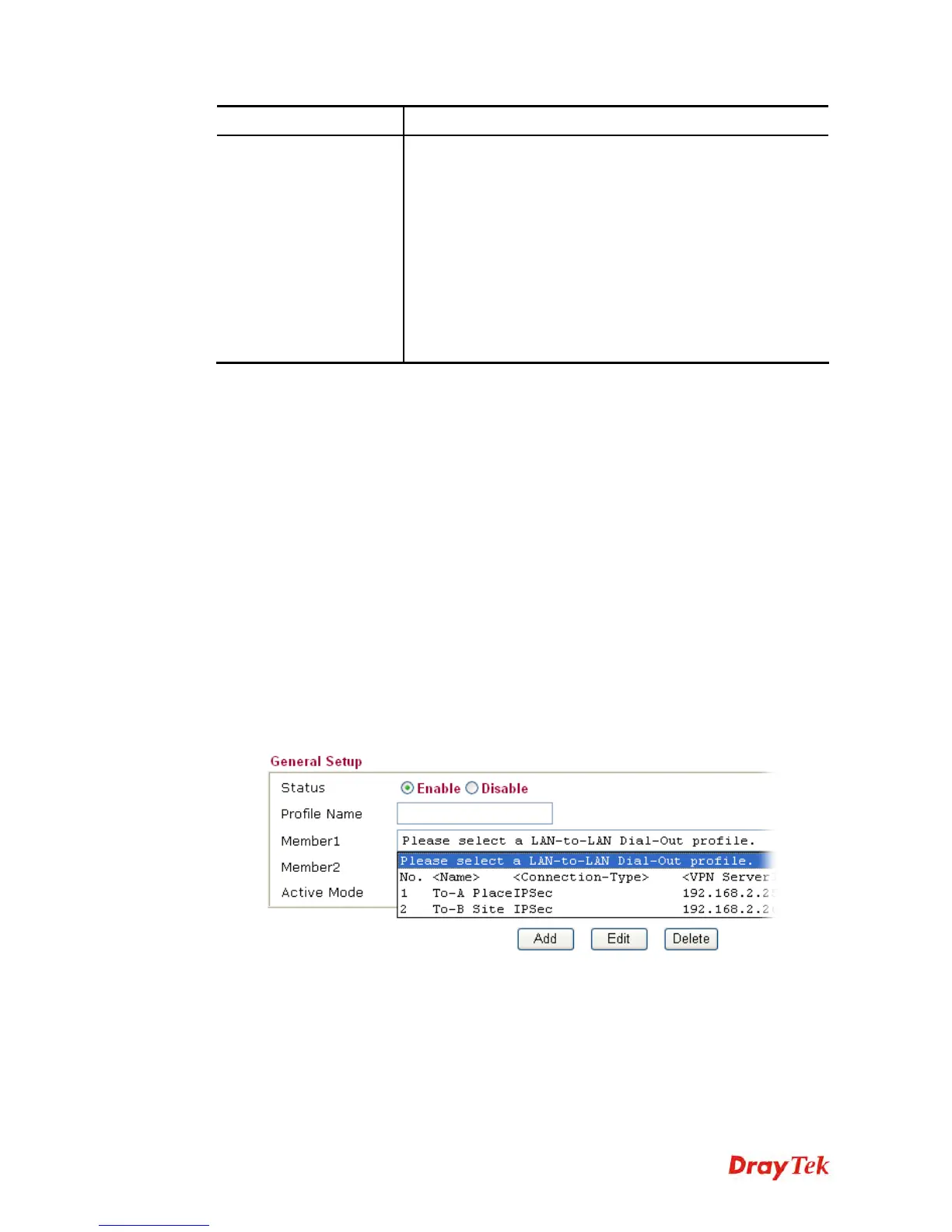Vigor2920 Series User’s Guide
310
Item Description
VPN ServerIP (Private Network) - VPN Server IP of
LAN-to-LAN dial-out profiles.
Active Mode - Display available mode for you to choose.
Choose Backup for your router.
Add - Add and save new profile to the backup profile list.
Update - Click this button to save the changes to the Status
(Enable or Disable), profile name, member1 or member2.
Delete - Click this button to delete the selected VPN TRUNK
profile. The corresponding members (LAN-to-LAN profiles)
grouped in the deleted VPN TRUNK profile will be released
and that profiles in LAN-to-LAN will be displayed in black.
T
T
i
i
m
m
e
e
f
f
o
o
r
r
a
a
c
c
t
t
i
i
v
v
a
a
t
t
i
i
n
n
g
g
V
V
P
P
N
N
T
T
R
R
U
U
N
N
K
K
–
–
V
V
P
P
N
N
B
B
a
a
c
c
k
k
u
u
p
p
m
m
e
e
c
c
h
h
a
a
n
n
i
i
s
s
m
m
p
p
r
r
o
o
f
f
i
i
l
l
e
e
VPN TRUNK – VPN Backup mechanism will be activated automatically after the initial
connection of single VPN Tunnel off-line. The content in Member1/2 within VPN TRUNK –
VPN Backup mechanism backup profile is similar to dial-out profile configured in
LAN-to-LAN web page. VPN TRUNK – VPN Backup mechanism backup profile will
process and handle everything unless it is off-line once it is activated.
H
H
o
o
w
w
c
c
a
a
n
n
y
y
o
o
u
u
s
s
e
e
t
t
a
a
V
V
P
P
N
N
T
T
R
R
U
U
N
N
K
K
-
-
V
V
P
P
N
N
B
B
a
a
c
c
k
k
u
u
p
p
m
m
e
e
c
c
h
h
a
a
n
n
i
i
s
s
m
m
p
p
r
r
o
o
f
f
i
i
l
l
e
e
?
?
1. First of all, go to VPN and Remote Access>>LAN-to-LAN. Set two or more
LAN-to-LAN profiles first that will be used for Member1 and Member2. If you do not set
enough LAN-to-LAN profiles, you cannot operate VPN TRUNK – VPN Backup
mechanism profile management well.
2. Access into VPN and Remote Access>>VPN TRUNK Management.
3. Set one group of VPN TRUNK – VPN Backup mechanism backup profile by choosing
Enable radio button; type a name for such profile (e.g., 071023); choose one of the
LAN-to-LAN profiles from Member1 drop down list; choose one of the LAN-to-LAN
profiles from Member2 drop down list; and click Add at last.
4. Take a look for LAN-to-LAN profiles. Index 1 is chosen as Member1; index 2 is chosen
as Member2. For such reason, LAN-to-LAN profiles of 1 and 2 will be expressed in red
to indicate that they are fixed. If you delete the VPN TRUNK – VPN Backup mechanism
profile, the selected LAN-to-LAN profiles will be released and expressed in black.
