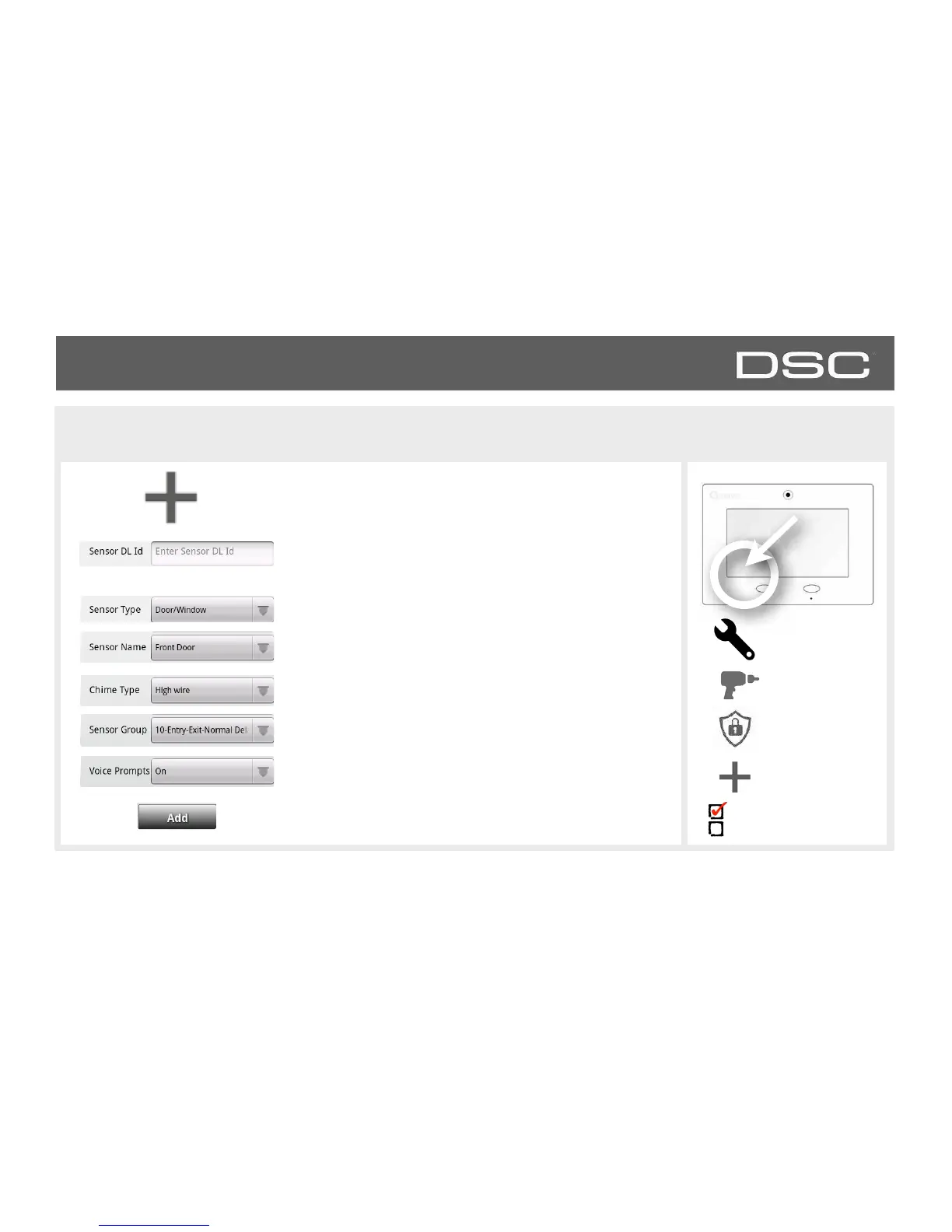1. Select “Add Sensor” (NOTE: These same fields can be
edited later from the “Edit Sensor” app)
2. Tap the field marked “Sensor DL ID” to open the
keyboard. Enter the six digit DL code on the back of the
device and touch “Done”
3. Choose sensor type from list
8. Click “Add New” to save the information and
complete the process.
4. Choose sensor name from the list or create a “Custom
Name” using the built in keyboard with Text to Speech.
5. Choose chime type from list
6. Indicate sensor group from list
7. Indicate whether you want voice prompts on or off
Installer Code Access
Master Code Access
DSC Confidential and Proprietary Page of 25 114
© Last updated 4/29/15 All rights reserved
