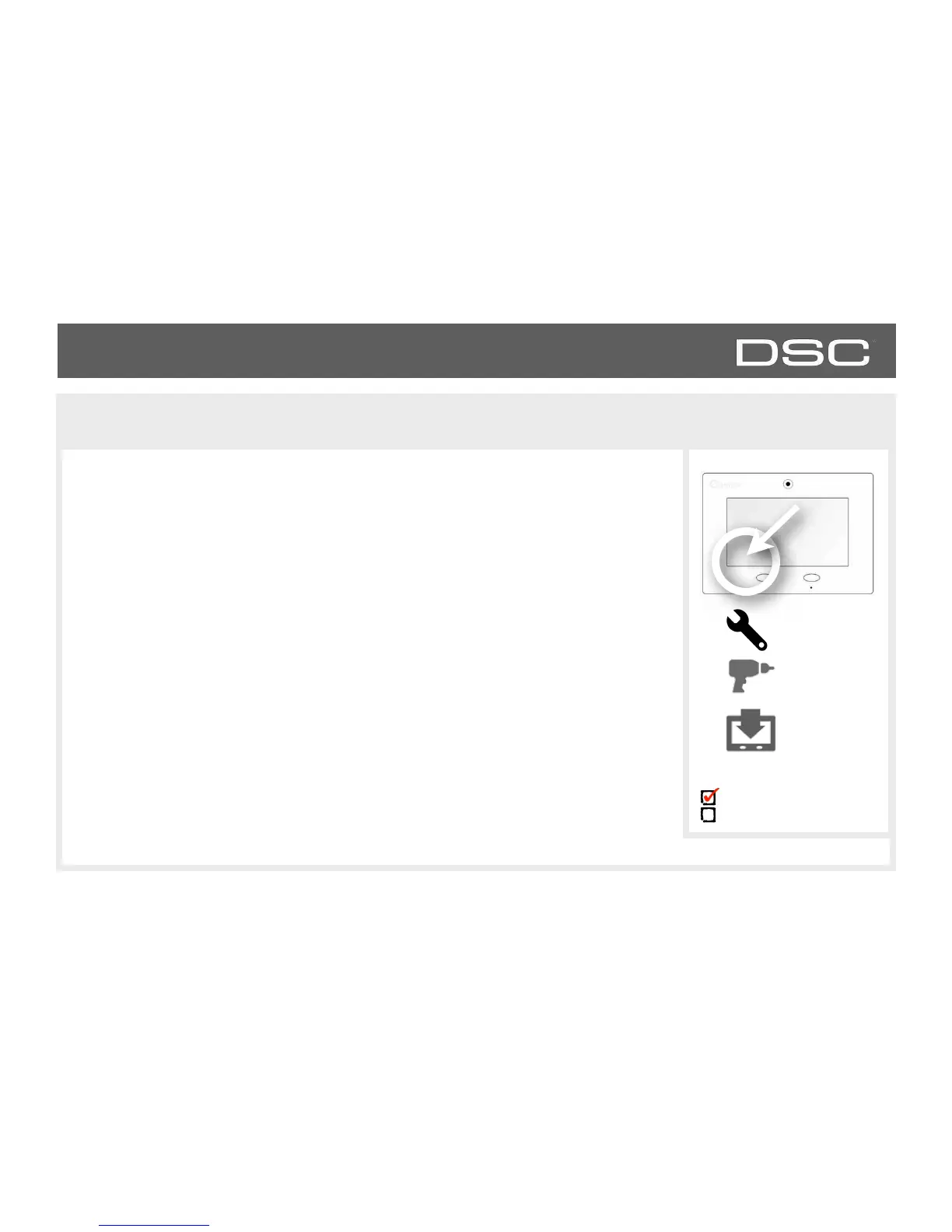Keeping your panel up to date is essential in ensuring it receives the newest features and is
free from bugs.
To perform a software update using Wi-Fi follow the steps below:
1- Ensure your panel is connected to Wi-Fi
2- Touch "Settings" (enter your installer code, default is 5555)
3- Touch "Installation"
4- Touch "Upgrade Software"
5- Touch "Upgrade Using Network" The DSC Touch will check for the latest software
update. If your panel is up to date you will see a message confirming that you have the
most recent software version.
6- If a software update IS available the panel will automatically begin downloading it.
7- Once the download is complete a pop up message will appear informing you that in!
order to install the software you must restart the panel. Touch "okay." Your panel will install!
the update and automatically restart. Note: For UL/cUL the remote software feature shall
not be used and the panel shall not be setup to remotely upgrade.
