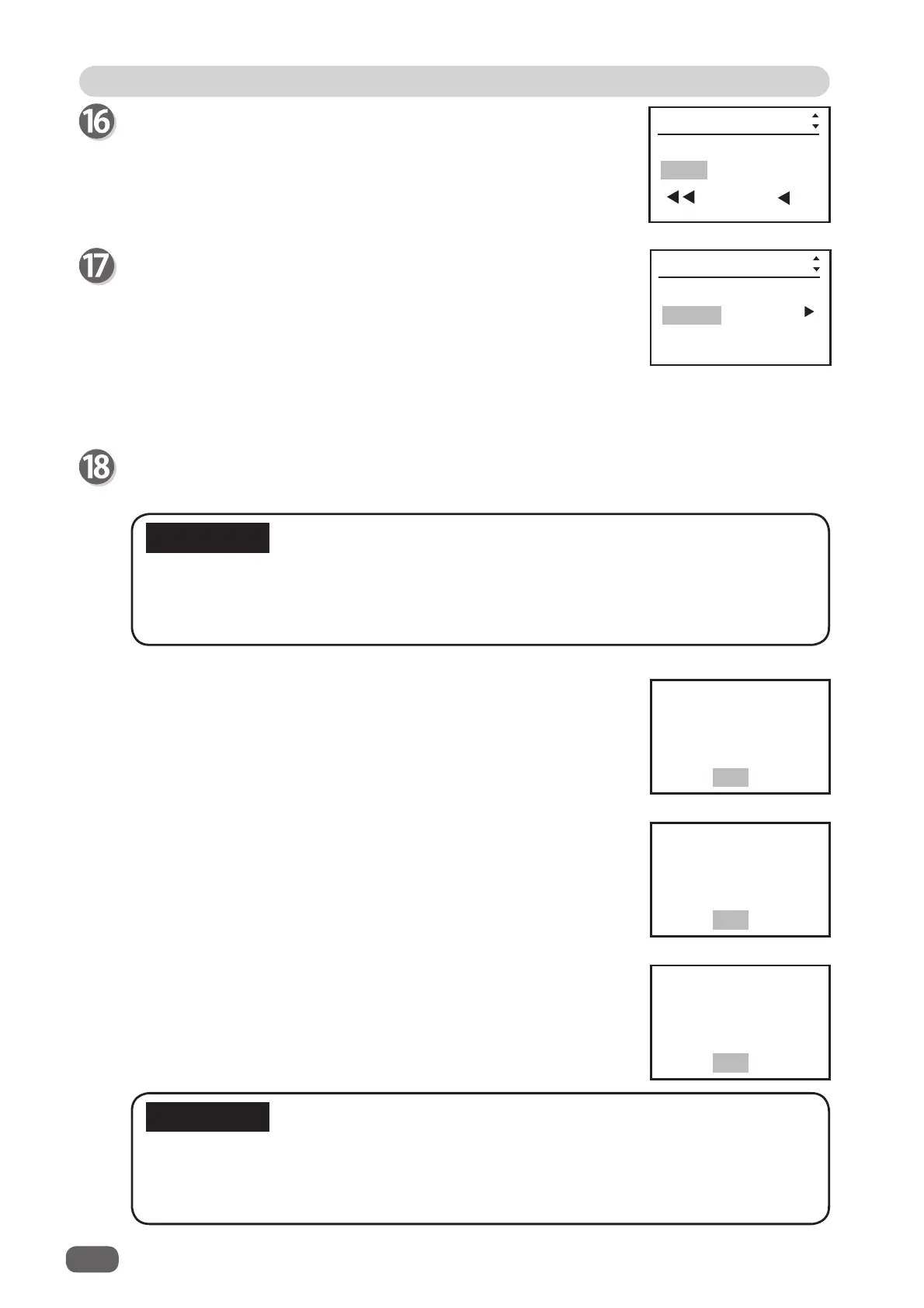52
Setting Functions
Speed
Use the CURSOR (Right) or (Left) key to select FAST or SLOW,
and press the CURSOR (Down) key.
Simple mode : You can set slit position in order, from the right
side of the document along the document feed
direction.
Advanced mode: You can set slit position alternately from side
to side in order of module along the document
feed direction.
IMPORTANT
● If you exit Function Setting without pressing the SET key, the function set are not
saved.
● If you press the SET key before completing Function Setting, the setting you just input
is saved and the standby screen appears.
IMPORTANT
Speed
FAST SLOW
Settings
*/**
Slitter entry
Simple mode
Settings
*/**
Save shrinkage &
Adj. All in JOB**
for future?
YES NO
Save shrinkage
in JOB**
for future?
YES NO
Save Adjust All
in JOB**
for future?
YES NO
Slitter entry
Use the CURSOR (Right) key or (Left) key to select Simple mode
or Advanced mode.
Press the SET key.
If you press the CURSOR (Down) key, the screen returns to Air knife in step 5.
● The message on the right appears on the screen when you re-
enter the value of Apply shrinkage in step 13, Adjust all (in
vertical direction) in step 14, and Adjust all (in horizontal
direction) in step15.
● The message on the right appears on the screen when you re-
enter the value of Apply shrinkage in step 13.
● The message on the right appears on the screen when you re-
enter the value of Adjust all (in vertical direction) in step 14 or
Adjust all (in horizontal direction) in step15.
If you select YES and press the SET key, the function setting will be saved both in
Settings and in the JOB.
If you select NO and press the SET key, the function setting will be saved in Settings
only.