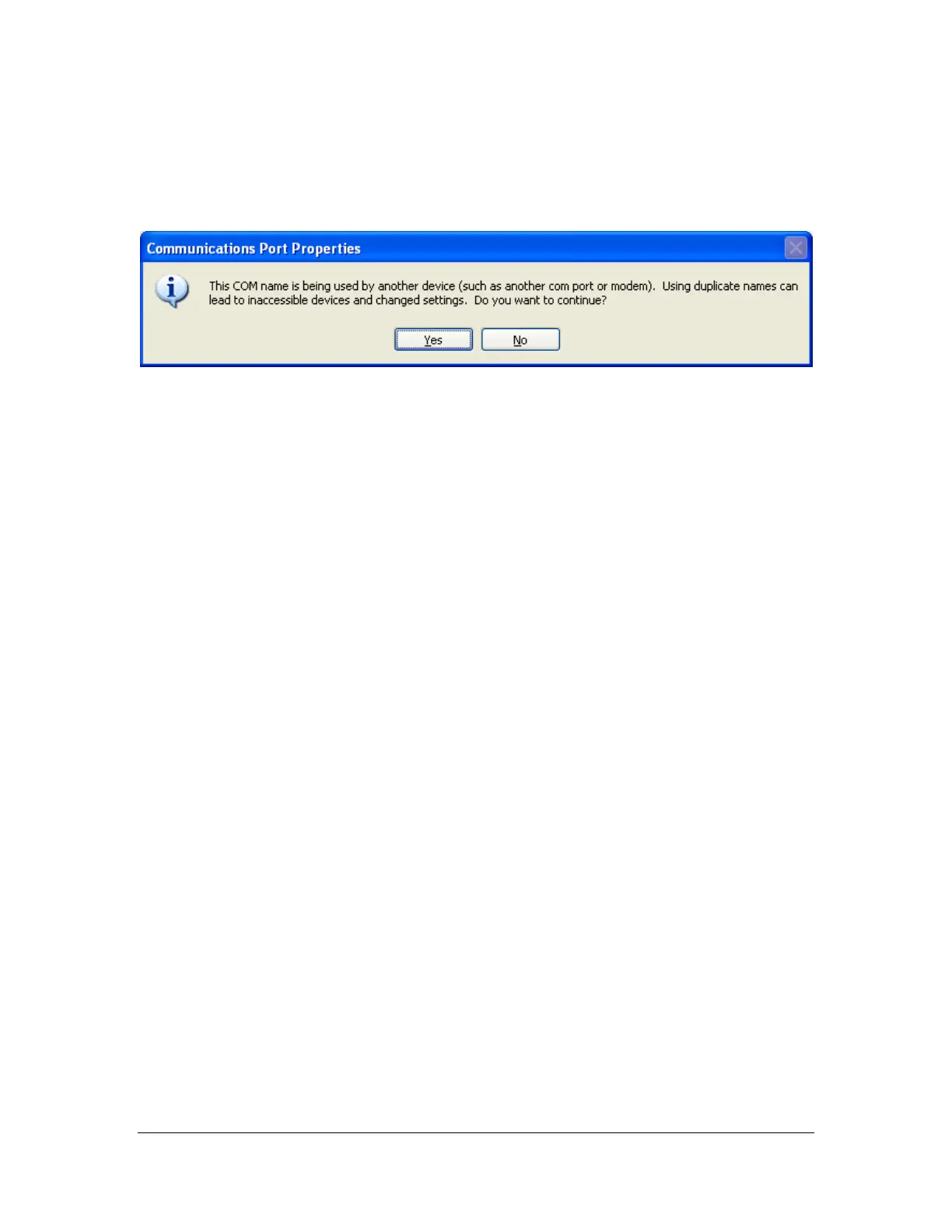18 of 44
User Manual for the GSC400 Programmer and PC Interface
e. If you select a COM port that was in use the window in Figure 28 will
appear. You can click yes if you have not installed other USB devices that
use virtual COM ports. Otherwise check to make sure the other devices
are not using the selected COM port.
f. When you click “Yes” you will go back to the USB Serial Port Properties
window (Figure 26). Click Ok at the bottom of this window.
g. You will now be back at the Device Manager window (Figure 19). Close
this window.
Figure 28 – XP Communication Port Properties Popup.
