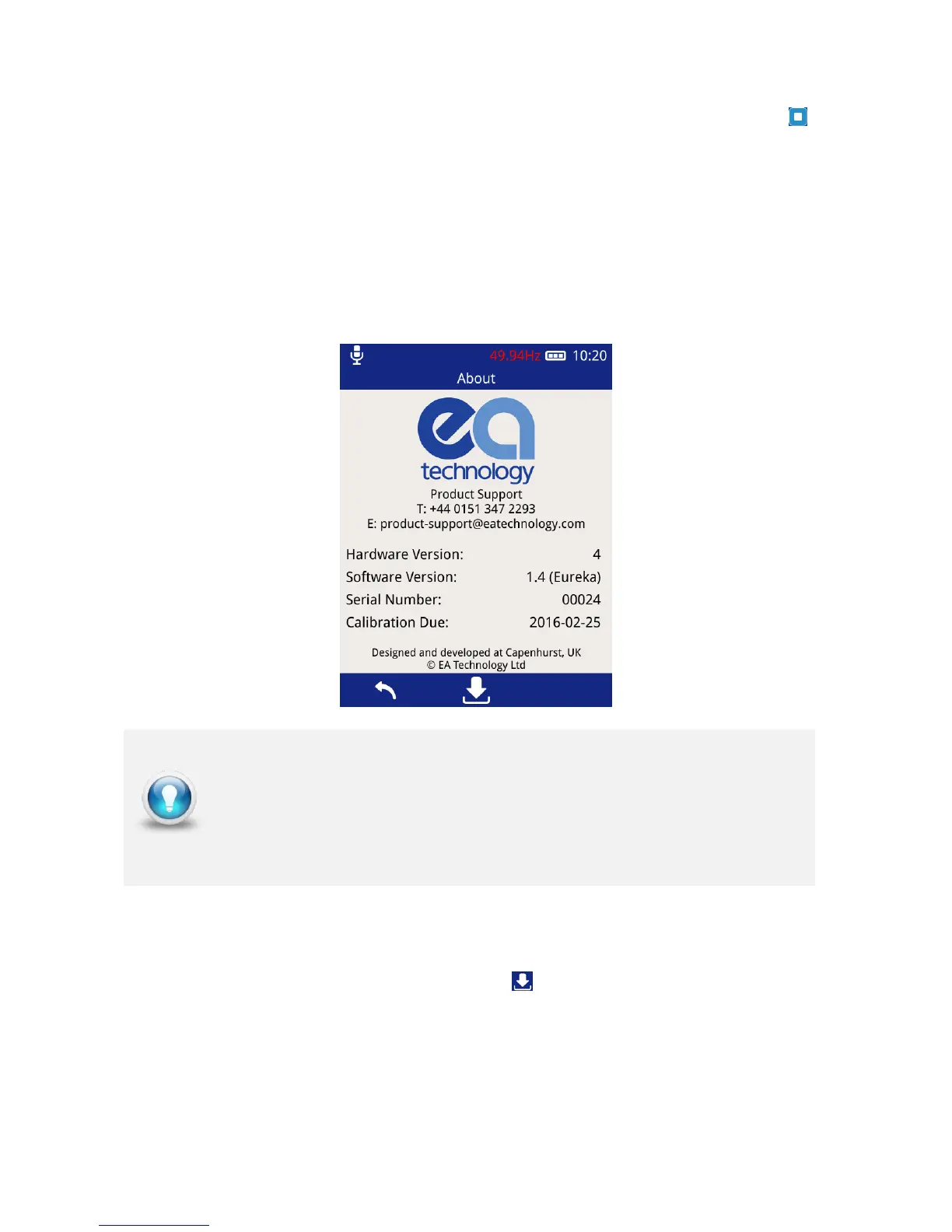EA Technology UltraTEV Plus
2
Operating Manual 2388L015
Page 29 of 66
Using the on-screen keyboard, enter the Wi-Fi password and then the Middle Button to
save the network.
The connection status of the UltraTEV Plus² can be viewed by selecting ‘Network Status’.
5.9.4 About
The about screen displays a summary of the UltraTEV Plus² components including both
hardware and software version numbers. The display also provides details of EA
Technology’s dedicated Product Support team should any further information be required.
5.9.5 In-field Firmware Upgrade
Through the ‘About’ screen, the firmware of the UltraTEV Plus² can be updated. To access
the firmware update screen press the update icon .
The UltraTEV Plus² can be updated in the field from an update file loaded onto the MicroSD
card. Please check with Product Support for any available update files. To use this feature
the image will initially need to be copied from the distribution media to the ‘updates’ folder
on the MicroSD card. An SD to MicroSD adapter is supplied for use with laptops or PCs
which have an in built SD card reader.
To book the UltraTEV Plus² in for calibration ahead of its recommended
due date, please contact Product support :
Email: product-support@eatechnology.com
Tel: +44 (0)151 347 2293