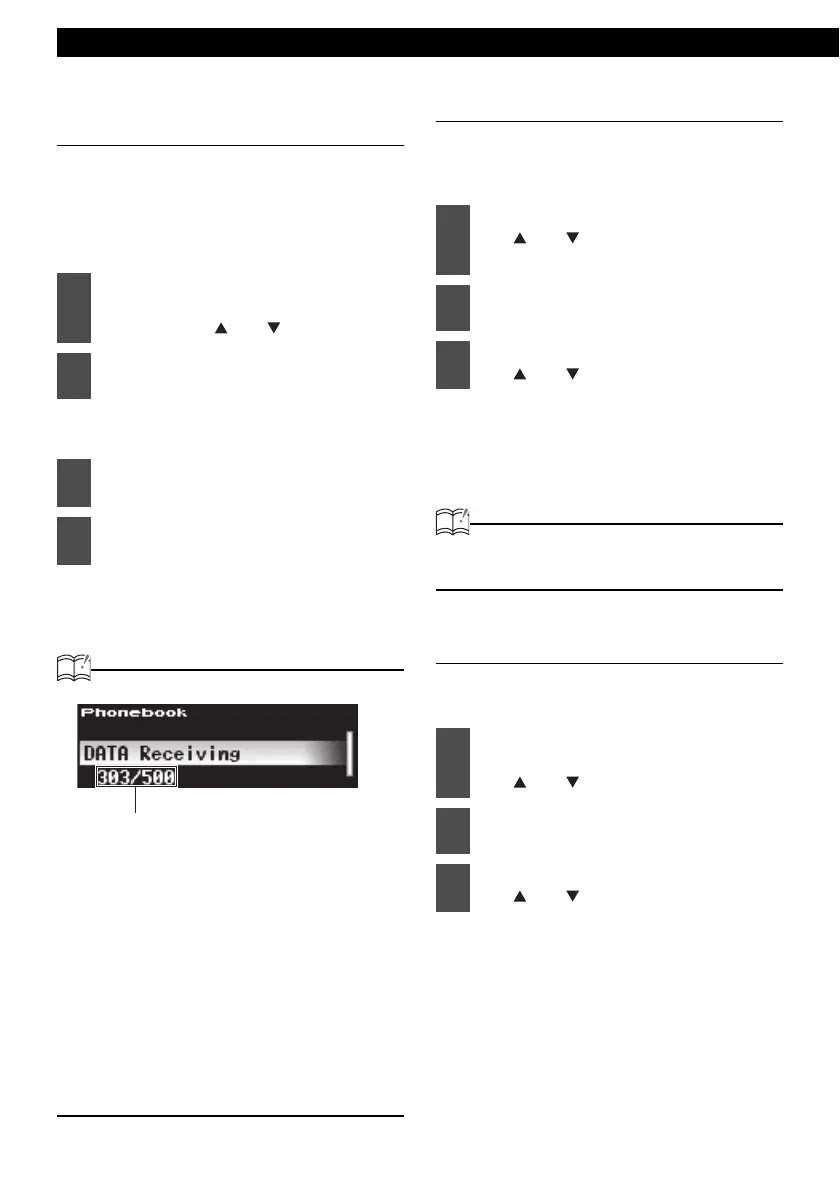50
Operation
Registering phone number in the
phonebook
Phone numbers can be registered in the
phonebook of the main unit by transferring the
phonebook data from the cell phone.
A maximum of 500 phone numbers can be
registered for each cell phone.
The "DATA Receiving" message
appears on the display.
"FAILED" will be displayed if data
transfer is not successful. Repeat the
transmit procedure.
ATTENTION
• If there is no space remaining in the main
unit for phonebook data, the "MEMORY
FULL" message appears on the display
when an attempt is made to transfer data
from the cell phone.
• Some cell phones cannot transfer all of the
phonebook data at once. In this case,
transfer one data at a time.
• If the battery terminal of the vehicle is
disconnected, the phonebook data
registered in the main unit will be deleted.
Setting Auto Answer
When there is an incoming call, the phone can be
set to answer it automatically five seconds after
the phone starts ringing.
ON:
Auto Answer is activated
OFF:
Auto Answer is disabled
ATTENTION
The default setting for Auto Answer is OFF
(Auto Answer is disabled).
Setting the ring tone
The ring tone can be set on or off for incoming
calls. Ring tone is set ON by default.
1
In the Phone Setting selection
mode, select "Phonebook" by
pressing the [ ] or [ ] button.
2
Press the [ENTER] button.
3
Transmit phonebook data using
your cell phone.
4
"COMPLETED" will be displayed
when data transfer is successful.
0WODGTQHRJQPGPWODGTUVJCVECPDG
TGIKUVGTGFKPVJGRJQPGDQQMEQWPVCUUKPING
OGOQTKGU
1
Select "Auto Answer" by pressing
the [ ] or [ ] button in the Phone
Setting selection mode.
2
Press the [ENTER] button.
3
Select "ON" or "OFF" by pressing
the [ ] or [ ] button.
1
In the Phone Setting selection
mode, select Ringtone by pressing
the [ ] or [ ] button.
2
Press the [ENTER] button.
3
Select "ON" or "OFF" by pressing
the [ ] or [ ] button.
