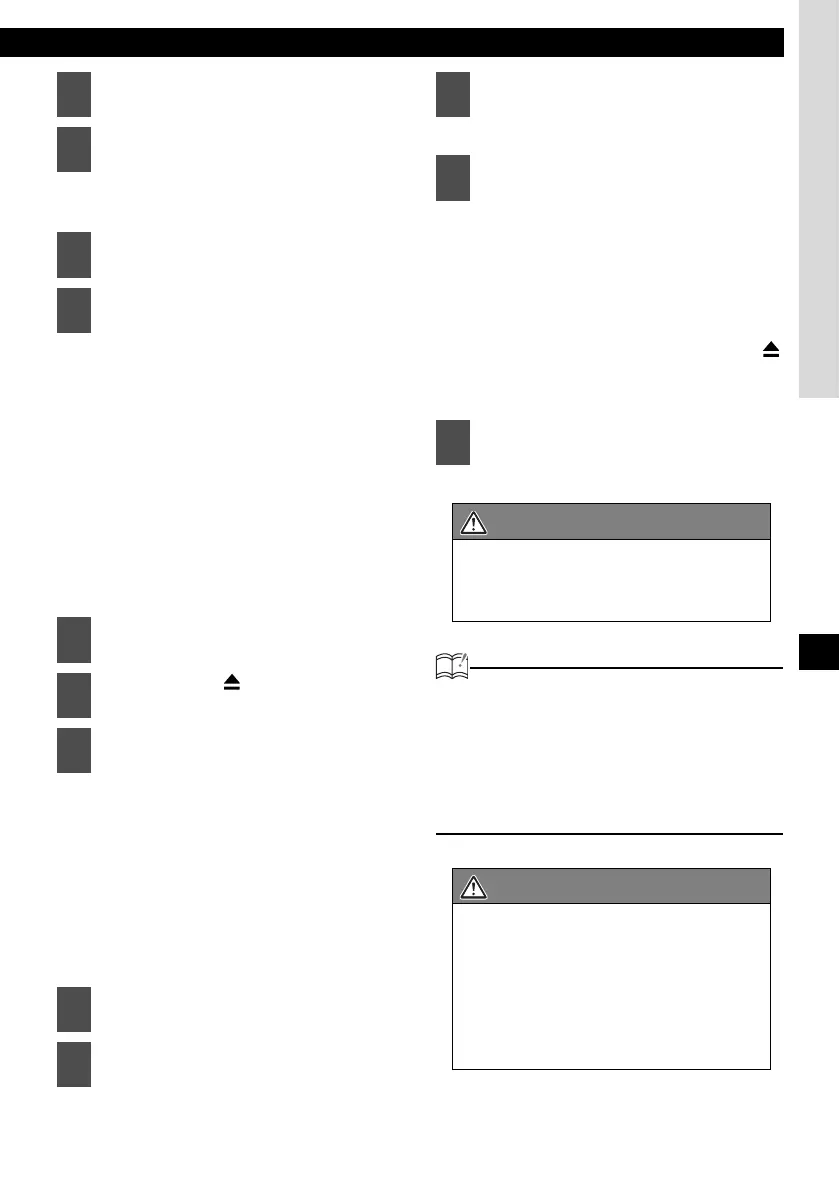Making changes with Display Adjustment Mode
67
XII
The display data import mode is
activated.
• When using a CD-R:
[INSERT DISC] is displayed and, the
front panel opens automatically. If a
CD has already been loaded into the
main unit, it will automatically eject.
• When using a USB memory:
[CONNECT USB] is displayed until a
USB memory is connected to the main
unit. When a USB memory containing
data has already been connected, the
unit starts reading data immediately
after pressing the [ENTER] button.
When the button is pressed, the media
type changes display type in the
following order.
Motion picture ↔ Wall paper ↔
Slideshow
↔ Motion picture ↔
Begin importing the data into the main
unit. If the data has already been
imported, the data will be overwritten.
When importing has completed,
[Completed] will appear and the front
panel opens automatically, and CD-Rs
will automatically eject. Press the [
(OPEN/EJECT)] button to close the
previous panel.
ATTENTION
• When playing a music file in USB memory,
E-iSERV data stored in the USB memory
cannot be read into the main unit.
• To load data into the main unit, you have to
make a special folder. For detail information
about how to make the folder, refer to the E-
iSERV manuals.
1
Press the [SELECT] (Upper/Lower)
button to select the DISP Data.
2
Press the [ENTER] button.
3
Press the [SELECT] (Upper/Lower)
button to select media types.
4
Press the [ENTER] button.
5
Insert your selected media.
6
Press the [ (OPEN/EJECT)]
button to close the front panel.
7
Press the [SELECT] (Upper/Lower)
button from the display type to
which you want to import the data:
[Motion picture] - [Wall paper] -
[Slideshow]
8
Press the [SELECT] (Upper/Lower)
button to select files.
9
Press the [ENTER] button.
10
Press the [SELECT] (Upper/Lower)
button to select the image data you
want to overwrite.
11
Press the [ENTER] button.
12
Press the [CUSTOM/MENU] or
[RTN] button to exit sound
adjustment mode.
CAUTION
On the CD-R or USB memory, if there is no
file whose data type is the one you
selected, [NO DATA] will be displayed and
return to the previous screen.
CAUTION
• Do not turn the ignition switch or power
to the main unit ON or OFF (or remove
the front panel of the main unit) while
data reading is in progress. Data
reading will be interrupted and data may
be damaged.
• Only the [VOL] button can be operated
while the system is reading data.
