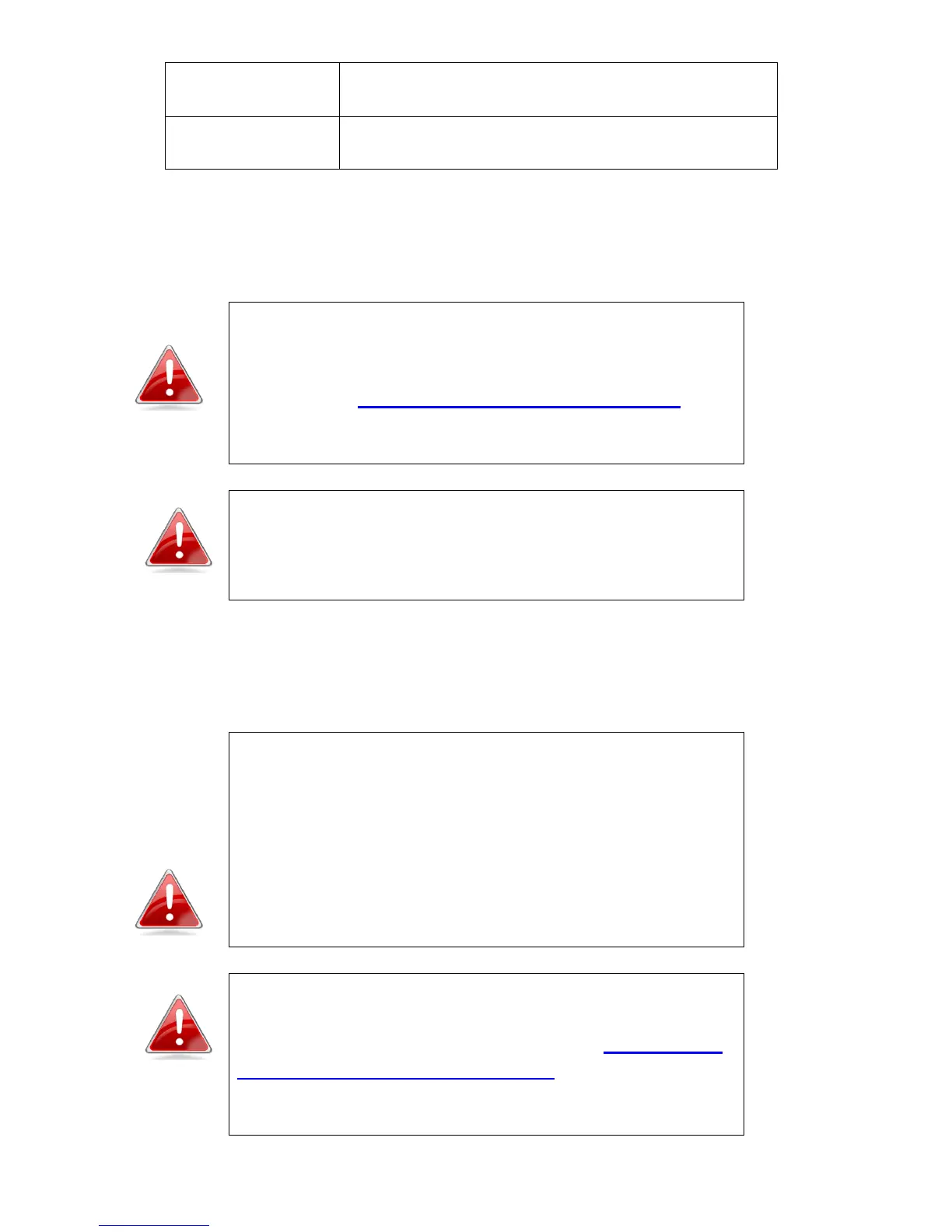Management IP
You can modify the IP address of the wireless bridge, enabling it to become a
part of your local area network.
Note: If you use a static IP address, and modified
the IP address of your PC or Mac in order to access
the browser based configuration interface as
explained in IV-1. Configuring your IP Address then
it is recommended that you change the IP address
of the wireless bridge.
Note: If you select “Obtain an IP address
automatically” then you will need to use the access
key (http://edimax.go) to access the browser-based
configuration device.
Select “Obtain an IP address automatically” to assign an automatic IP address
to the wireless bridge or select “Use the following IP address” and input the
required information to modify the IP address of the wireless bridge.
Note: For static IP users, the wireless bridge needs
to have an IP address in the same subnet as your
network, in order that you can access the browser
based configuration interface.
For example, if your static IP is 192.168.9.2 then you
need to assign the wireless bridge an IP address in
the range 192.168.9.x where x = 3 – 254.
Note: To ensure that you assign a correct IP address
to the wireless bridge, you can also check the IP
address of your router. Please refer to IV-1-4. How
to Find your Router’s IP Address. Your ISP can also
provide you with such information as IP address,
subnet mask and gateway address.
