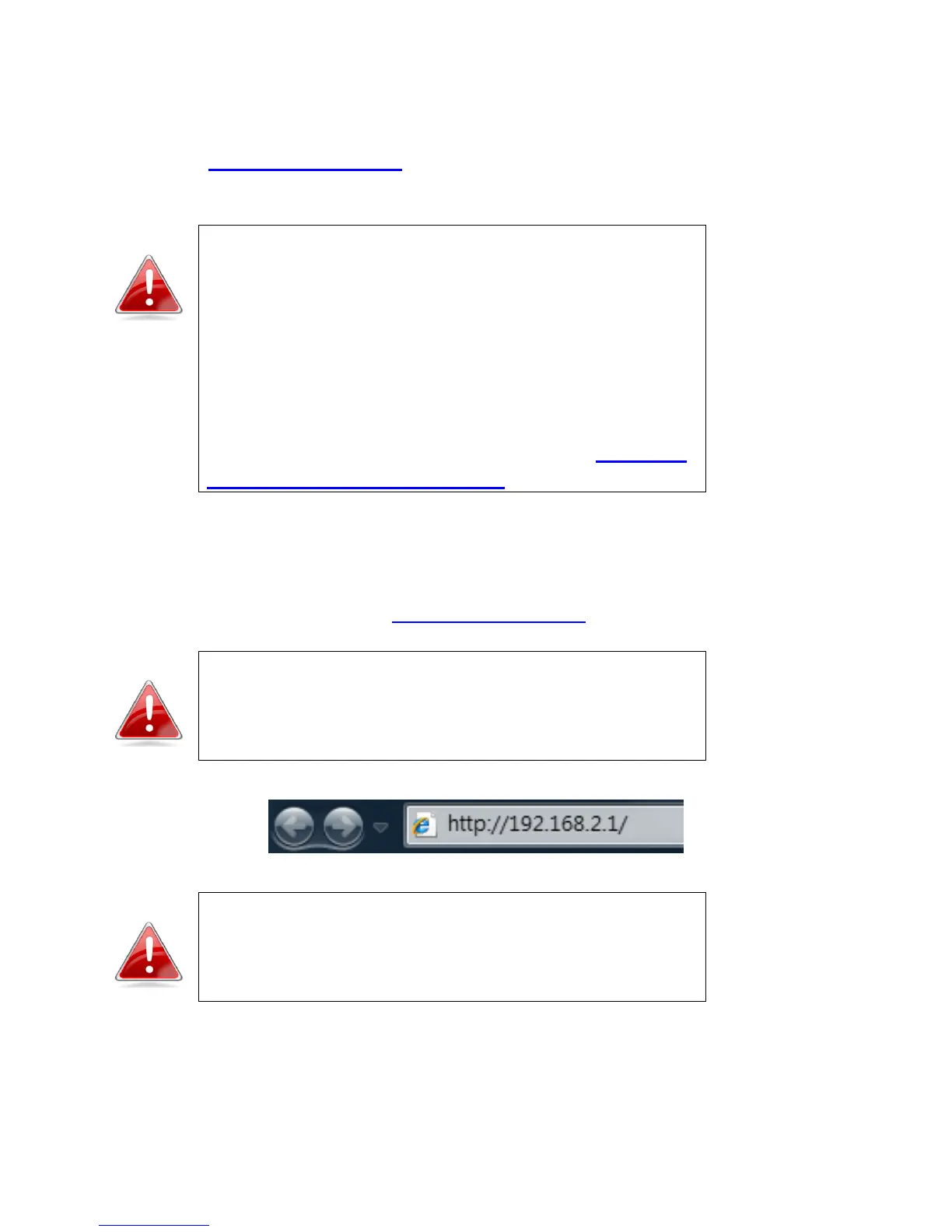22
III. Browser Based Configuration Interface
Once you have setup the access point in its desired operating mode as
detailed in II. Quick Installation, you can further configure the settings of the
access point anytime using the browser based configuration interface.
Note: You may need to modify the IP address of your
PC or Macintosh before you can access the browser
based configuration interface.
This is because the access point’s default IP address
192.168.2.1 may not be in the same IP address subnet
as your network. In this case, you need to modify the
IP address of your PC or Macintosh to 192.168.2.10.
For guidance on how to do this, please see Appendix
IV-1. Configuring your IP Address.
To access the browser based configuration interface, enter the access point’s
default IP address “http://192.168.2.1” into the URL bar of a web browser on
a computer which is connected to the access point’s Wi-Fi network, or via
Ethernet cable as explained in II. Quick Installation steps 1 - 2.
Note: If you modified the IP address of the access
point during iQ Setup then enter this IP into the URL
bar of a web browser instead of the default IP
192.168.2.1
Note: For your reference, the access point’s default IP
address, username and password are all displayed on
the product label on the underneath of the device, as
shown below.
