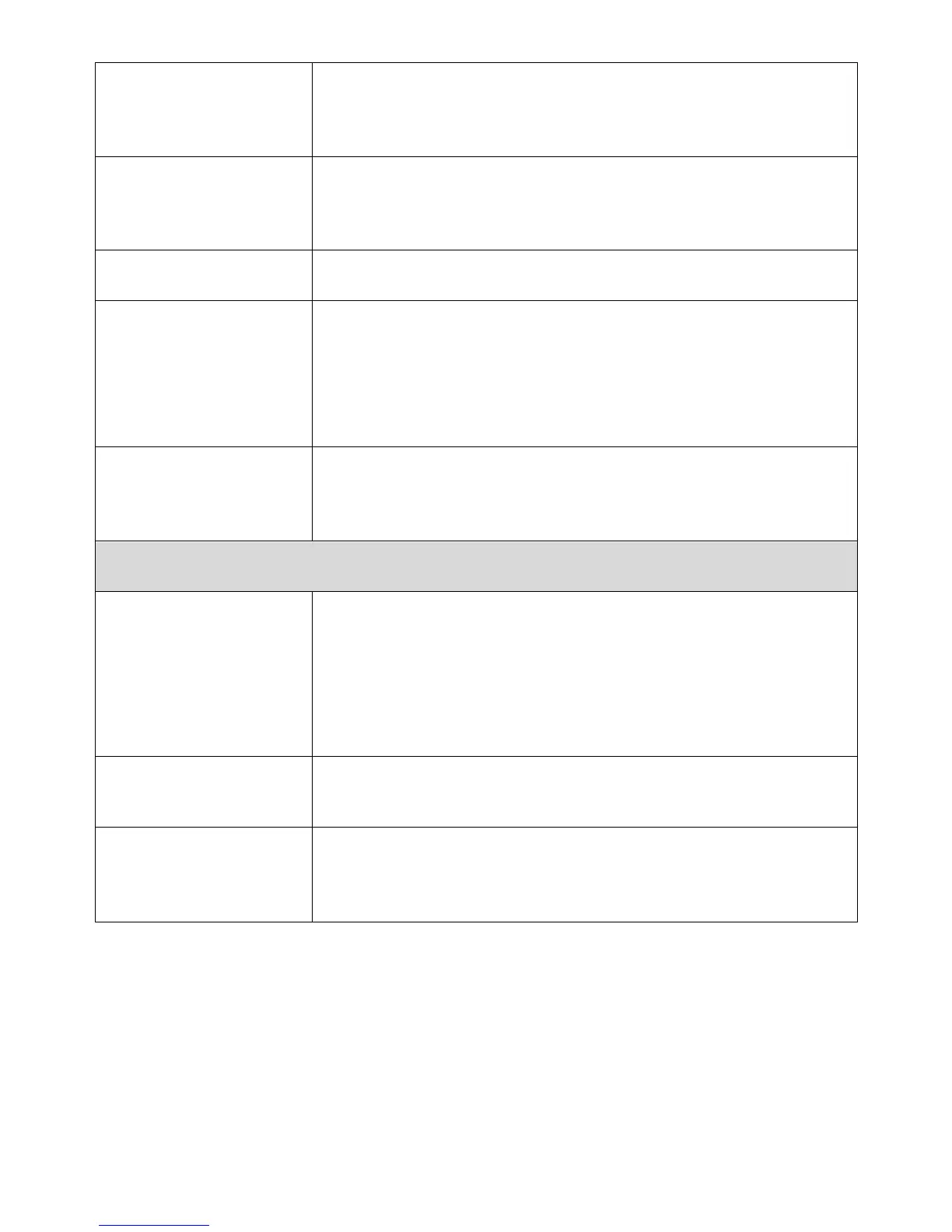Displays “Configured” or “unConfigured” depending on
whether WPS Settings for the access point have been
configured or not, either manually or using the WPS
button.
This is the WPS PIN code of the wireless access point
for use with other WPS-enabled wireless devices.
Displays the SSID (ESSID) of this access point.
The wireless security authentication mode of this
access point will be shown here. If you don’t enable the
security functions of the access point before WPS is
activated, the access point will automatically set the
security to WPA (AES) and generate a passphrase key
for WPS connection.
Shows the WPA passphrase here, though all characters
will be replaced by asterisks for security reasons. If
encryption is not set on the access point, this field will
be blank.
There are two modes for the WPS connection,
“Registrar” and “Enrollee”. When “Registrar” is
enabled, the wireless clients will follow the access
point’s wireless settings for WPS connections. When
“Enrollee” mode is enabled, the access point will follow
the wireless settings of wireless client for WPS
connections.
Configure via Push
Button
Click “Start PBC” to activate WPS. This access point will
wait for WPS requests from wireless clients for 2
minutes.
Enter the PIN code of the wireless client, and click the
“Start PIN” button to activate WPS. The “WLAN” LED
on the access point will stay on while this access point
waits for incoming WPS requests.
When WPS is activated on the access point, the “WLAN” LED will display on
for two minutes. Within two minutes, activate WPS on your client device
(refer to client device’s user manual for guidance on how to do so) in order to
establish a connection.
