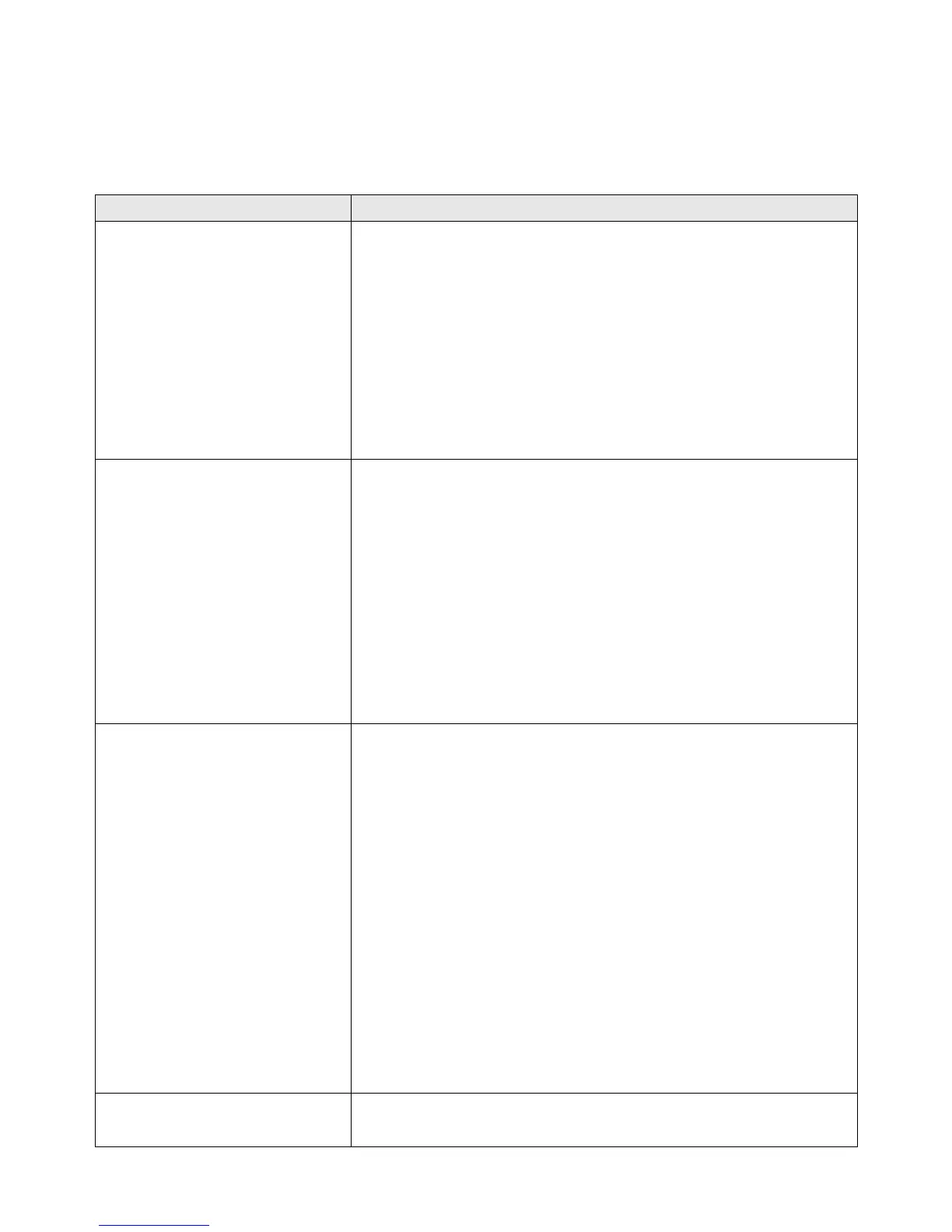81
IV-3. Troubleshooting
If you are experiencing problems with your access point, please refer to this
troubleshooting guide before contacting your dealer of purchase for help.
My access point can’t
locate a wireless access
point/wireless device
when using the “Site
Survey” function.
a. Click “Rescan” several more times and see if the
wireless access point/device appears.
b. Adjust the position of the access point, or move
closer to a known wireless access point.
c. If the SSID of the access point you wish to
connect to is hidden (nothing displayed in the
“SSID” field in the “Site Survey” function), then
you need to input the SSID manually. Ensure that
you input the correct SSID.
My access point can’t
establish a connection
with a particular wireless
access point.
a. Click “Connect” several more times and see if
you can establish a connection.
b. Ensure that you input the correct
passphrase/security key if connecting to an
access point with encryption.
c. It is possible that the access point you wish to
connect to only allows network cards with
specific MAC address’s to establish connections.
Request that the owner/administrator of the
access point add your MAC address to the list.
I can’t log onto the
browser-based
configuration interface:
the access point is not
responding.
a. Make sure access point is powered on. Check
the LED on the front panel. If the LED is out,
then check the USB connection.
b. Use your wireless device connects to this access
point wirelessly.
c. Make sure you are using the correct IP address.
d. If you are using a MAC or IP address filter, try to
connect the access point to another computer.
e. Set your computer to obtain an IP address
automatically (DHCP), and see if your computer
can obtain an IP address.
f. If you are experiencing problems after a
firmware upgrade, please contact your dealer of
purchase for help.
I can’t locate the access
point with my wireless
a. Check if “Broadcast ESSID” (in the “Wireless
Advanced” section of the browser-based
