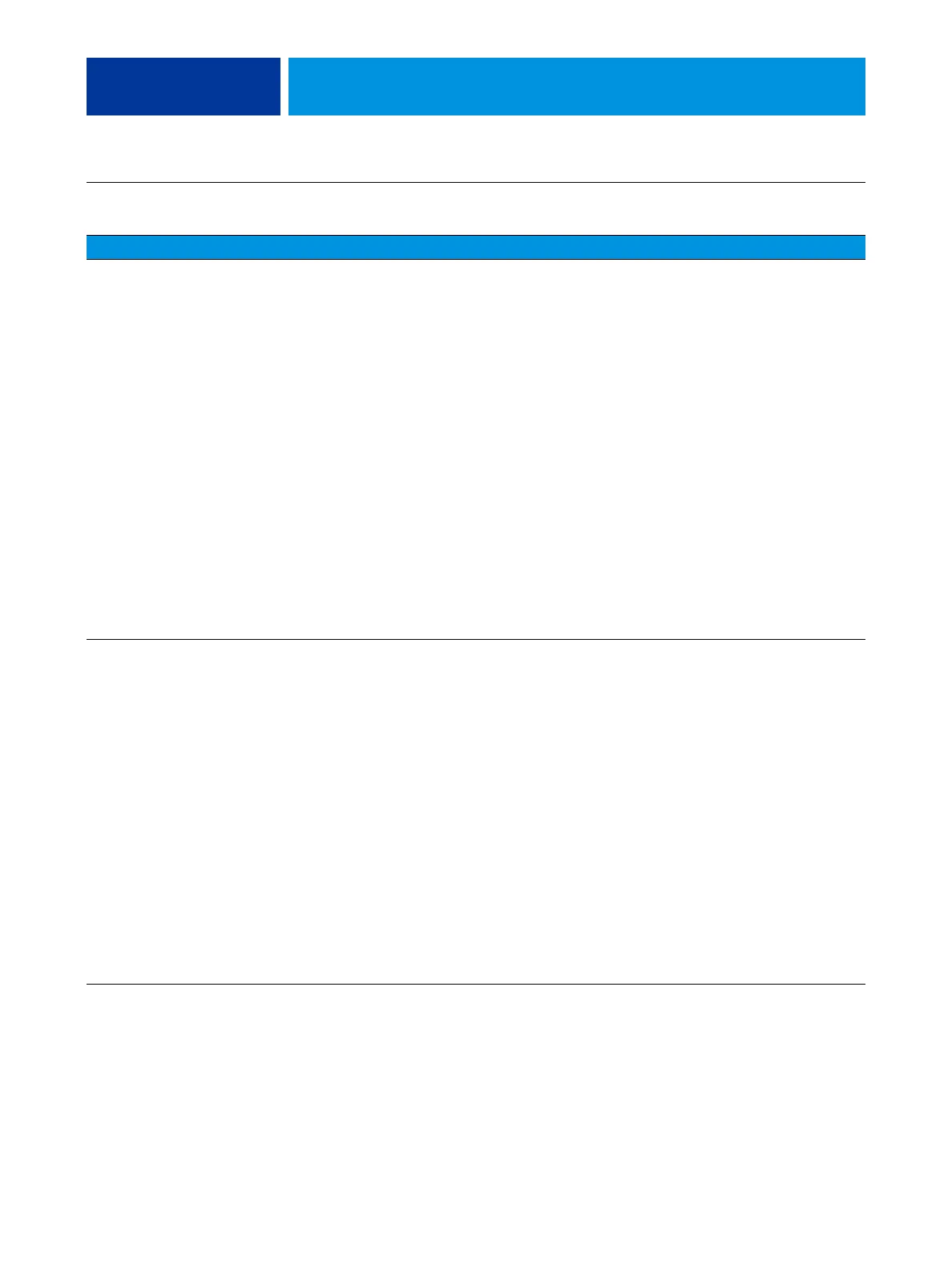TROUBLESHOOTING 111
Network (continued)
Unable to connect to
the network, or the green
LED on the RJ-45
network port is
not lit.
Possibly one of the following:
• Network cable is connected to
the wrong RJ-45 port
• No cable/wrong type of cable is
connected to the network port
• Network cable or connection
is faulty
• Network is faulty
• If the E-43A requires a static IP address
(for example, in a non-DHCP network
environment), it may need to
be reconfigured. A static IP address is
deleted when system software is
reinstalled.
• System software is corrupted
• Network interface on the
E-43A motherboard is faulty
1 If the problem persists, have the network administrator
check Network Setup. To configure a static IP address (if
applicable for the customer site), work with the network
administrator as described on page 23.
2 If the problem persists, make sure that the network
administrator has checked other devices on the network.
If other devices are not functioning, the problem may be
with the network.
3 If the problem persists, restore the backup, or reinstall the
system software (see page 92).
Corrupt system software may cause the system to hang.
4 If the rest of the network is functioning properly and the
problem persists, replace the motherboard (see page 59).
System starts up slowly
then displays one or more
DHCP error messages on
the control panel.
Possibly one of the following:
• Network cable is connected to the wrong
RJ-45 port
• No cable/wrong type of cable is
connected to the network port
• Network cable or connection
is faulty
• Network is faulty
• System searches for a nonexistent DHCP
server because DHCP is enabled by
default on the E-43A, but the customer’s
network is not using DHCP
• Ethernet interface on the E-43A
motherboard is faulty
• System software is corrupted
1 If the problem persists, ask the network administrator
to check Network Setup. To configure a static IP address (if
applicable for the customer site, as in a non-DHCP
environment), work with the network administrator as
described on page 23.
2 If the problem persists, ask the network administrator
to check other devices on the network.
If other devices are not functioning, the problem may
be with the network.
3 If the problem persists, restore the backup, or reinstall
system software (see page 92).
Corrupt system software may cause the system to hang.
4 If the rest of the network is functioning properly
and the problem persists, replace the motherboard
(see page 59).
Symptom Possible cause Suggested action
