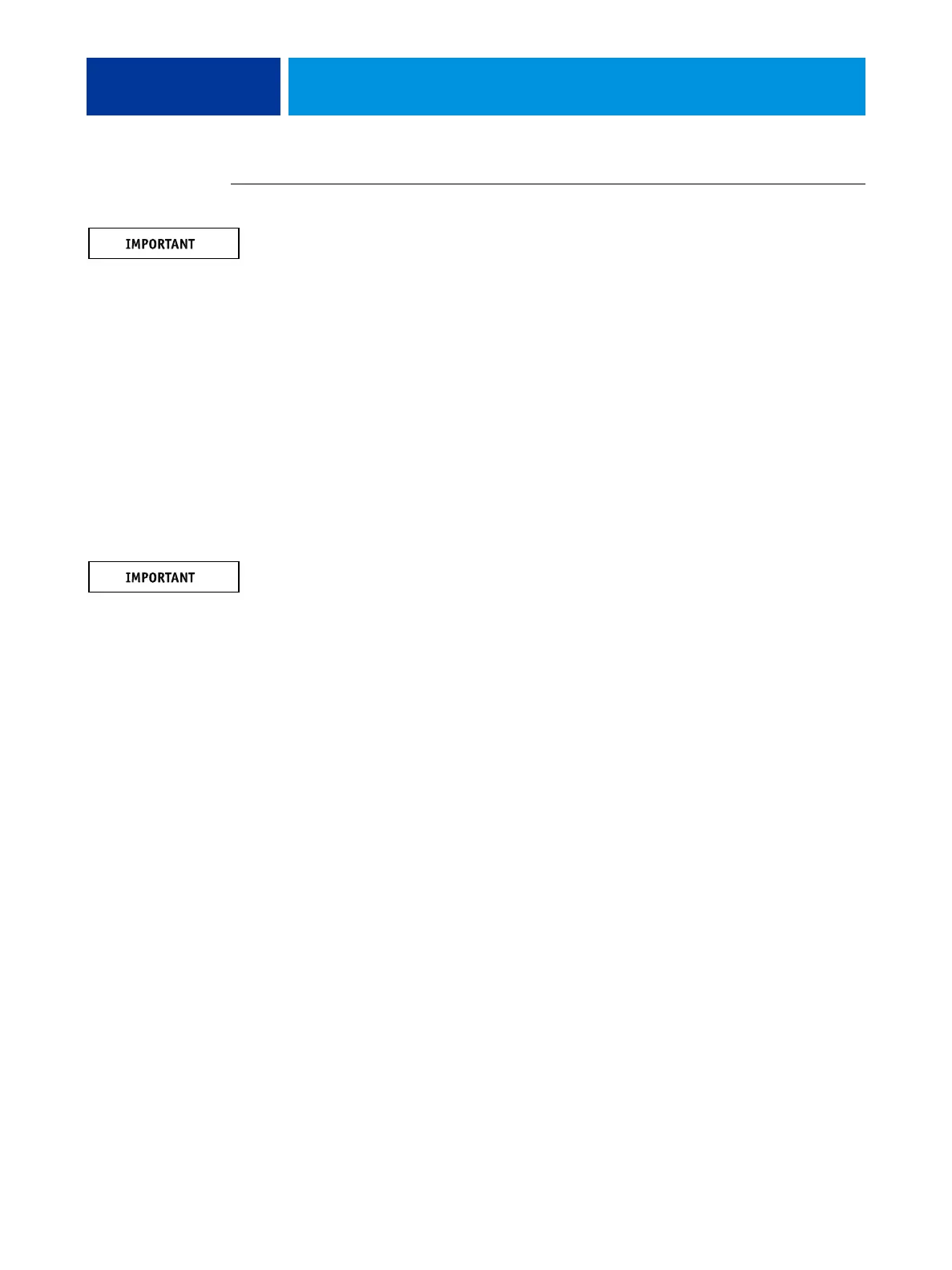SYSTEM SOFTWARE INSTALLATION 93
TO INSTALL SYSTEM SOFTWARE
Notify the network administrator at the customer site that some archived jobs may no longer
print after you install an updated version of system software.
1 Back up the E-43A configuration, if possible.
For more information, see Configuration and Setup, which is part of the user documentation
set.
2 If you have not done so already, allow the network administrator the opportunity to print the
Job Log and save any custom simulation and output profiles. Also, print the following (if
possible):
• Configuration page: Lists any installed options and records the customer’s current Setup
configuration.
•
Font List: Lists the fonts currently on the hard disk drive. Along with the fonts provided in
system software, the customer may have installed additional fonts.
3 Remove all USB devices except for the keyboard and mouse (if available).
The system may hang if USB devices are connected to the E-43A during software installation.
4 Insert System Software 1 DVD into the DVD drive.
NOTE: If you installed a new hard disk drive, power on the system, insert the System Software
1 DVD, allow the system to boot from the System Software 1 DVD, and then proceed to the
next step.
5 From the control panel (or the Start menu, if a monitor is connected), restart the E-43A
(approximately three minutes).
Do not push any buttons while the system is rebooting.
6 When the Language Select screen displays, select a language.
7 When the “What do you want to do?” screen displays, choose New Installation.
8 When the “This installation will erase all data on the hard disk drive(s). Continue?” message
appears, choose Continue.
9 At the prompt, if you want to install the optional software “Adobe Acrobat/Enfocus PitStop”,
choose Install. If not, choose Skip.
10 At the prompt for each DVD, insert System Software 2 DVD, and then System Software 3 DVD,
for the OS installation.
11 At the prompt, insert the User Software DVD. After a brief pause, installation continues
(approximately 10 minutes).
During this segment, the following installations are performed:
• The entire contents of the User Software DVD are copied to a shared folder on the E-43A
hard disk drive, in e:\efi\user_sw.
