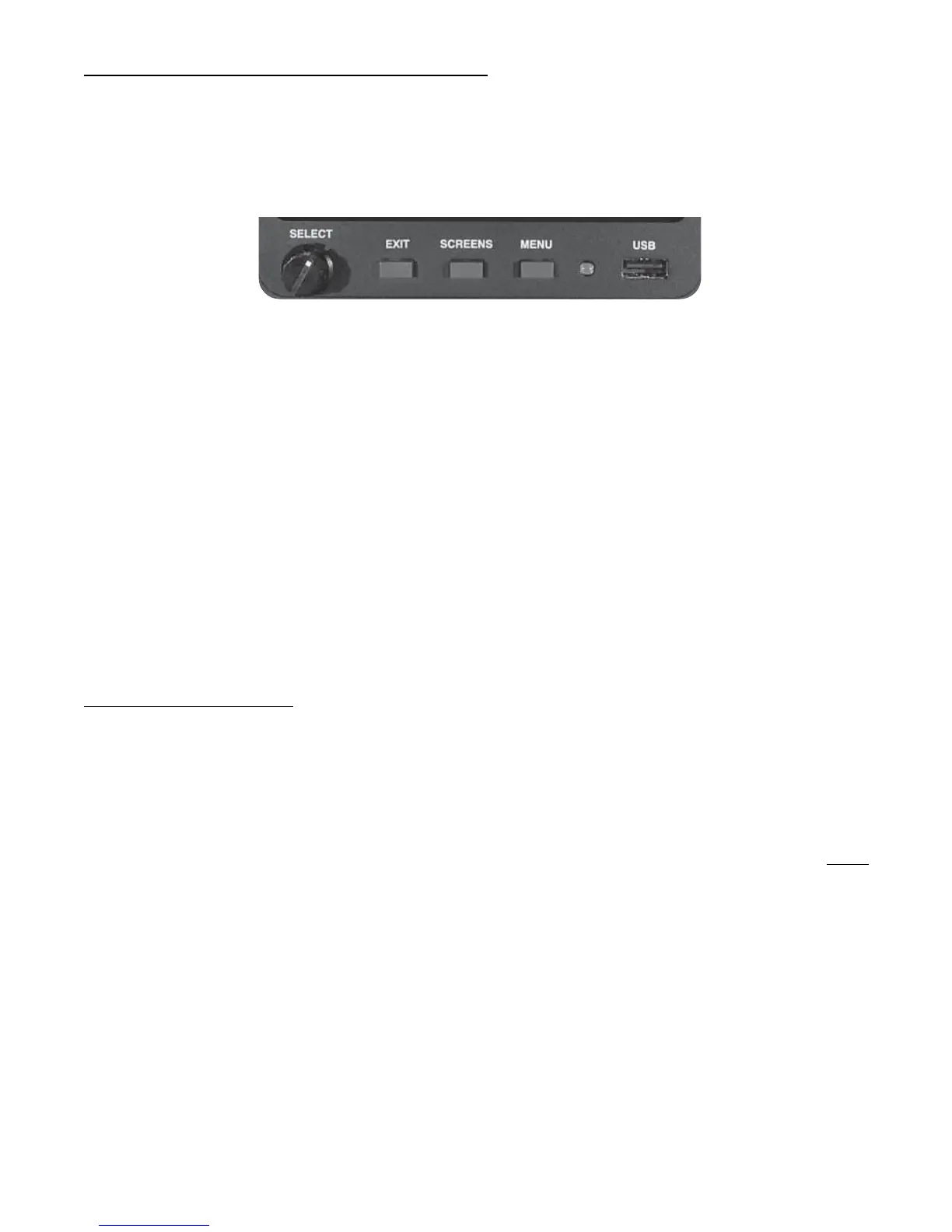1.4 SELECT Knob and Button Operation:
SELECT Knob: The SELECT knob can be rotated or pressed. Depending on the screen and field being
viewed, rotating the knob can move an arrow, select a digit, or change a digits value. Pressing the SELECT knob
will choose the highlighted item.
EXIT Button: Pressing the EXIT button always returns you to the screen just prior to your pressing the SELECT
knob. You can always return to the Main Engine Instrument Screen by repeatedly pressing the EXIT button.
SCREENS Button: Pressing the SCREENS button sequences the MVP through a list of Flight Data Screens.
The Flight Data Screens that will be displayed can be pre-selected on the Screens Button Setup page. The
SCREENS button allows you quick access to the screens you use most frequently. To navigate to the “Screens
Button Setup” page start by viewing the Main Engine Screen, push the Menu button and select the Screens Button
Setup near the bottom of the page.
MENU Button: The MENU button displays the menu for the current screen viewed, if a menu is available for that
screen. Some screens do not have a menu available. When the MENU button is pushed while displaying the Main
Engine Screen, the Flight Data Screens Menu will be displayed.
1.5 Display Dimming:
The MVP provides two methods of controlling the brightness of the TFT display. When the “Brightness Control” is
set for “Auto Dimming” the display will automatically dim as the ambient light reduces. The light sensor is located
next to the USB port on the MVP front panel.
When the “Brightness Control” is set for “External” an external control pot can be used to control the MVP display
brightness. The Electronics International CP-1-MVP Intensity Control Pot can be used for this purpose. Note:
The MVP display will be at full intensity if the “Brightness Control” is set to “External” and there is no external pot
connected to the MVP.
The Brightness Control can be found on the “Voice & Display Controls” screen. To navigate to the “Voice &
Display Controls” screen start by viewing the Main Engine Screen, push the Menu button and select the Voice &
Display Controls screens near the bottom of the page.
6
