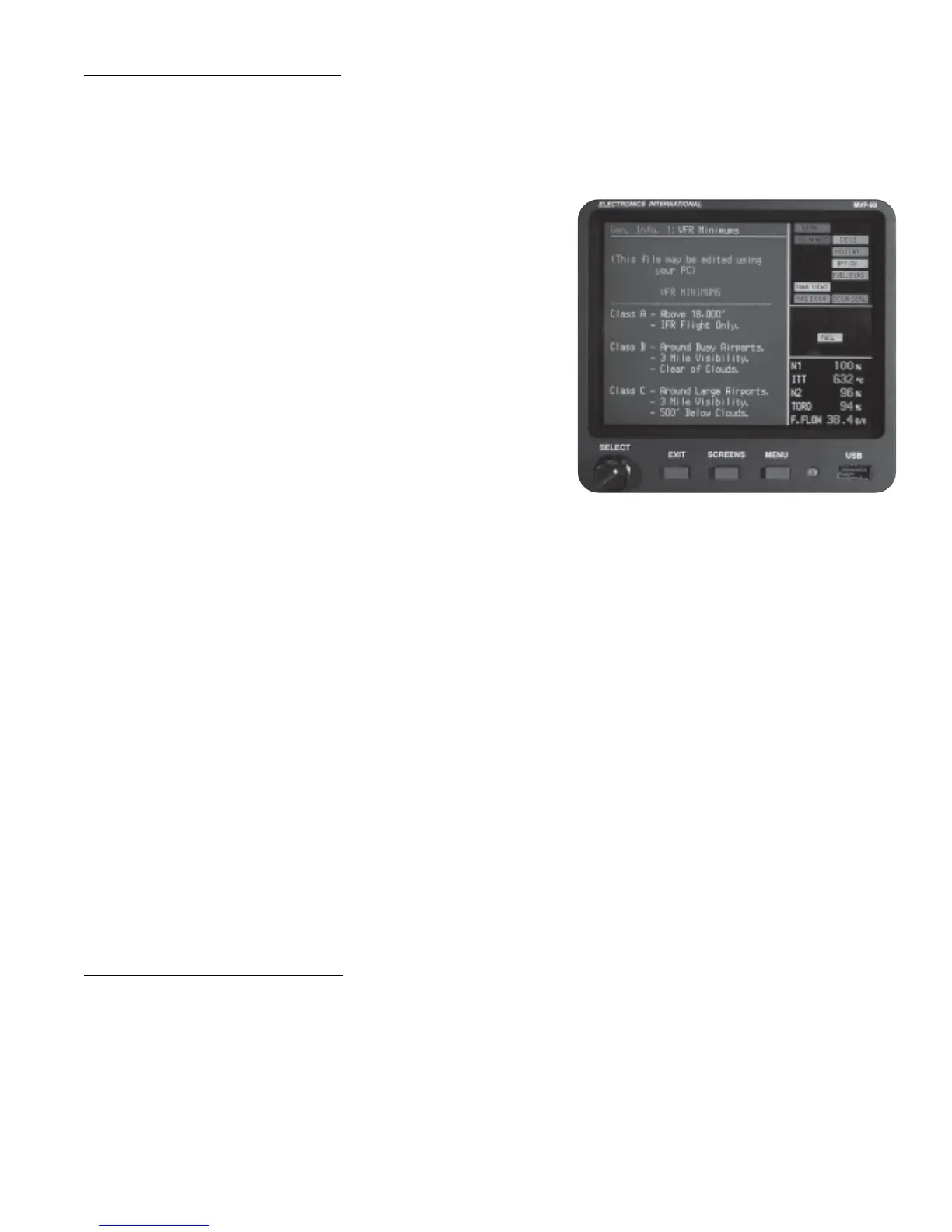20
4.10 “Gen. Info.” Screens:
The General Information screens can hold a wealth of information which can be accessed easily and quickly. The
MVP is capable of storing up to 50 custom General Information files. Two General Information files can be open at
any one time. A General Information file can be as long or as short as you need it to be. When a General
Information file is too long to fit entirely on the blue screen, simply
rotate the Select knob downward and the screen will scroll upward,
revealing the rest of the General Information file. By rotating the
Select knob while it is pressed in the file will scroll up or down one
page at a time.
The MVP will always remember what portion of the General
Information screen was last viewed. You can leave in the middle of
a General Information file to look at other screens and when you
return you will be at the same place in the General Information file
as when you left.
Opening a New General Info File: A new Gen Info File may be
opened in place of the one displayed by pushing the Menu button
while viewing the Gen Info File to be replaced, rotating the Select
knob to select the new Checklists and pressing the Select knob to
select and display the new Checklists.
Creating a General Info File: A custom Gen Info File may be created in Word, WordPad, Notepad or most any
text editor. See “Creating a Checklist, Flight Plan or General Information File” in the Appendix section of this
manual.
Reading a General Info File from a USB Data Stick: A Gen Info File may be read from a USB Data Stick
and stored into MVP memory by pushing the Menu button while viewing a Gen Info File, rotating the Select knob to
select “Read Files From USB” near the bottom of the screen and pressing the Select knob to perform this function.
Save a General Info File to a USB Data Stick: A Gen Info File may be saved to a USB Data Stick by pushing
the Menu button while viewing the Gen Info File to be saved, rotating the Select knob to select “Save This File to
USB” near the bottom of the screen and pressing the Select knob to perform this function.
Deleting a Checklist: A Gen Info File may be deleted from MVP memory by pushing the Menu button while
viewing the Gen Info File to be deleted, rotating the Select knob to select “Delete This File” near the bottom of the
screen and pressing the Select knob to perform this function.
4.11 “Data Logs” Screens:
There are four data log screens available: Flight-Log, Max-Log, Min-Log and Start-Log. To access the different
screens press the Menu button while viewing a Data Log screen. Also, there is a selection to save the current
screen to the USB Data Stick.
