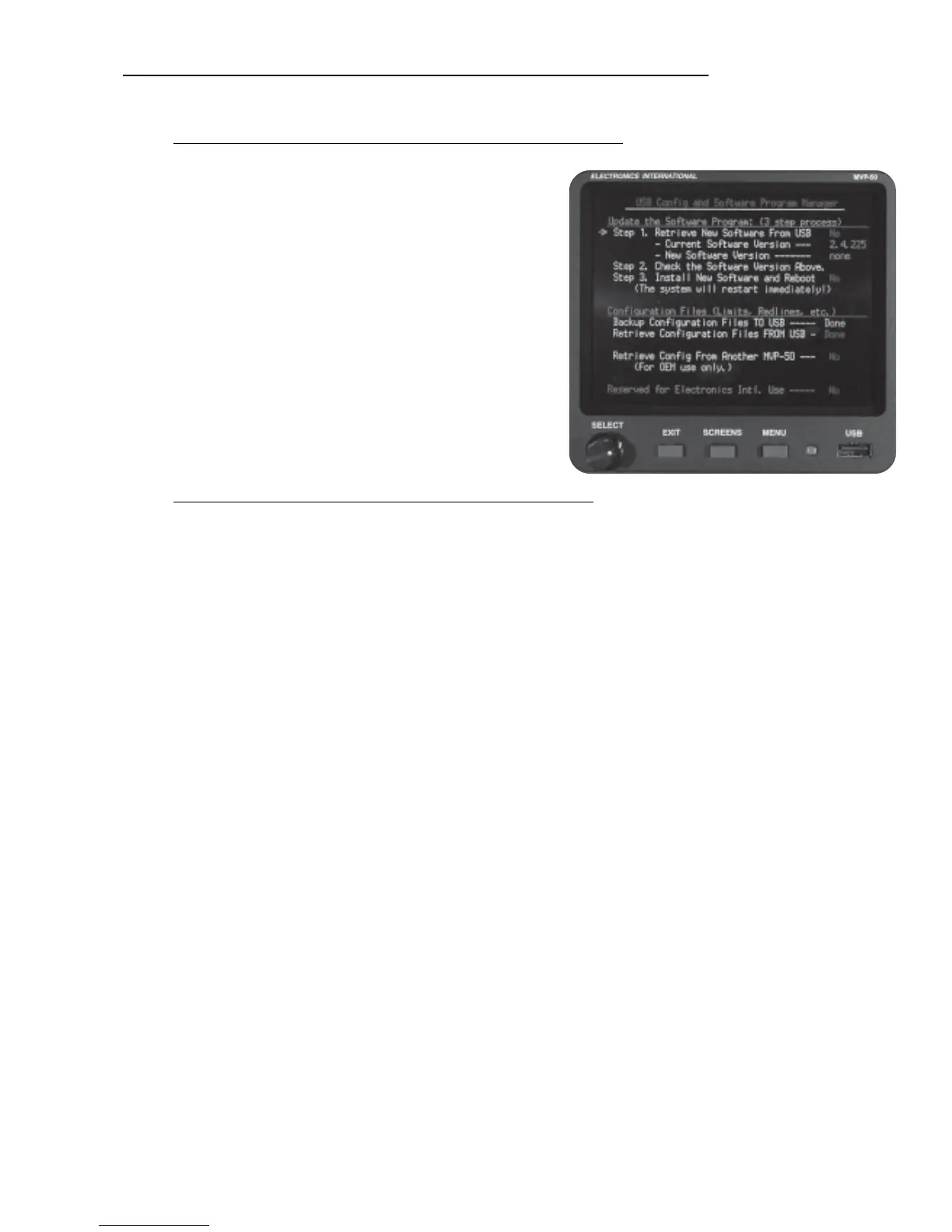26
6.1.2 “USB Config and Software Program Manager” Screen:
“Update the Software Program: (3 step process)” Section:
This section allows you to update the main MVP
software program. As upgrades and new features
become available, the new software version number
will be posted on E.I.’s web site (Buy-EI.com). Your
MVP’s current software version is listed on this
screen under “Current Software Version.” To obtain
a new software version contact Electronics
International Inc.
The new software program must be placed in the
“sw” directory on the USB Data Stick and must be
the only program in that directory.
“Configuration Files (Limits, Redlines, etc.)” Section:
This section allows you to back up configuration files to the USB Data Stick, or retrieve configuration
files from the USB Data Stick. The configuration files contains all of the data necessary to set up the
MVP for your aircraft and engine (engine type, GPS interface, weight & balance cal data, fuel tank cal
data, EDC mapping, screen layout, all calibration data for all probes and transducers, etc.).
Once you have the MVP configured for your aircraft and engine you should back up the configuration
files to the USB Data Stick. If anything ever happens to the MVP or the configuration is inadvertently
changed, you will be able to reset the MVP back to a known condition by simply retrieving the backed
up configuration file from the USB Data Stick.
For those pilots performing aerobatics or engineering testing several MVP configurations can be kept
on separate USB Data Sticks. The MVP operation can be changed at any time by retrieving the
appropriate configuration files.
Each configuration file has a “.cfg” extension and is stored in the “config” directory on the USB Data
Stick. Be careful! Every time you back up a configuration file you will write over the one already
stored on the USB Data Stick.
If you are sharing configuration files between two or more MVP units, be certain the solftware versions
of all the MVP units match.
