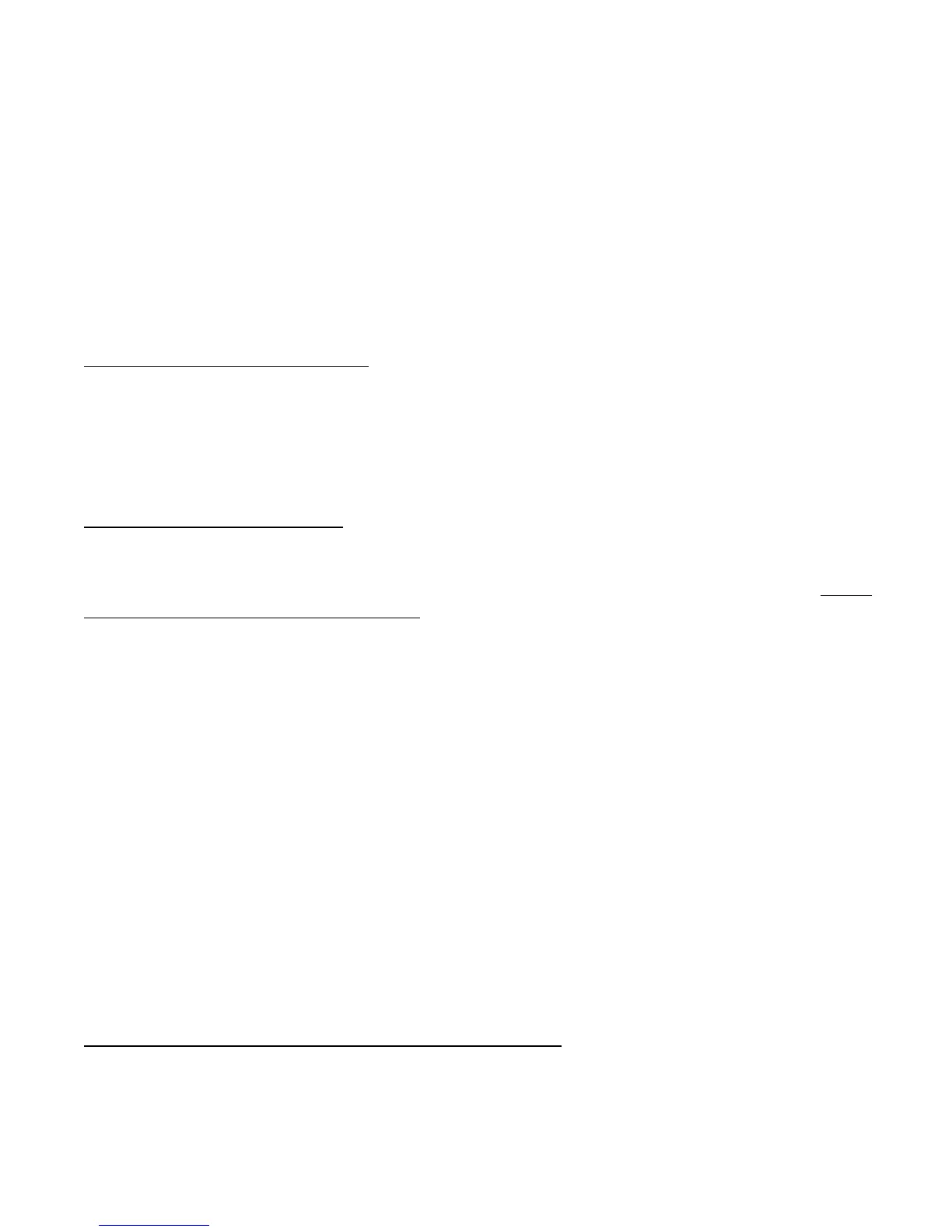place a ~W after the section to change the following text color back to white. The formatting characters available
are:
~r or ~R RED
~y or ~Y YELLOW
~o or ~O ORANGE
~b or ~B BLUE
~g or ~G GREEN
~p or ~P PINK (PURPLE)
~k or ~K BLACK
~w or ~W WHITE
A1.4 Word Wrap Formatting:
Word wrap is performed by default. The formatting character “~x” or “~X” placed on the first line of the
file turns off word wrap. With word wrap turned off all lines over 32 characters for Checklists and 35
characters for Flight Plans and General Information are truncated. Formatting characters are not counted.
A1.5 Checklist Formatting:
Checklists are active files that allow you to interact with the MVP instrument in several ways. A checkbox
may be placed in a Checklist by using a set of square brackets “[]” at the very beginning of a line. Do not
place a space before or between the brackets.
The RPM Mag Drop Display may be placed at the top of a Checklist by using the “~m” or “~M” formatting
character on the first line of the file. A zero mag drop feature may be added to any checkbox by placing a
“~z” or “~Z” right after the brackets (“[]”). When this box is checked (or unchecked), the mag drop value
will be zeroed.
In a Checklist you can jump to other screens by placing one of the following control characters right after
the brackets (“[]”). Only one control character is allowed per checkbox. When you exit the jumped-to
screen, you will return to the Checklist.
~f or ~F Jump to the Fuel Management screen.
~a or ~A Jump to the Add Fuel screen.
~c or ~C Jump to the Weight and Balance screen.
~d or ~D Jump to the Clock and Date screen.
~t or ~T Jump to the Timers screen.
~s or ~S Jump to System screen.
A1.6 How to Create Text Files on Your Computer:
Any standard text file editor, such as Windows Notepad, can be used to create the text files. You can use a word
processor, but when you save the document, you must use the “Save As” feature and set the “Save As Type”
selection to “Text Only (*.txt).” This will ensure the file is properly formatted for the MVP
