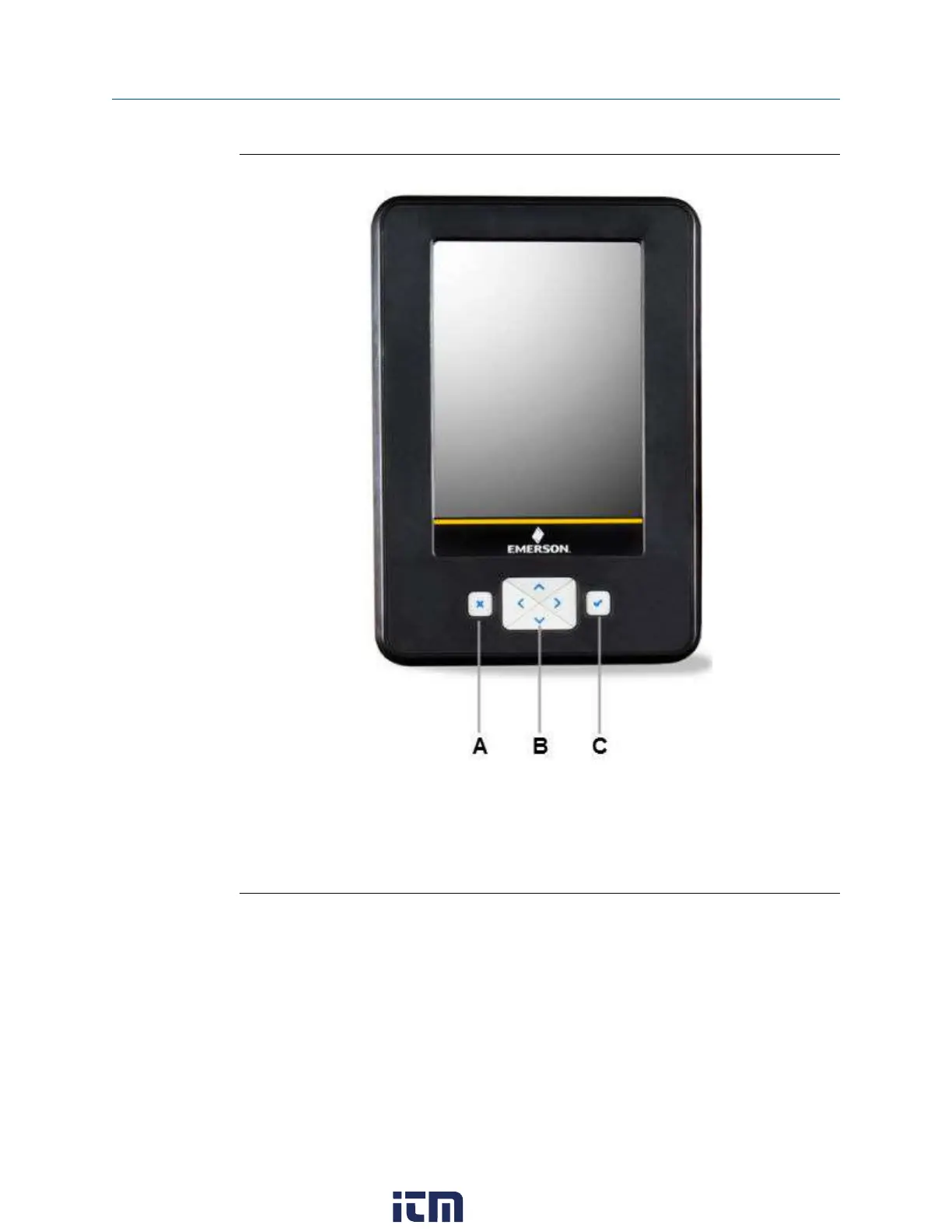Figure 2-2: Keypad
A. Cancel any unsaved changes or close a menu. Similar to a Back button.
B. Move through the menus and icons in the applications. Press the up, down, right, and
left arrow keys to highlight a menu option on a screen. The right and left arrow keys also
select items in a grid or on a graph, but they do not let you navigate to the next level in a
menu.
C. Open a menu item or accept any updates. Similar to an Enter button.
2.3 Touchscreen
The Trex unit has a resistive touchscreen that lets you select menu items and enter text.
Firmly press the screen to select an item. You need to apply more pressure than you would
for smart phones and tablets. If the touchscreen seems inaccurate, you can re-calibrate it.
All instructions in this manual are written for the touchscreen.
The touchscreen supports basic gestures, such as scroll up and scroll down. Multi-touch
gestures, such as pinch, are not supported.
AMS Trex Device Communicator overview User Guide
September 2021
10 User Guide
w ww . . co m
information@itm.com1.800.561.8187
