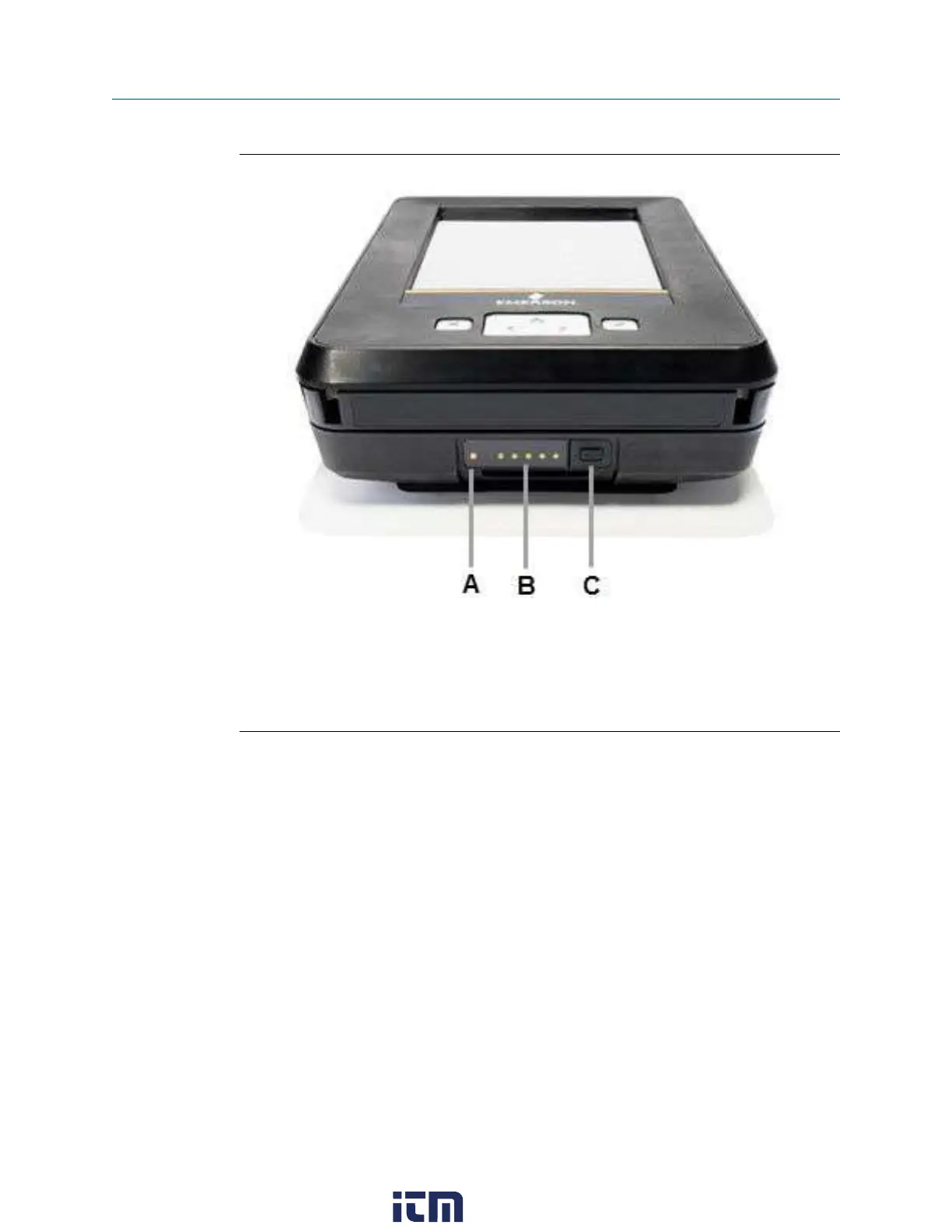Figure 2-9: LEDs showing approximately 100 percent charge
A. AC adapter LED. Lights up when the AC adapter is attached to the power module. A
green light indicates the power module is fully charged. An orange light indicates the
power module is charging. No LED indicates the power module is not being charged.
B. Power module LEDs. Each solid green LED indicates approximately 20 percent charge. A
blinking LED indicates the power module is charging within that 20 percent range.
C. Power module button. Press to illuminate the power module LEDs.
2.6.4 View the remaining power module charge
You can check the remaining power module charge from several places.
Procedure
1. Check the charge from the power module.
a) Press the power module button to illuminate the 5 LEDs.
b) View the LEDs. Each solid green LED indicates approximately 20 percent
charge.
2. Check the charge from the Trex Home screen.
a) Tap Settings or the status bar at the top of the screen.
b) Tap More → Power Management.
The charge level is displayed.
User Guide AMS Trex Device Communicator overview
September 2021
User Guide 21
w ww . . co m
information@itm.com1.800.561.8187
