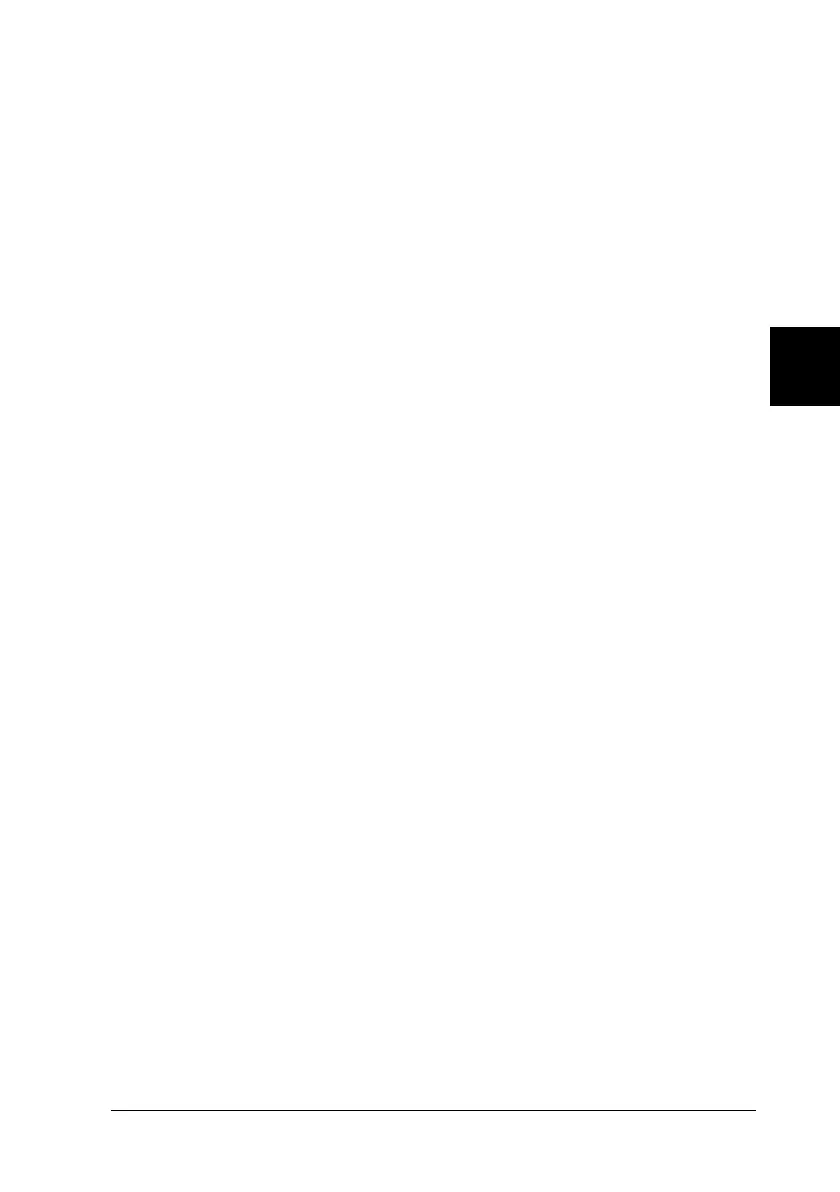4
Using the Printer Software
4-5
R4C4620
Rev. C
A5 size SOFTWARE.FM
6/14/00 Pass 3
R
Proof Sign-off:
SEI Y.Ohkawara T.Takahashi
T.Takahashi
SEI M.Kauppi K.Blair
3. To view a menu, click the corresponding tab at the top of the
window. See “Printer driver settings overview” below for
detailed information about the settings.
Accessing the printer driver from the Start menu
To access the printer driver from the Start menu, follow these
steps:
1. Click the
Start
button, and then point to
Settings
.
2. Click
Printers
.
3. Right-click your printer icon, and click
Properties
. The screen
displays the Properties window, which contains the Paper,
Graphics, and Device Options menus. These menus display
the printer driver settings.
4. To view a menu, click the corresponding tab at the top of the
window. See the next section for detailed information about
the printer driver settings.
Printer driver settings overview
Your printer driver has four menus: Paper, Graphics, Device
Options, and Utility. The printer driver settings on each of these
menus are described below. To open the menus, see the previous
sections on accessing the printer driver.
When you finish making your printer driver settings, click
OK
to
apply the settings, or click
Restore Defaults
to return the settings
to their default values.
