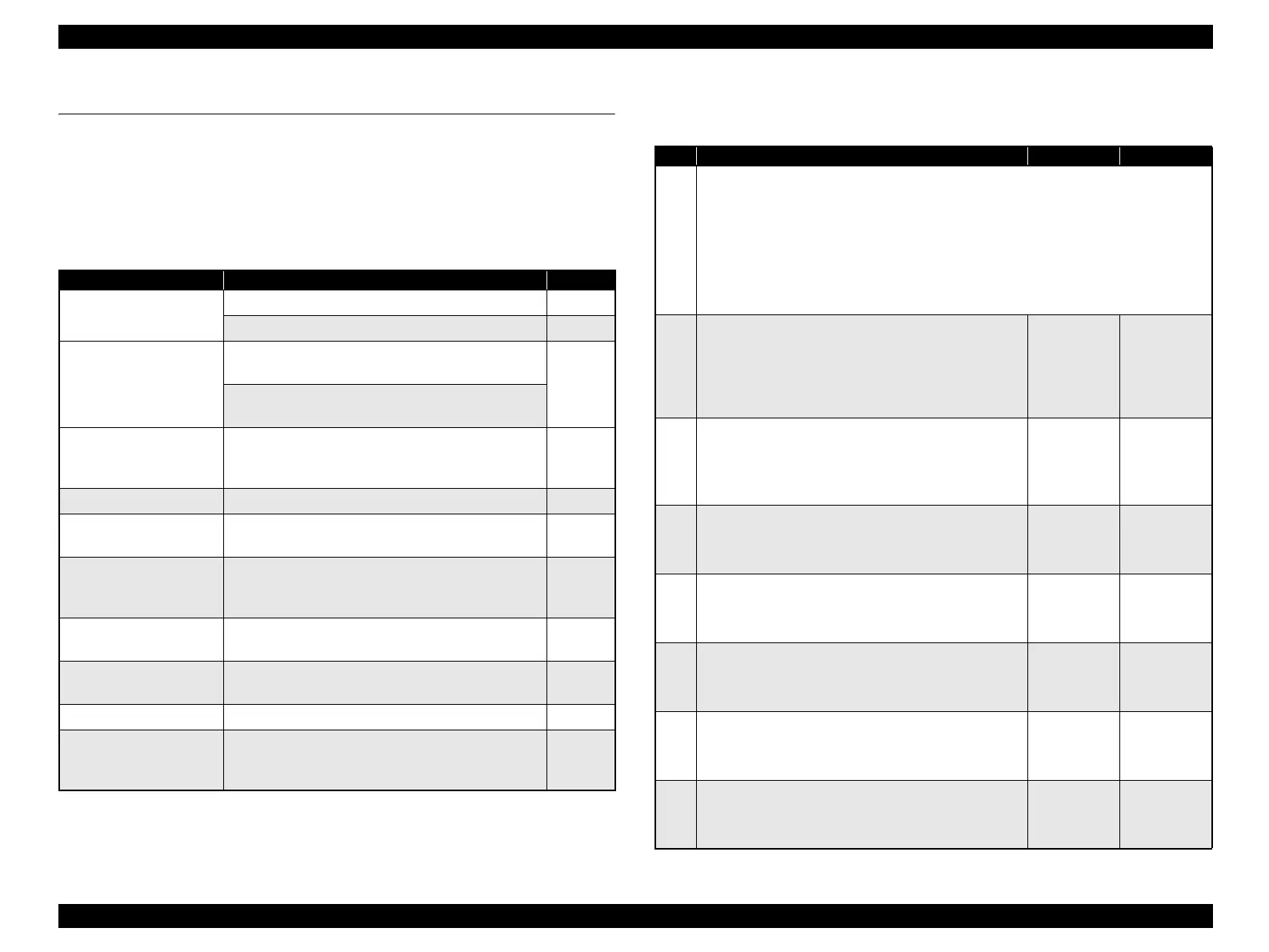EPSON FX-890/2190 Revision B
Troubleshooting Troubleshooting Based on Symptoms 55
3.2 Troubleshooting Based on Symptoms
You can identify the defective component from the symptom displayed. Table 3-2
below lists the symptoms for various failures so that you can easily identify the
problem. Based on the symptom as mentioned below, identify the problem and take a
remedy by following the appropriate troubleshooting procedure given in Table 3-3 to
Table 3-13.
3.2.1 Printer fails to operate when power is turned on
Table 3-2. Symptoms and Problems
Symptom Problem Refer to
Printer fails to operate
when power is turned on
Printer mechanism does not operate. p.55
No LED on control panel lights up. p.56
Abnormal carriage
operation at power on.
Carriage moves away from the home position at
power on.
p.56
Carriage returns to home position correctly, but the
printer then fails to enter the READY mode.
Printing is faulty during
self-test, but carriage
operation is normal.
No printing at all. Faulty printing. Some dots are
missing from print.
p.58
Abnormal paper feeding The printer prints but does not feed paper properly. p.57
Abnormal operation of
Control Panel
• Faulty LED indication
• Input through switches impossible
p.59
Data sent from the host
computer is not printed
properly.
Carriage operates normally at power on, and self-test
is executed correctly, but data is not printed. Data
from the computer is not printed properly.
p.59
Abnormal operation of
ribbon
• Defective ribbon cartridge
• Defective ribbon feed mechanism
p.60
Abnormal operation of
Carriage Unit
Printer mechanism does not operate. p.60
Faulty print Printer mechanism operates, but print is faulty. p.62
Printer goes into fatal
error status when power is
turned on.
• “Fatal error” is displayed on the control panel.
• After initialization operation, the printer goes into
error status.
p.63
Table 3-3. Printer fails to operate when power is turned on
Step Action and Question Yes No
Parts below can be the source of this error (Chapter 4 Disassembly and Assembly)
• Fuse
• HP (Home Position) Detector (p.78)
• CR Motor (p.81)
• PF Motor (p.83)
• C524MAIN Board (p.74)
• C524PSB/PSE/PSH Board (p.76)
1
Fuse
Check the electric circuit and printer mechanism,
and if they are not short-circuitted, replace the fuse
with a new one.
♦Is the problem solved?
Problem
solved
Go to Step 2
2
Connection with connectors
Make sure that the connectors on the Main Board
are connected properly.
♦Is the problem solved?
Problem
solved
Go to Step 3
3
Defective CR HP Detector
Replace the CR HP Detector with a new one.
♦Is the problem solved?
Replace the
CR HP
Detector.
Go to Step 4
4
Defective CR Motor
Replace the CR Motor with a new one.
♦Is the problem solved?
Replace the
CR Motor.
Go to Step 5
5
Defective PF Motor
Replace the PF Motor with a new one.
♦Is the problem solved?
Replace the PF
Motor.
Go to Step 6
6
Power Supply Board
Replace the Power Supply Board with a new one.
♦Is the problem solved?
Replace the
Power Supply
Board.
Go to Step 7
7
Main Board
Replace the Main Board with a new one.
♦Is the problem solved?
Replace the
Main Board.
Go to 3.2.11
Electrical
Noise (p.62)
