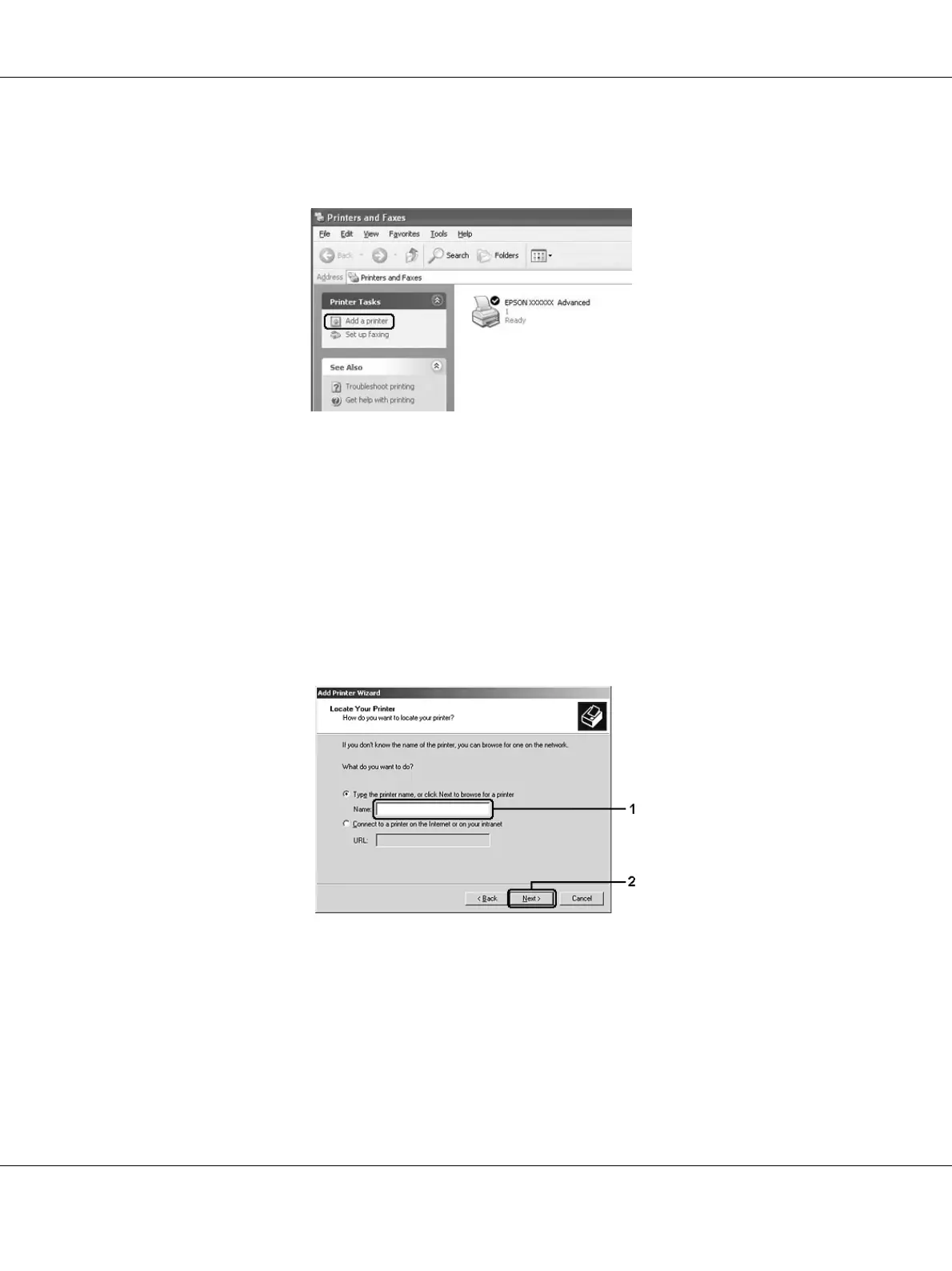About the Printer Software for Windows 130
2. For Windows 2000, double-click the Add Printer icon, then click Next.
For Windows XP or XP x64 click Add a printer in the Printer Tasks menu.
For Windows Vista or Vista x64, click Add a printer in the menu bar.
3. For Windows 2000, select Network printer, then click Next.
For Windows XP or XP x64, select A network printer, or a printer attached to another
computer, then click Next.
For Windows Vista or Vista x64, click Add a network, wireless or Bluetooth printer. If the
shared printer is found automatically, proceed to step 5. If not, click stop and click The printer
that I want isn’t listed, then go to step 4.
4. For Windows 2000, type the name of the shared printer, then click Next.
Note:
❏ You can also type “\\(the name of the computer that is locally connected to the shared
printer)\(the shared printer’s name)” in network path or queue name.
❏ You do not necessarily need to type the name of the shared printer.
