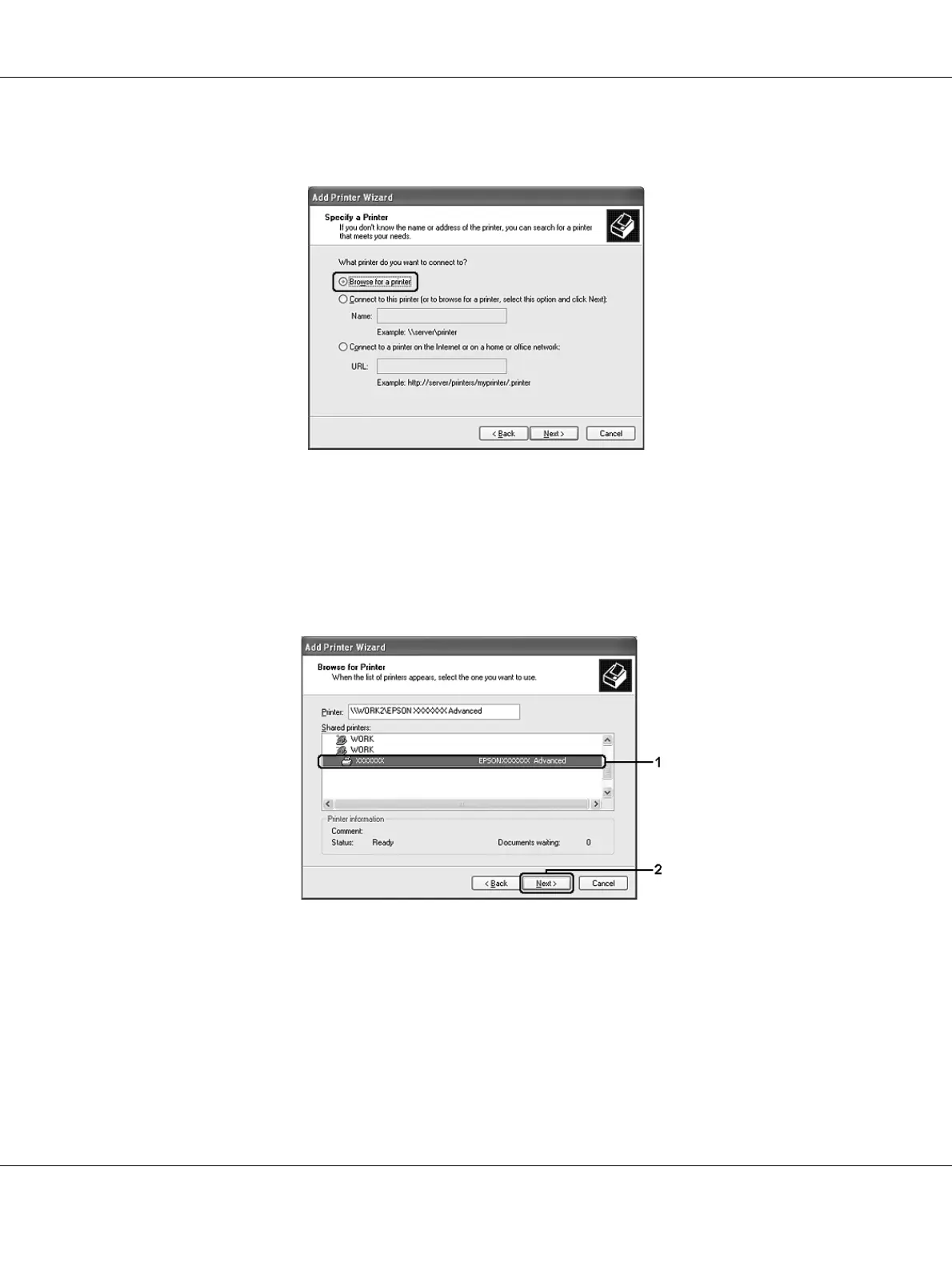About the Printer Software for Windows 131
For Windows XP or XP x64, select Browse for a printer.
For Windows Vista or Vista x64, click Select a shared printer by name in the dialog box that
appears, then click Next.
5. For Windows XP, XP x64, 2000, Server 2003, Server 2003 x64, click the icon of the computer or
server that is connected to the shared printer, and the name of the shared printer, then click
Next.
Note for Windows Vista users:
When the dialog box to enter user name and password appears, enter the information about the print
server, then click the name of the shared printer. When the Add Printer dialog box appears, click Next.
Note:
❏ The name of the shared printer may be changed by the computer or server that is connected to the
shared printer. To make sure of the name of the shared printer, ask the administrator of the network.
