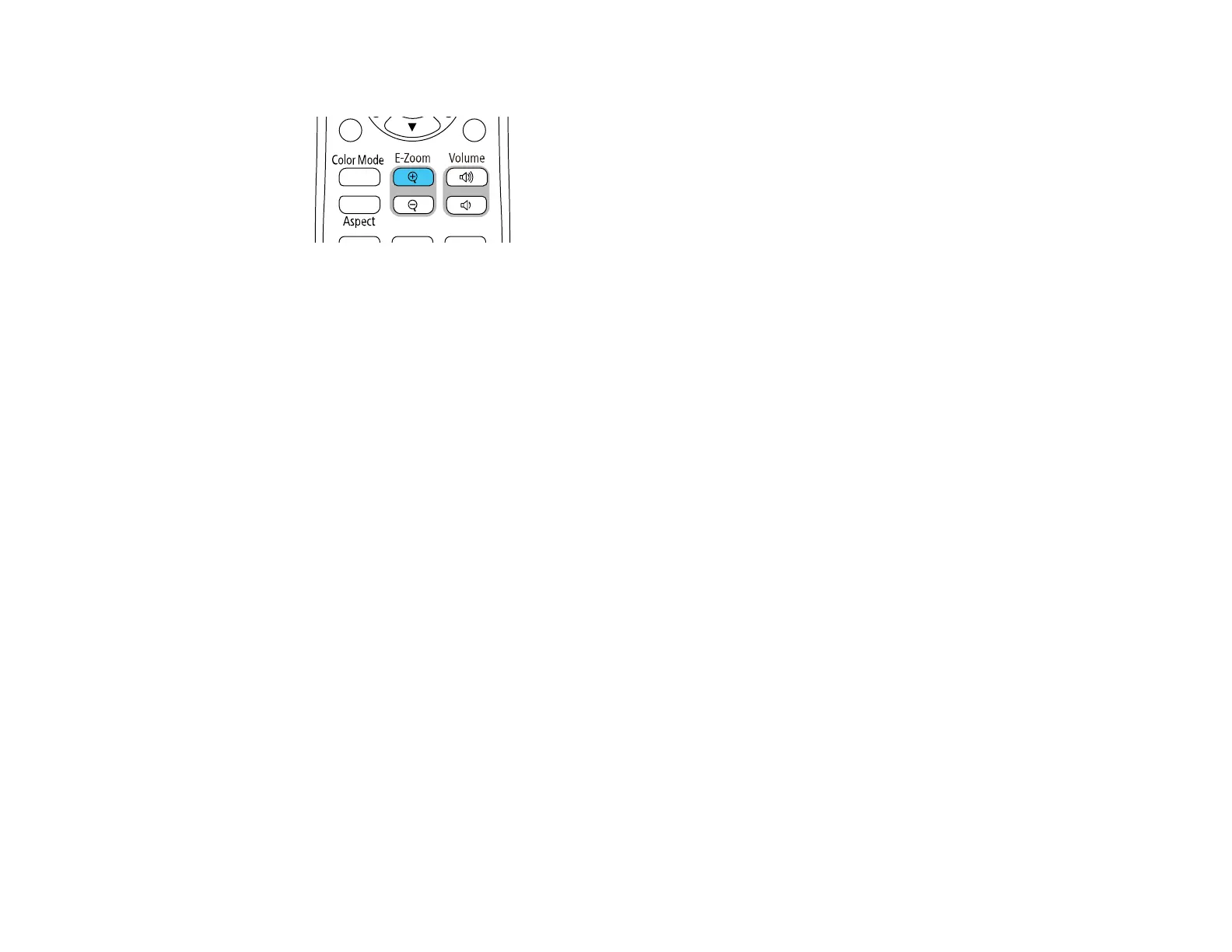151
1. Press the E-Zoom + button on the remote control.
You see a crosshair on the screen indicating the center of the zoom area.
2. Use the following buttons on the remote control to adjust the zoomed image:
• Use the arrow buttons to position the crosshair in the image area you want to zoom into.
• Press the E-Zoom + button repeatedly to zoom into the image area, enlarging it as necessary.
• To pan around the zoomed image area, use the arrow buttons.
• To zoom out of the image, press the E-Zoom – button as necessary.
• To return to the original image size, press the Esc button.
Parent topic: Adjusting Projector Features
Using Multiple Projectors
You can combine the projected images from two or more projectors to create one large image. Follow
the instructions in these sections to set up and project from multiple projectors.
Note: Before projecting, make sure you set Color Mode to Multi-Projection in each projector's Image
menu (EB-770F/EB-775F).
For best results, wait at least 30 minutes after you start projecting, then select settings and make
adjustments in this order:
• Set the projector ID
• Adjust Color Uniformity
• Set Light Source Mode to Custom and adjust the Brightness Level in the projector's Operation
menu (EB-760W)
• Blend the image edges (EB-770F/EB-775F)