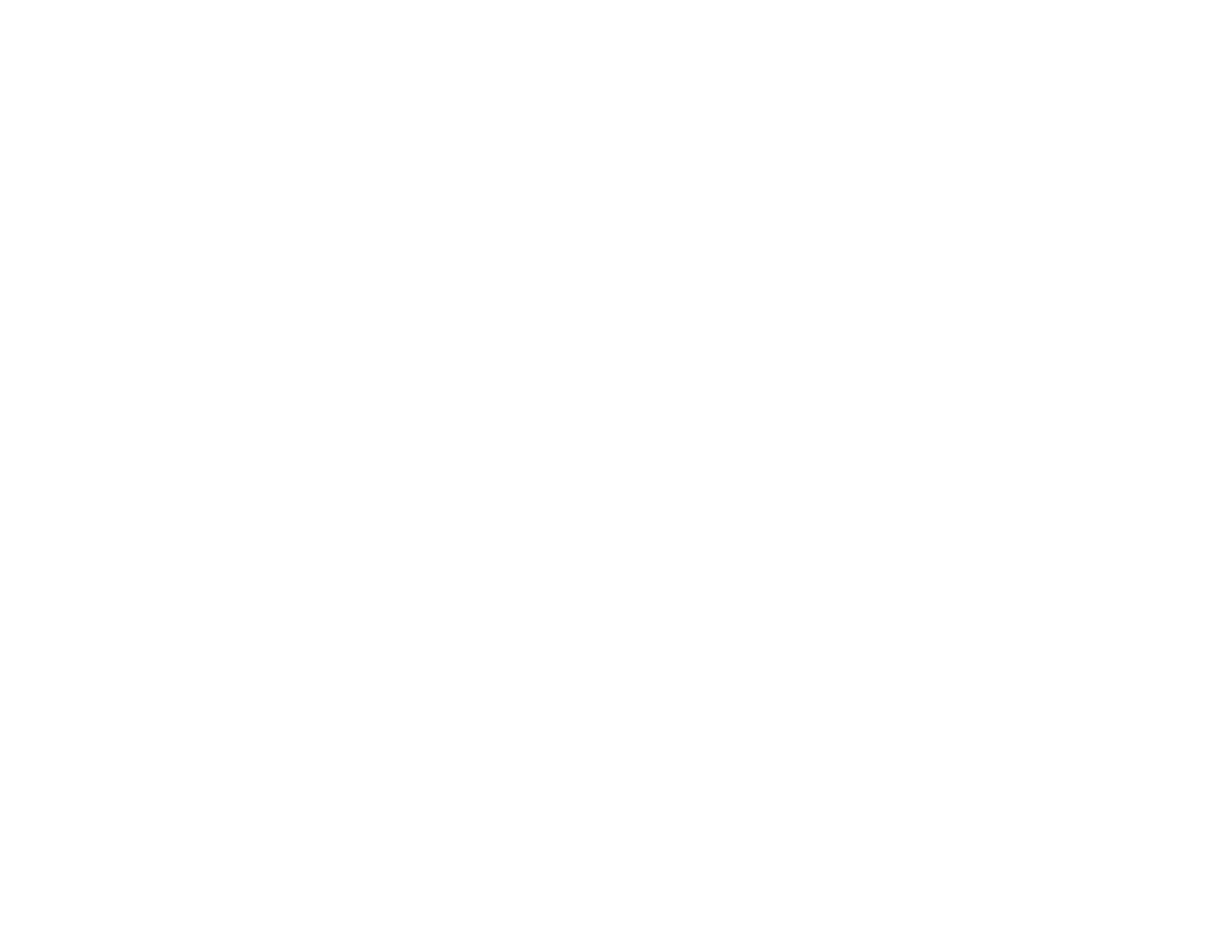74
Note: Make sure your projector is not connected to any devices via Epson iProjection before you use the
screen sharing function.
1. Turn on the projector.
2. Press the Home button on the projector or the remote control.
3. Select Screen Sharing.
4. Select Start Screen Sharing.
5. Select the projector you want to share your screen with using one of the following methods:
• Enter the IP address of the projector using the numeric keypad.
• Enter the projector keyword using the numeric keypad, if required. The projector keyword is
displayed on the projected image of the receiving projector.
• Choose a previously selected projector by selecting an IP address from the connection history list.
6. Select Connect.
The connection is established and you see the Home screen. A status bar indicating the sharing
status appears on the screen.
7. Repeat steps 5 and 6 to add additional projectors as necessary.
8. When you are finished, select the input source from which to project images.
If you press the Esc button to stop sharing your screen, all connected projectors are disconnected. To
disconnect a specific projector, press the Home button and select Screen Sharing, then select the
projector you want to disconnect and select the icon next to the IP address.
Parent topic: Screen Sharing
Related references
Network Settings - Network Menu
Setting Up Projector Network E-Mail Alerts
You can set up the projector to send you an e-mail alert over the network if there is a problem with the
projector.
Note: If the Standby Mode setting is set to Communication On in the Operation menu, you can
receive e-mail alerts even if the projector is in standby mode (the power is off). The Standby Mode
setting is displayed only if the A/V Output setting in the Signal I/O menu is set to While Projecting.
1. Press the Menu button.