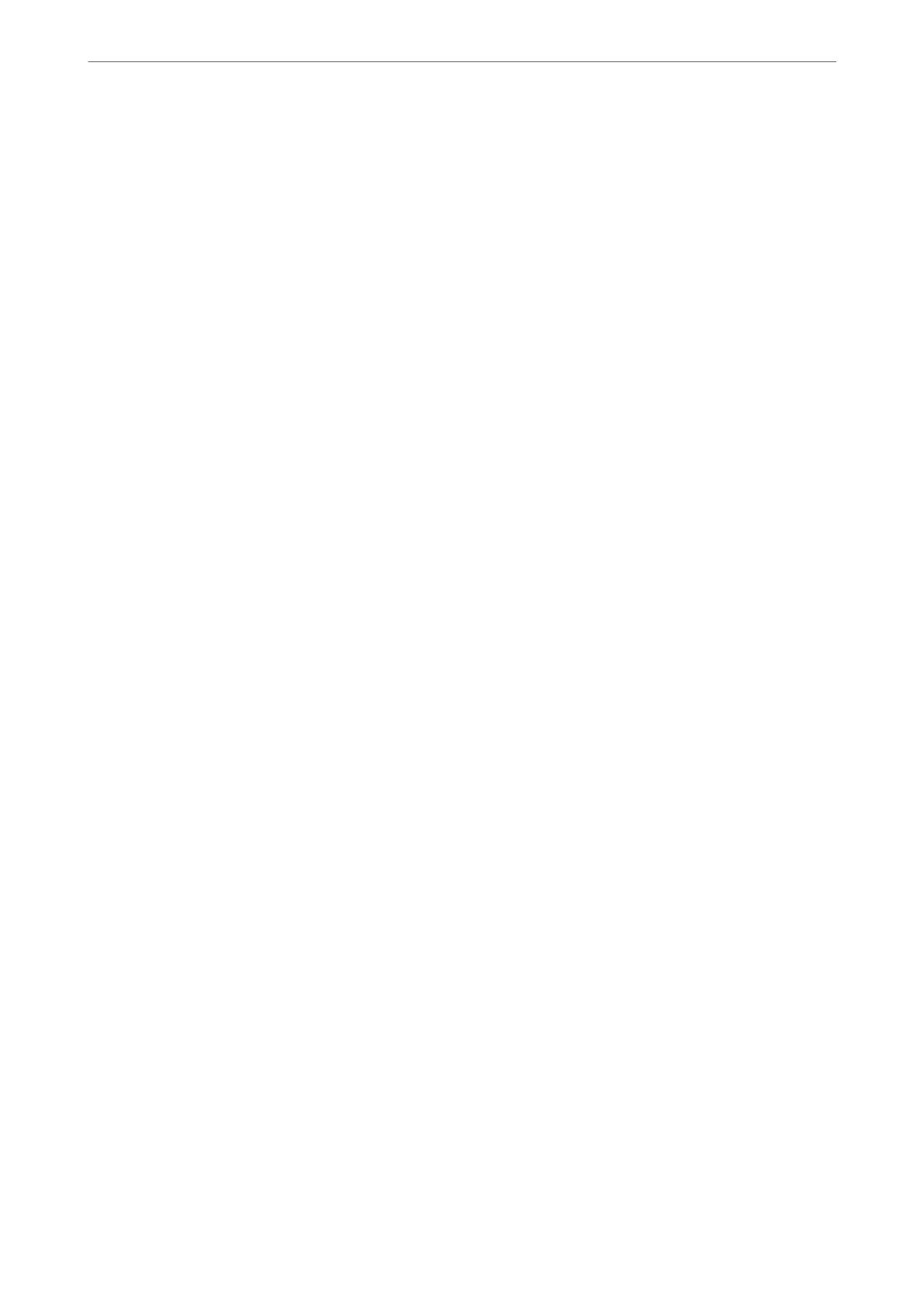Related Information
& “Connecting the Printer to a Phone Line” on page 320
& “Making the Printer Ready to Send and Receive Faxes (Using Fax Setting Wizard)” on page 323
& “Making the Printer Ready to Send and Receive Faxes (Using Fax Setting Wizard)” on page 323
& “Fax Settings” on page 294
& “Making Contacts Available” on page 317
& “User Settings” on page 302
& “Report Settings” on page 299
Connecting the Printer to a Phone Line
Compatible Telephone Lines
You can use the printer over standard analogue telephone lines (PSTN = Public Switched Telephone Network) and
PBX (Private Branch Exchange) telephone systems.
You may not be able to use the printer with the following phone lines or systems.
❏ VoIP phone line such as DSL or ber-optic digital service
❏ Digital phone line (ISDN)
❏ Some PBX telephone systems
❏ When adapters such as terminal adapters, VoIP adapters, splitters, or DSL router are connected between the
telephone wall jack and the printer
Connecting the Printer to a Phone Line
Connect the printer to a telephone wall jack using an RJ-11 (6P2C) phone cable. When connecting a telephone to
the printer, use a second RJ-11 (6P2C) phone cable.
Depending on the area, a phone cable may be included with the printer. If it is included, use that cable.
You may need to connect the phone cable to an adapter provided for your country or region.
Note:
Remove the cap from the EXT. port of the printer only when connecting your telephone to the printer. Do not remove the cap
if you are not connecting your telephone.
In areas where lightning strikes occur frequently, we recommend that you use a surge protector.
Administrator Information
>
Settings to Use the Printer
>
Making Fax Features Available
320
