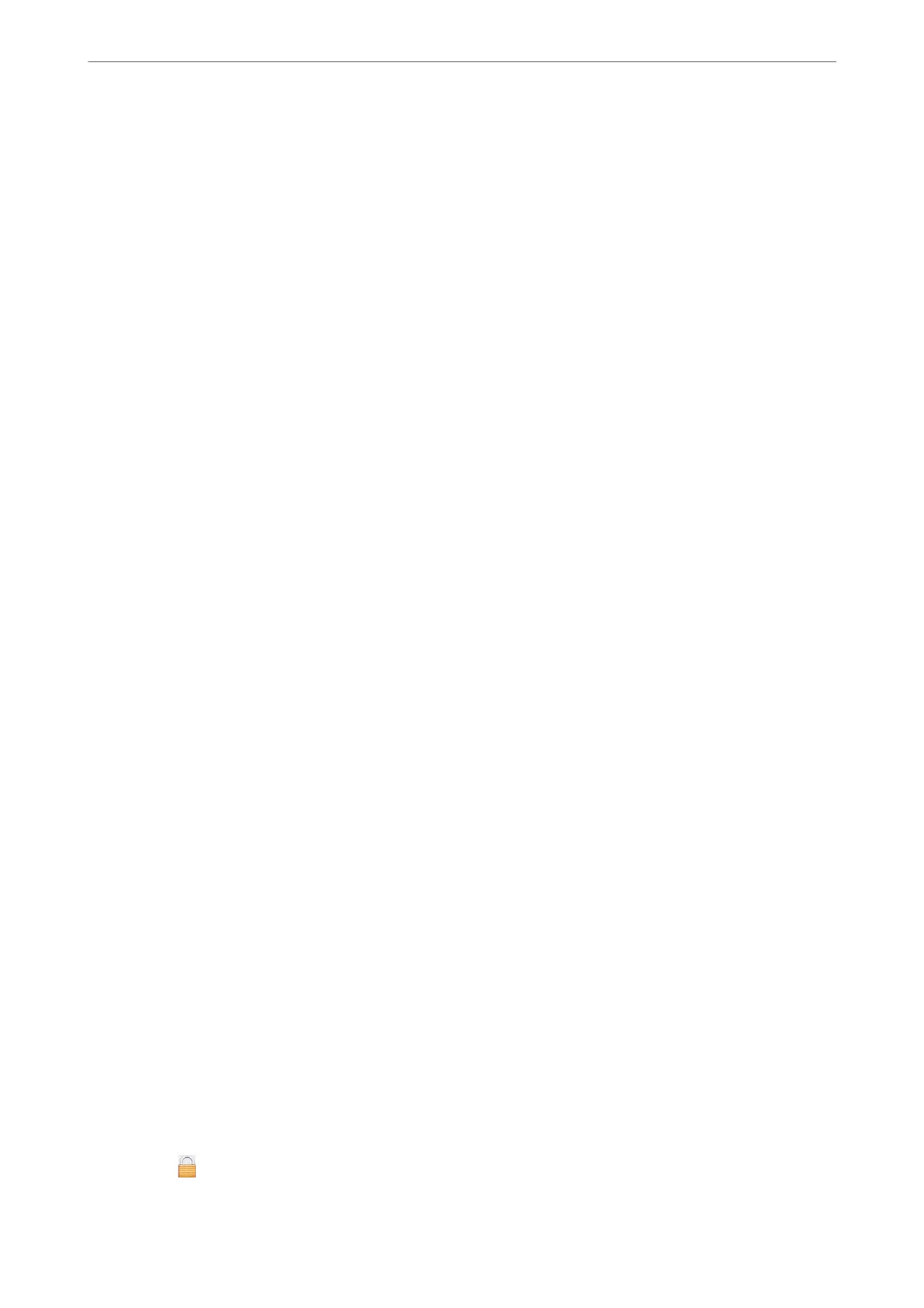Checking the Connection Status (Windows)
Use Epson Scan 2 Utility to check the connection status.
Note:
Epson Scan 2 Utility is an application supplied with the scanner soware.
1.
Start the Epson Scan 2 Utility.
❏ Windows 10
Click the start button, and then select EPSON > Epson Scan 2 Utility.
❏ Windows 8.1/Windows 8
Enter the application name in the search charm, and then select the displayed icon.
❏ Windows 7
Click the start button, and then select All Programs or Programs > EPSON > Epson Scan 2 Utility.
2.
On the Epson Scan 2 Utility screen, open the Scanner list, and then click Settings to open the Scanner
Settings screen.
If the Scanner Settings screen is already displayed instead of the Epson Scan 2 Utility screen, go to the next.
3.
If the scanner is not displayed on the Scanner Settings screen, your scanner is not detected.
Click Add, and then add your scanner on the Add Network Scanner screen.
If you cannot search for the scanner or cannot scan even if the correct scanner is selected, see the related
information.
Related Information
& “Cannot connect to a Network” on page 157
& “e Scanner Cannot Connect by USB” on page 159
& “Cannot Scan Even ough a Connection has been Correctly Established” on page 159
Checking the Connection Status (Mac OS)
Use Epson Scan 2 Utility to check the connection status.
Note:
Epson Scan 2 Utility is an application supplied with the scanner soware.
1.
Start the Epson Scan 2 Utility.
Select Go > Applications > Epson Soware > Epson Scan 2 Utility.
2.
On the Epson Scan 2 Utility screen, open the Scanner list, and then click Settings to open the Scanner
Settings screen.
If the Scanner Settings screen is already displayed instead of the Epson Scan 2 Utility screen, go to the next
3.
If the scanner is not displayed on the Scanner Settings screen, your scanner is not detected.
Click the
icon, and then allow the soware to make changes.
Solving Problems
>
Problems Starting Scanning
>
Cannot Start Scanning from Computer
156
