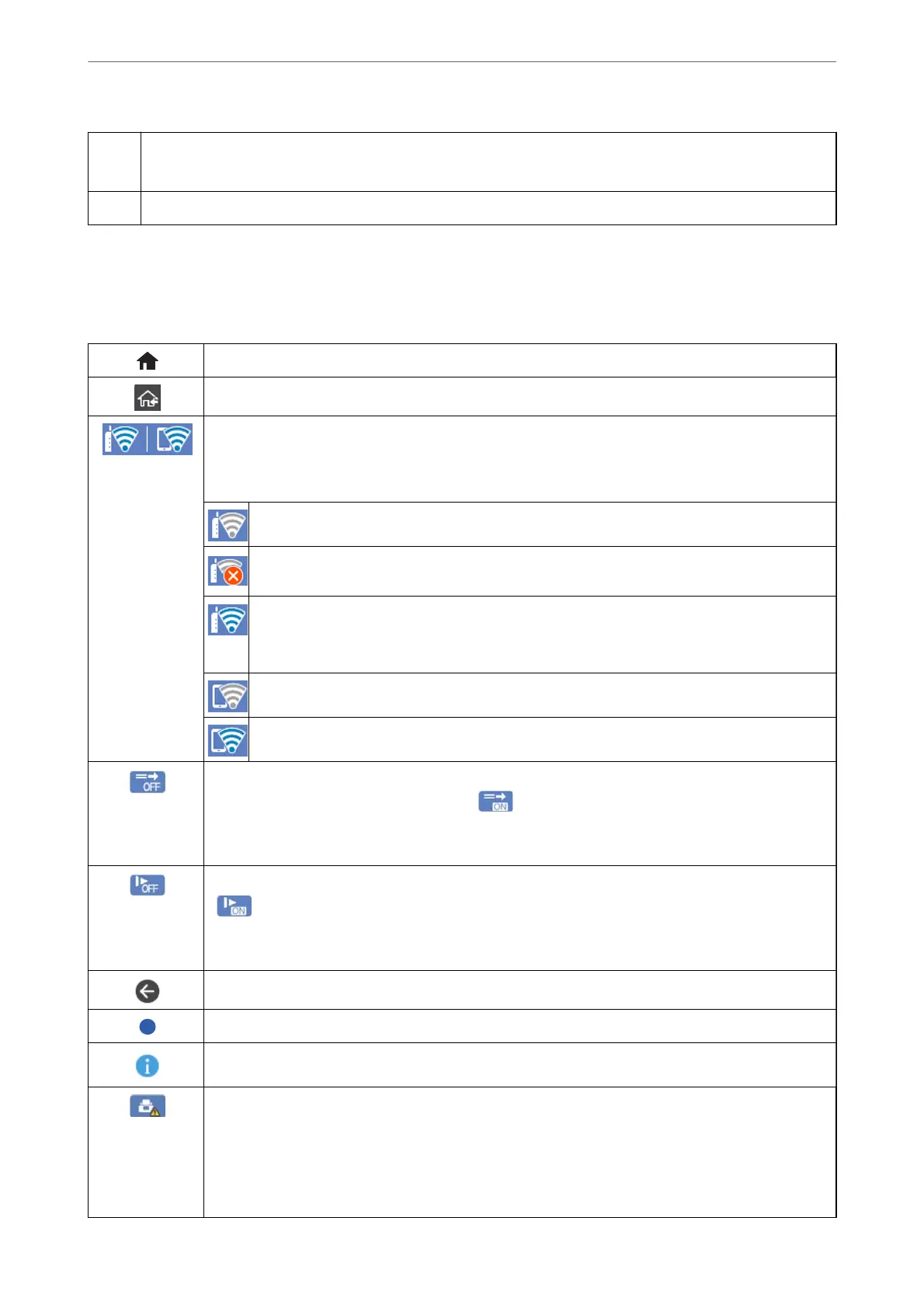E
Displays the list of setting items. Select each item to set or change the settings.
Grayed out items are not available.
F
Starts scanning using current settings.
Icons Displayed on the LCD Screen
e following icons are displayed on depending on the scanner’s status.
This icon indicates that you are on the home screen.
Returns to the home screen.
Displays the network connection status.
Select the icon to check and change the current settings. This is the shortcut for the following menu.
Settings > Network Settings > Wi-Fi Setup
The scanner is not connected to a wireless (Wi-Fi) network.
The scanner is searching for SSID, unset IP address, or having a problem with a wireless (Wi-Fi)
network.
The scanner is connected to a wireless (Wi-Fi) network.
The number of bars indicates the signal strength of the connection. The more bars there are, the
stronger the connection.
The scanner is not connected to a wireless (Wi-Fi) network in Wi-Fi Direct (Simple AP) mode.
The scanner is connected to a wireless (Wi-Fi) network in Wi-Fi Direct (Simple AP) mode.
This icon indicates whether or not the DFDS Function (Double Feed Detection Skip Function) feature is
enabled. When enabled, the icon changes to
.
This feature skips double feed detection once and continues scanning. Enable this to scan originals that
are detected as double feeds, for example plastic cards or envelopes.
This icon indicates whether or not the Slow feature is enabled. When enabled, the icon changes to
.
This feature slows down the scanning speed. Enable this to scan originals that are likely to jam, for
example thin paper.
Returns to the previous screen.
Indicates that the settings have been changed from the user default or the factory default.
Indicates that there is additional information. Select the icon to display the message.
Indicates a problem with the items. Select the icon to check how to solve the problem.
❏ Roller Replacement: The number of scans exceeds the life cycle of the rollers. Replace the rollers.
❏ Glass Cleaning: Dirt has been detected on the glass surface inside the scanner. Clean the inside of
the scanner.
❏ Regular Cleaning: It is time to clean inside the scanner.
Scanner Basics
>
Control Panel
>
Basic Screen Composition
22
