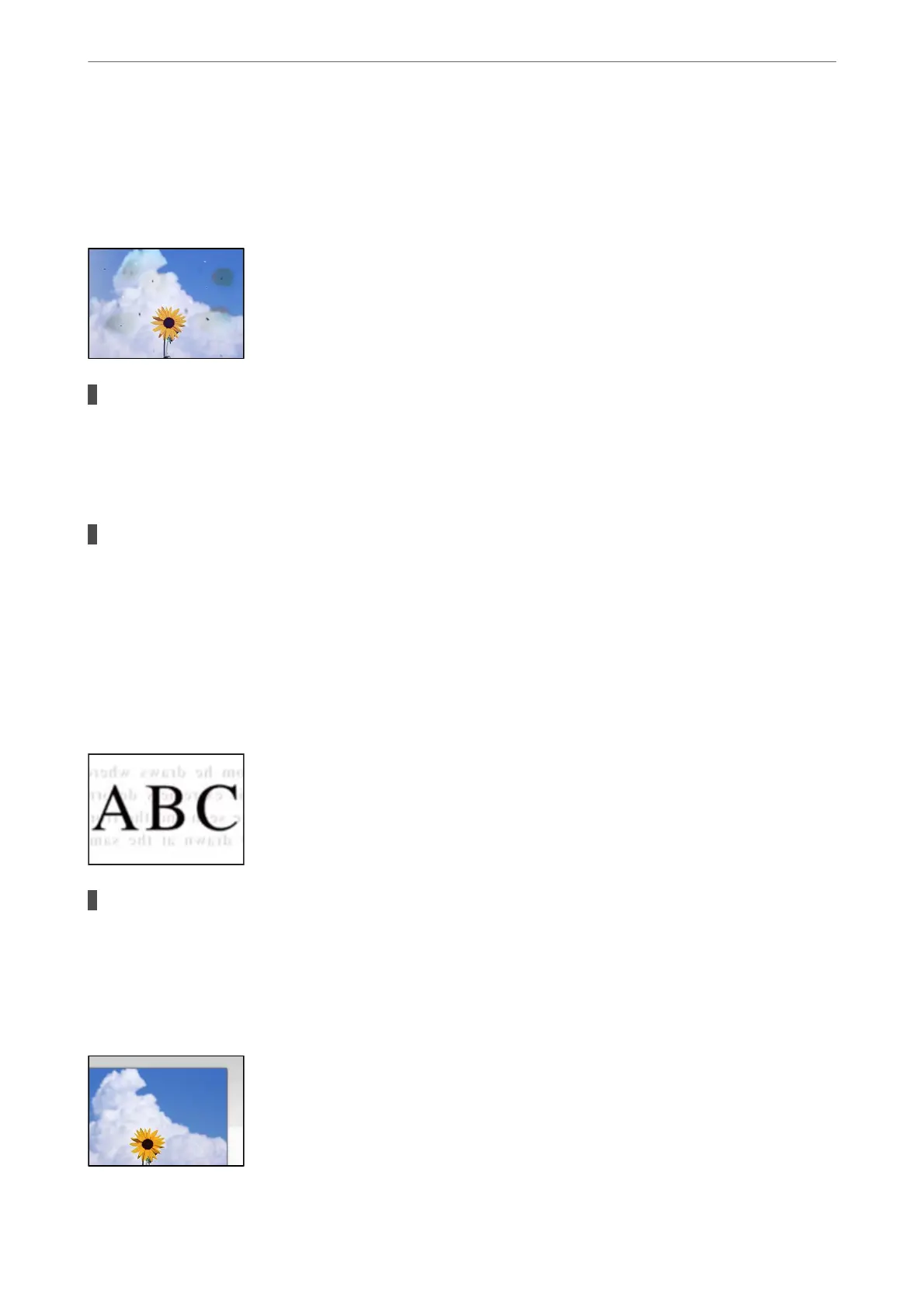Scanned Image Problems
Uneven Colors, Dirt, Spots, and so on Appear in the Scanned Image
There is dust or dirt on the originals or the scanner glass.
Solutions
Remove any dust or dirt that adheres to the originals, and clean the scanner glass.
& “Cleaning the Scanner Glass” on page 77
The original was pressed with too much force.
Solutions
If you press with too much force, blurring, smudges, and spots may occur.
Do not press with too much force on the original or the document cover.
& “Placing Originals” on page 30
Oset
Appears in the Background of Scanned Images
When scanning thin originals, images on the back may be scanned at the same time.
Solutions
When scanning from the scanner glass, place black paper or a desk pad over the original.
Cannot Scan the Correct Area
Solving Problems
>
Printing, Copying, and Scanning Quality is Poor
>
Scanned Image Problems
133
