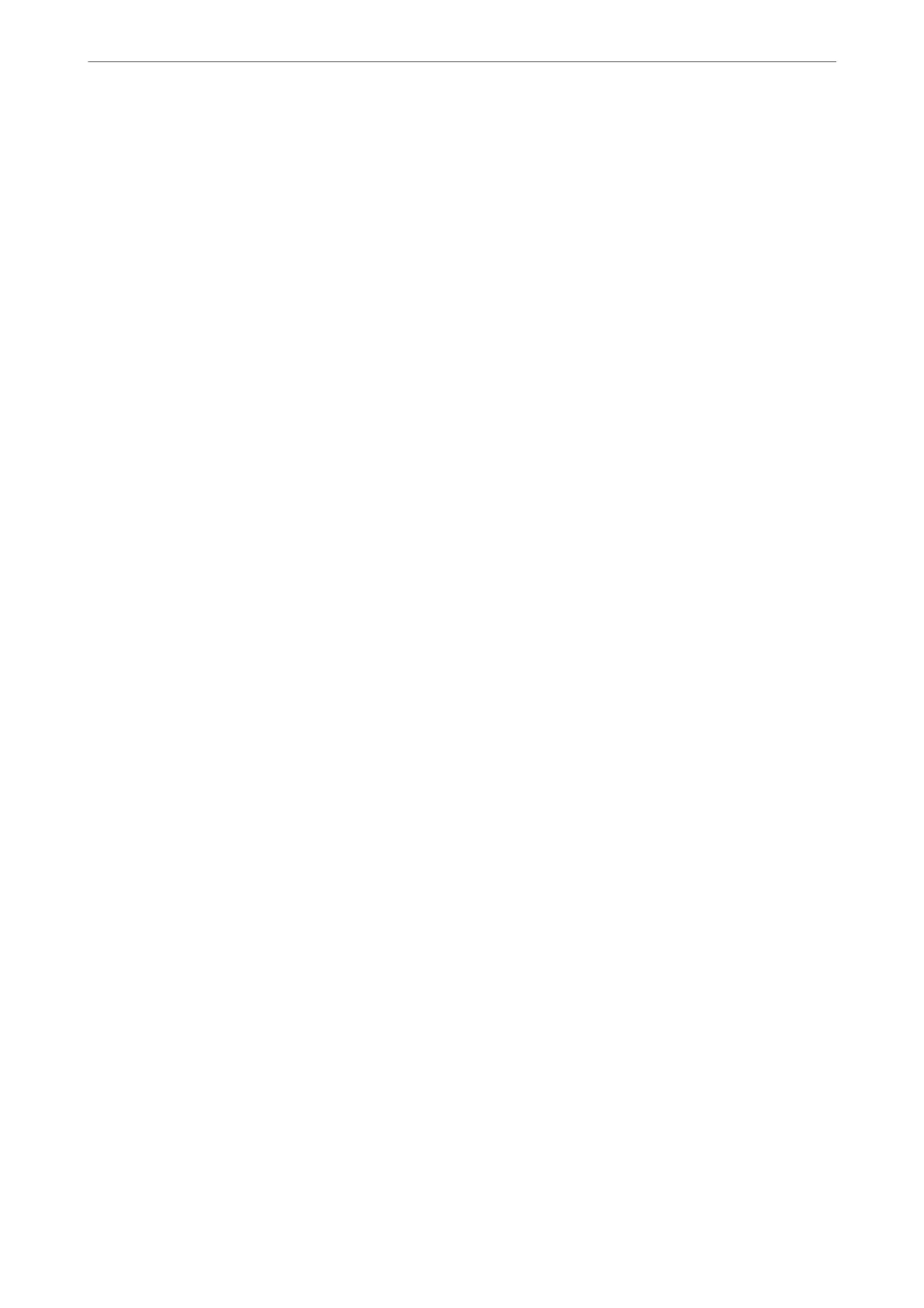Starting the utility
Select System Preferences from the Apple menu > Printers & Scanners (or Print & Scan, Print & Fax), and then
select the printer. Click Options & Supplies > Utility > Open Printer Utility.
Application for Conguring Printer Operations (Web Cong)
Web Cong is an application that runs in a web browser, such as Internet Explorer and Safari, on a computer or
smart device. You can
conrm
the printer status or change the network service and printer settings. To use the
Web Cong, connect the printer and the computer or device to the same network.
e following browsers are supported.
Microso
Edge, Internet Explorer 8 or later, Firefox
*
, Chrome
*
, Safari
*
*Use the latest version.
Note:
e initial value of the Web Cong administrator password is the serial number of the printer. Check the label attached to
the printer.
e label attachment position depends on the product; it may be on the back, the open side of the cover, or the bottom.
Running Web Cong on a Web Browser
1.
Check the printer's IP address.
Select the network icon on the printer's home screen, and then select the active connection method to conrm
the printer's IP address.
To select an item, use the
u
d
l
r
buttons, and then press the OK button.
Note:
You can also check the IP address by printing the network connection report.
2.
Launch a Web browser from a computer or smart device, and then enter the printer's IP address.
Format:
IPv4: http://the printer's IP address/
IPv6: http://[the printer's IP address]/
Examples:
IPv4: http://192.168.100.201/
IPv6: http://[2001:db8::1000:1]/
Note:
Using the smart device, you can also run Web Cong from the product information screen of the Epson Smart Panel.
Since the printer uses a self-signed
certicate
when accessing HTTPS, a warning is displayed on the browser
when you start Web Cong; this does not indicate a problem and can be safely ignored.
Product Information
>
Software Information
>
Application for Conguring Printer Operations (Web Cong)
160
