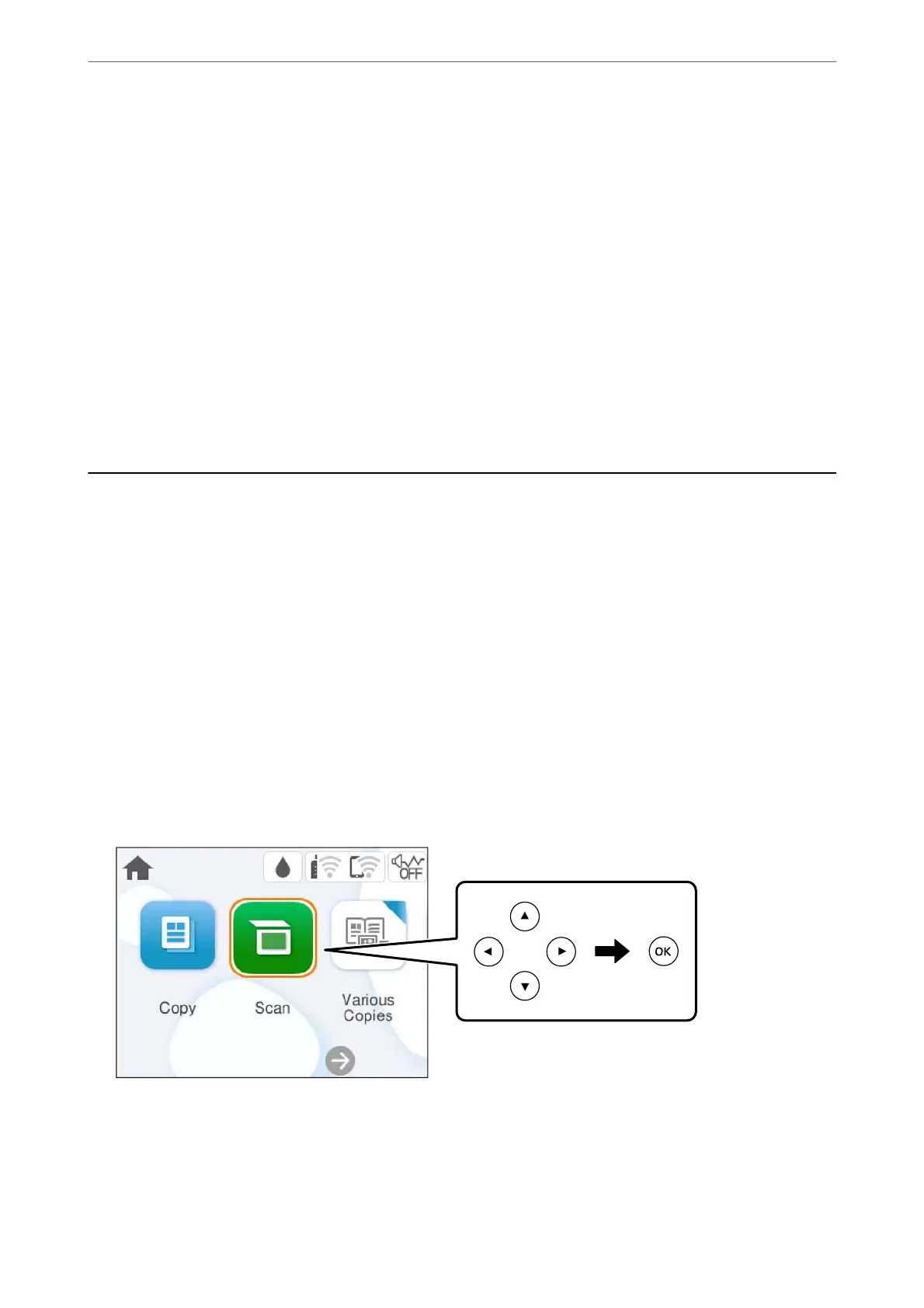❏ Windows 10
Click the start button, and then select Epson Soware > Epson ScanSmart.
❏ Windows 8.1/Windows 8
Enter the application name in the search charm, and then select the displayed icon.
❏ Windows 7
Click the start button, and then select All Programs > Epson Soware > Epson ScanSmart.
❏ Mac OS
Select Go > Applications > Epson Soware > Epson ScanSmart.
3.
When the Epson ScanSmart screen is displayed, follow the on-screen instructions to scan.
Note:
Click Help to view detailed operation information.
Scanning Originals to the Cloud
You can send scanned images to cloud services. Before using this feature, make settings using Epson Connect. See
the following Epson Connect portal website for details.
https://www.epsonconnect.com/
http://www.epsonconnect.eu (Europe only)
1.
Make sure that you have made settings using Epson Connect.
2.
Place the original.
“Placing Originals” on page 30
3.
Select Scan on the control panel.
To select an item, use the
u
d
l
r
buttons, and then press the OK button.
4.
Select Cloud.
Scanning
>
Scanning Originals to the Cloud
64
