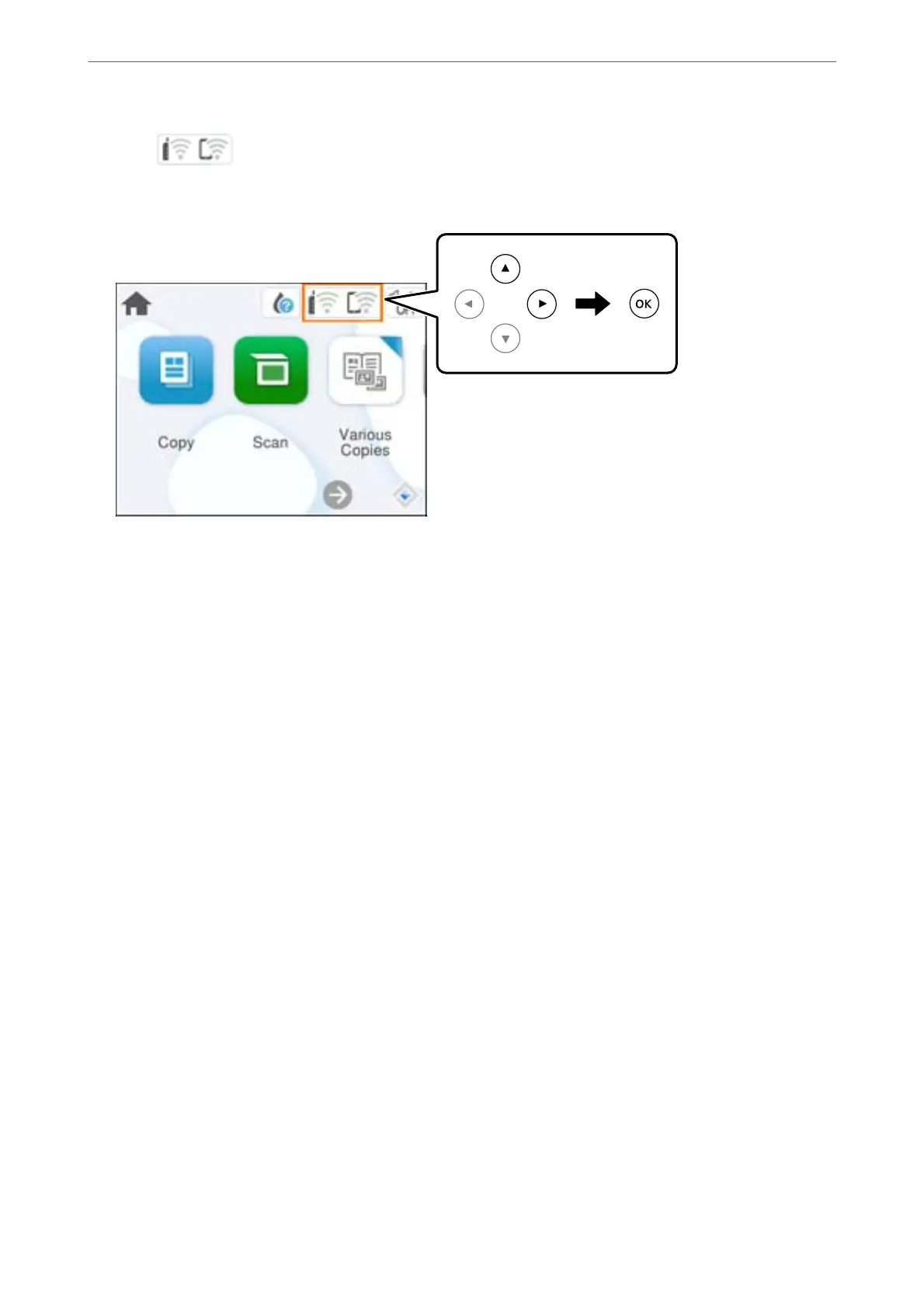1.
Select
on the home screen.
To select an item, use the
u
d
l
r
buttons, and then press the OK button.
2.
Select Wi-Fi (Recommended).
3.
Press the OK button.
If the network connection is already set up, the connection details are displayed. Select Change Settings to
change the settings.
4.
Select Others > PIN Code Setup (WPS).
5.
Follow the on-screen instructions.
If you want to check the network connection status for the printer aer setup is complete, see the related
information link below for details.
Note:
See the documentation provided with your wireless router for details on entering a PIN code.
Related Information
& “Checking the Printer's Network Connection Status (Network Connection Report)” on page 91
Checking the Printer's Network Connection Status (Network
Connection Report)
You can print a network connection report to check the status between the printer and the wireless router.
1.
Load papers.
2.
Select Settings on the home screen.
To select an item, use the
u
d
l
r
buttons, and then press the OK button.
In These Situations
>
Re-Setting the Network Connection
>
Checking the Printer's Network Connection Status (
…
91
