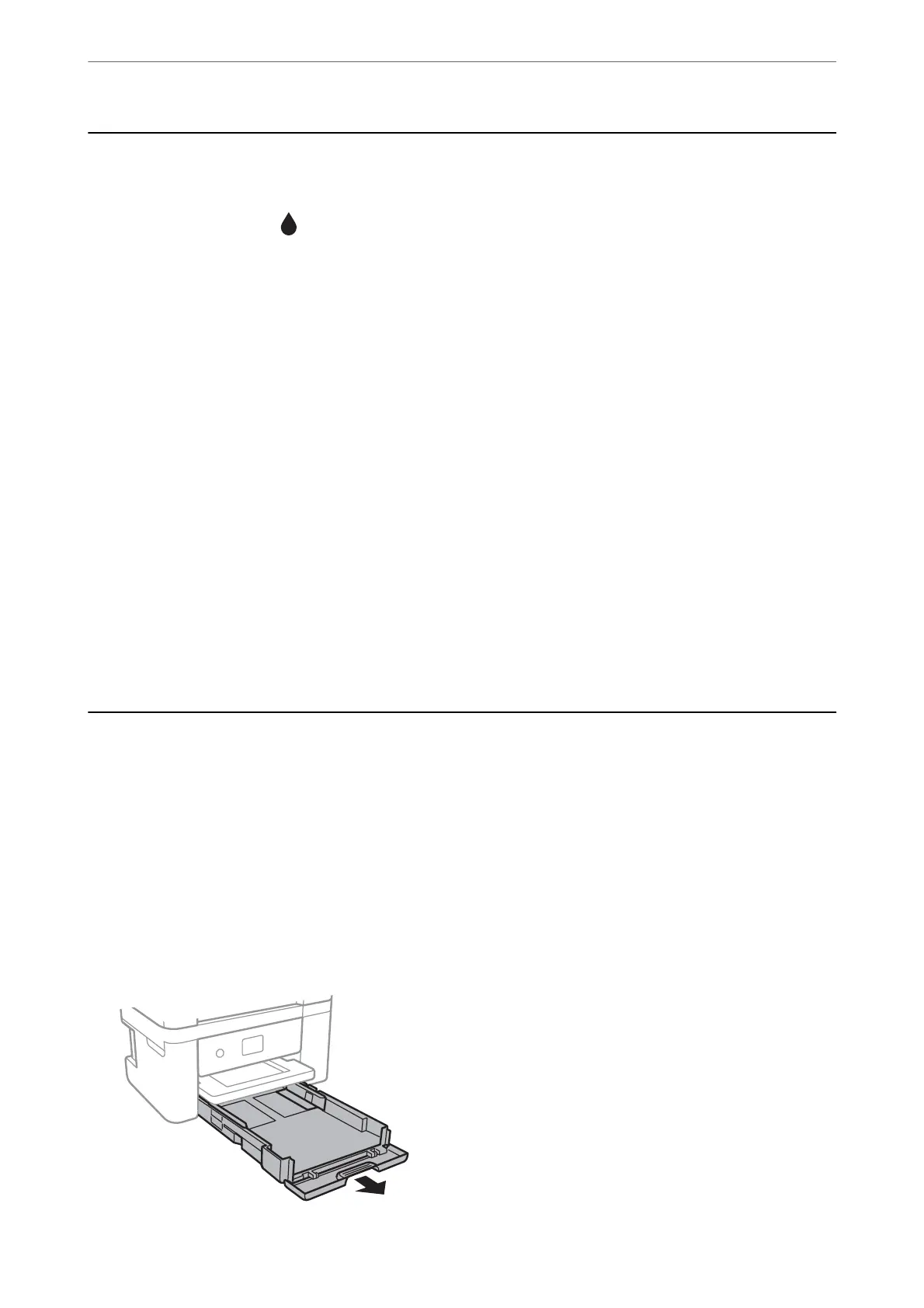Checking the Status of Consumables
You can check the approximate ink levels and the approximate service life of the maintenance box from the
printer's control panel. Select
on the home screen.
Note:
❏ You can also check the approximate ink levels and the approximate service life of the maintenance box from the status
monitor on the printer driver.
❏ Windows
Click EPSON Status Monitor 3 on the Maintenance tab.
If EPSON Status Monitor 3 is disabled, click Extended Settings on the Maintenance tab, and then select
Enable EPSON Status Monitor 3.
❏ Mac OS
Apple menu > System Preferences > Printers & Scanners (or Print & Scan, Print & Fax) > Epson(XXXX) >
Options & Supplies > Utility > Open Printer Utility > EPSON Status Monitor
❏ You can continue printing while the ink low message is displayed. Replace the ink cartridges when required.
Related Information
& “Continue Printing Temporarily without Replacing Ink Cartridges” on page 143
& “Continue Printing to Conserve Black Ink (for Windows Only)” on page 145
& “It is Time to Replace the Ink Cartridges” on page 140
& “It is Time to Replace the Maintenance Box” on page 146
Improving Paper Feeding Problems
When paper is not fed from the paper cassette correctly, clean the roller inside.
1.
Turn
o
the printer by pressing the
P
button.
2.
Unplug the power cord, and then disconnect the power cord.
3.
Disconnect any cables if they are connected.
4.
Slide out paper cassette.
Maintaining the Printer
>
Improving Paper Feeding Problems
71
