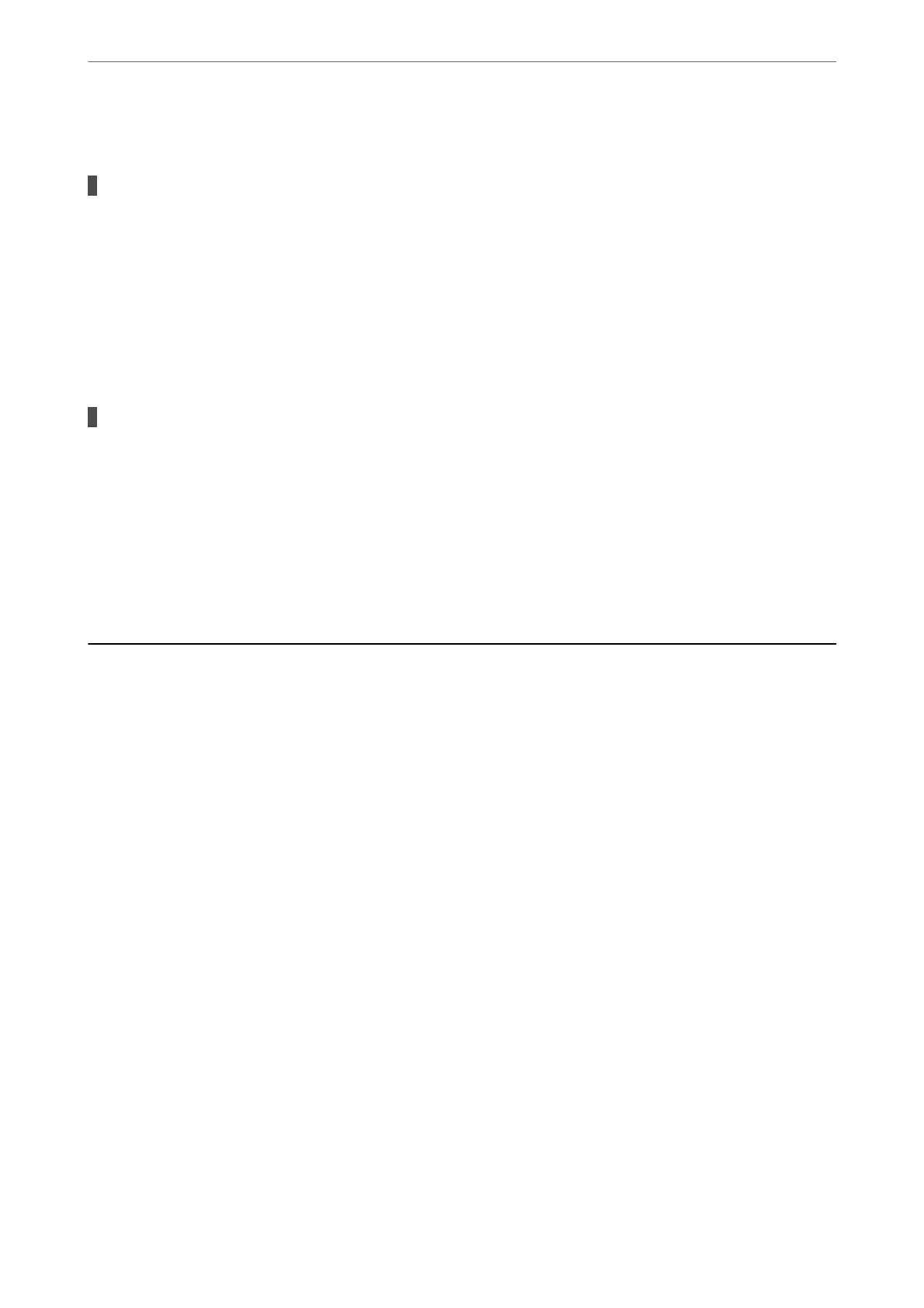Cannot Perform Manual 2-sided Printing (Windows)
EPSON Status Monitor 3 is disabled.
Solutions
On the printer driver's Maintenance tab, click Extended Settings, and then select Enable EPSON Status
Monitor 3.
However, it may not be available when the printer is accessed over a network or is used as a shared
printer.
The Print Settings Menu is Not Displayed (Mac OS)
The Epson Printer Driver has Not been Installed Correctly.
Solutions
If the Print Settings menu is not displayed on macOS Catalina (10.15) or later, macOS High Sierra
(10.13), macOS Sierra (10.12), OS X El Capitan (10.11), OS X Yosemite (10.10), OS X Mavericks (10.9),
the Epson printer driver has not been installed correctly. Enable it from the following menu.
Select System Preferences from the Apple menu > Printers & Scanners (or Print & Scan, Print & Fax),
remove the printer, and then add the printer again.
macOS Mojave (10.14) cannot access Print Settings in applications made by Apple such as TextEdit.
Cannot Solve Problem
If you cannot solve the problem
aer
trying all of the solutions, contact Epson support.
If you cannot solve printing or copying problems, see the following related information.
Related Information
& “Cannot Solve Printing or Copying Problems” on page 151
Cannot Solve Printing or Copying Problems
Try the following problems in order starting at the top until you solve the problem.
❏ Make sure you match the paper type loaded in the printer and the paper type set on the printer to the paper
type settings in the printer driver.
“Paper Size and Type Settings” on page 24
❏ Use a higher quality setting on the control panel or the printer driver.
❏ Reinstall the ink cartridges already installed in the printer.
Reinstalling the ink cartridges may clear clogging in the print head nozzles and allow the ink to ow smoothly.
However, because the ink is consumed when the ink cartridge is reinstalled, a message asking you to replace the
ink cartridge may be displayed depending on the amount of ink remaining.
“It is Time to Replace the Ink Cartridges” on page 140
❏ Align the print head.
“Aligning the Print Head” on page 75
Solving Problems
>
Cannot Solve Problem
>
Cannot Solve Printing or Copying Problems
151
