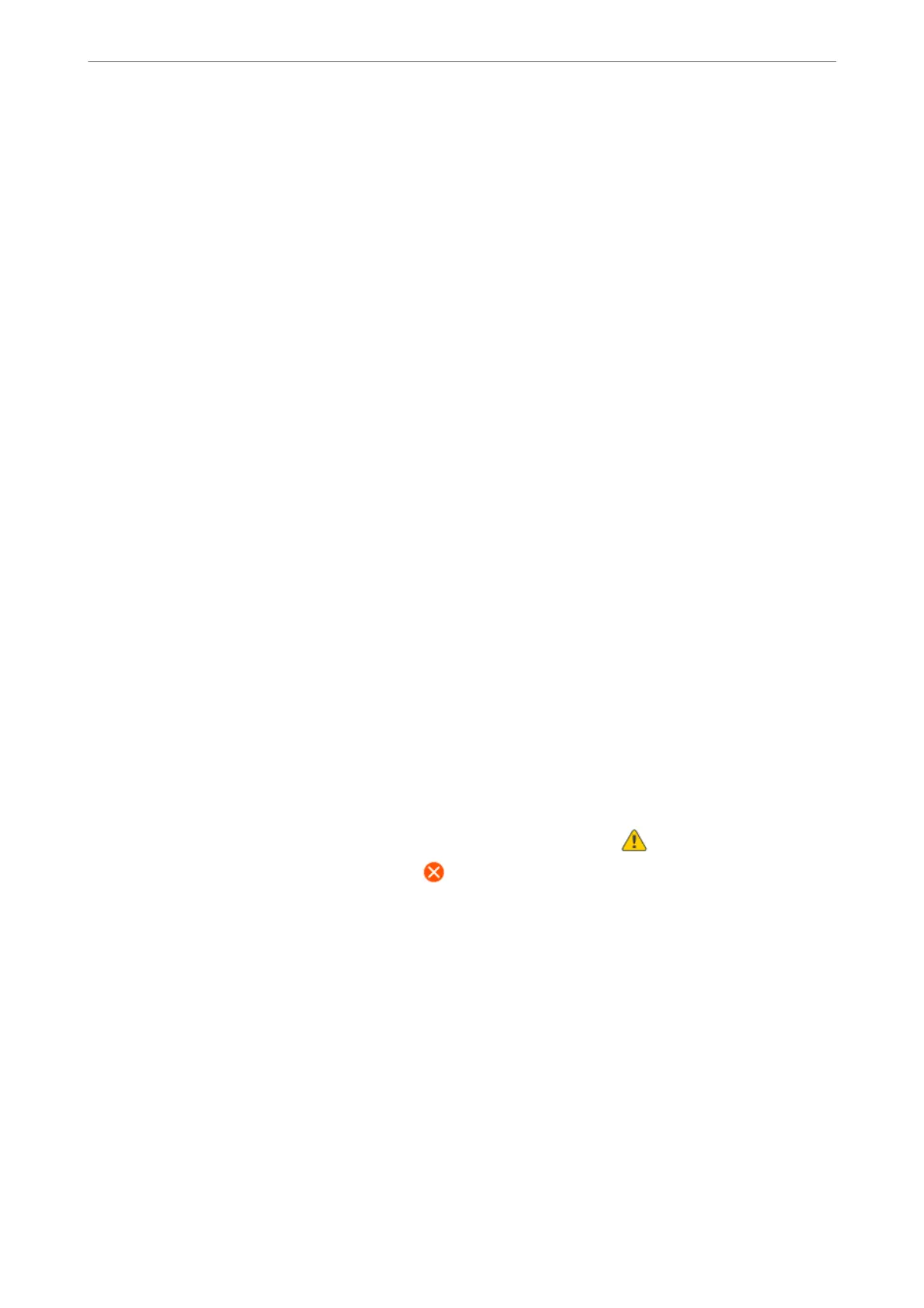Note:
e scanner unit is designed to close slowly and resist a little as a precaution against catching ngers. Continue to close
even if you feel some resistance.
Menu Options for Maintenance
Select Maintenance on the printer's control panel.
Print Head Nozzle Check:
Select this feature to check if the print head nozzles are clogged. e printer prints a nozzle check
pattern.
Print Head Cleaning:
Select this feature to clean clogged nozzles in the print head.
Power Cleaning:
Select this feature to perform power cleaning if the print head is severely clogged or is still clogged
aer repeating standard cleaning. More ink is consumed than in usual cleaning.
Print Head Alignment:
Vertical Alignment:
Select this feature if your printouts look blurry or text and lines are misaligned.
Horizontal Alignment:
Select this feature if horizontal banding appears at regular intervals in your printouts.
Ink Cartridge Replacement:
Use this feature to replace the ink cartridges before the ink is expended.
Remaining capacity of Maintenance box:
Displays the approximate service life of the maintenance box. When is displayed, the
maintenance box is nearly full. When
is displayed, the maintenance box is full.
Paper Guide Cleaning:
Select this feature if there are ink stains on the internal rollers. e printer feeds paper to clean the
internal rollers.
Related Information
& “Checking and Cleaning the Print Head” on page 73
& “Running Power Cleaning” on page 74
& “Aligning the Print Head” on page 75
& “Replacing Ink Cartridges” on page 142
& “Replacing a Maintenance Box” on page 147
& “Cleaning the Paper Path for Ink Smears” on page 76
Maintaining the Printer
>
Improving Print, Copy, and Scan Quality
>
Menu Options for Maintenance
80
