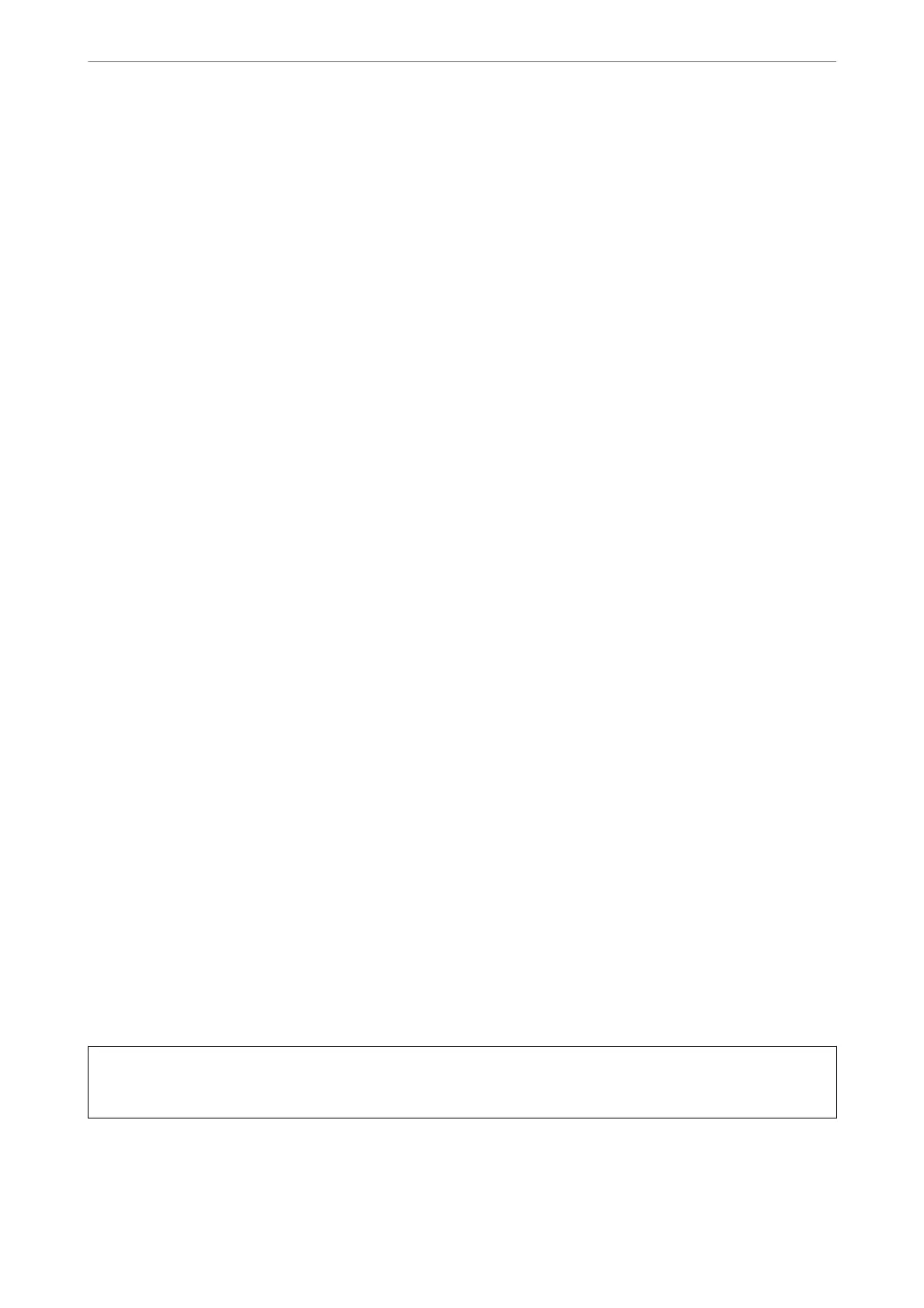❏ Do not leave the printer with the ink cartridges removed or do not turn o the printer during cartridge
replacement. Otherwise, ink remaining in the print head nozzles will dry out and you may not be able to print.
❏ If you need to remove an ink cartridge temporarily, make sure you protect the ink supply area from dirt and
dust. Store the ink cartridge in the same environment as the printer, with the ink supply port facing down or
sideways. Do not store ink cartridges with the ink supply port facing up. Because the ink supply port is
equipped with a valve designed to contain the release of excess ink, there is no need to supply your own covers
or plugs.
❏ Removed ink cartridges may have ink around the ink supply port, so be careful not to get any ink on the
surrounding area when removing the cartridges.
❏ is printer uses ink cartridges equipped with a green chip that monitors information such as the amount of
remaining ink for each cartridge. is means that even if the cartridge is removed from the printer before it is
expended, you can still use the cartridge aer reinserting it back into the printer. However, when reinserting a
cartridge, some ink may be consumed to guarantee printer performance.
❏ For maximum ink eciency, only remove an ink cartridge when you are ready to replace it. Ink cartridges with
low ink status may not be used when reinserted.
❏ To ensure you receive premium print quality and to help protect your print head, a variable ink safety reserve
remains in the cartridge when your printer indicates to replace the cartridge. e yields quoted for you do not
include this reserve.
❏ Do not disassemble or remodel the ink cartridge, otherwise you may not be able to print normally.
❏ You cannot use the cartridges that came with the printer for the replacement.
Ink consumption
❏ To maintain optimum print head performance, some ink is consumed from all cartridges during maintenance
operations. Ink may also be consumed when you replace ink cartridge or turn the printer on.
❏ When printing in monochrome or grayscale, color inks instead of black ink may be used depending on the
paper type or print quality settings.
is
is because a mixture of color inks is used to create black.
❏ e ink in the ink cartridges supplied with your printer is partly used during initial setup. In order to produce
high quality printouts, the print head in your printer will be fully charged with ink. is one-o process
consumes a quantity of ink and therefore these cartridges may print fewer pages compared to subsequent ink
cartridges.
❏ Quoted yields may vary depending on the images that you are printing, the paper type that you are using, the
frequency of your prints and environmental conditions such as temperature.
Replacing Ink Cartridges
When a message is displayed prompting you to replace the ink cartridges, select How To and then view the
animations displayed on the control panel to learn how to replace the ink cartridges.
If you need to replace the ink cartridges before they are expended, select Maintenance > Ink Cartridge
Replacement on the home screen, and then follow the on-screen instructions. Select How To for details.
!
Caution:
Be careful not to trap your hand or ngers when opening or closing the scanner unit. Otherwise you may be injured.
See the following related information before replacing ink cartridges.
Solving Problems
>
It is Time to Replace the Ink Cartridges
>
Replacing Ink Cartridges
142
