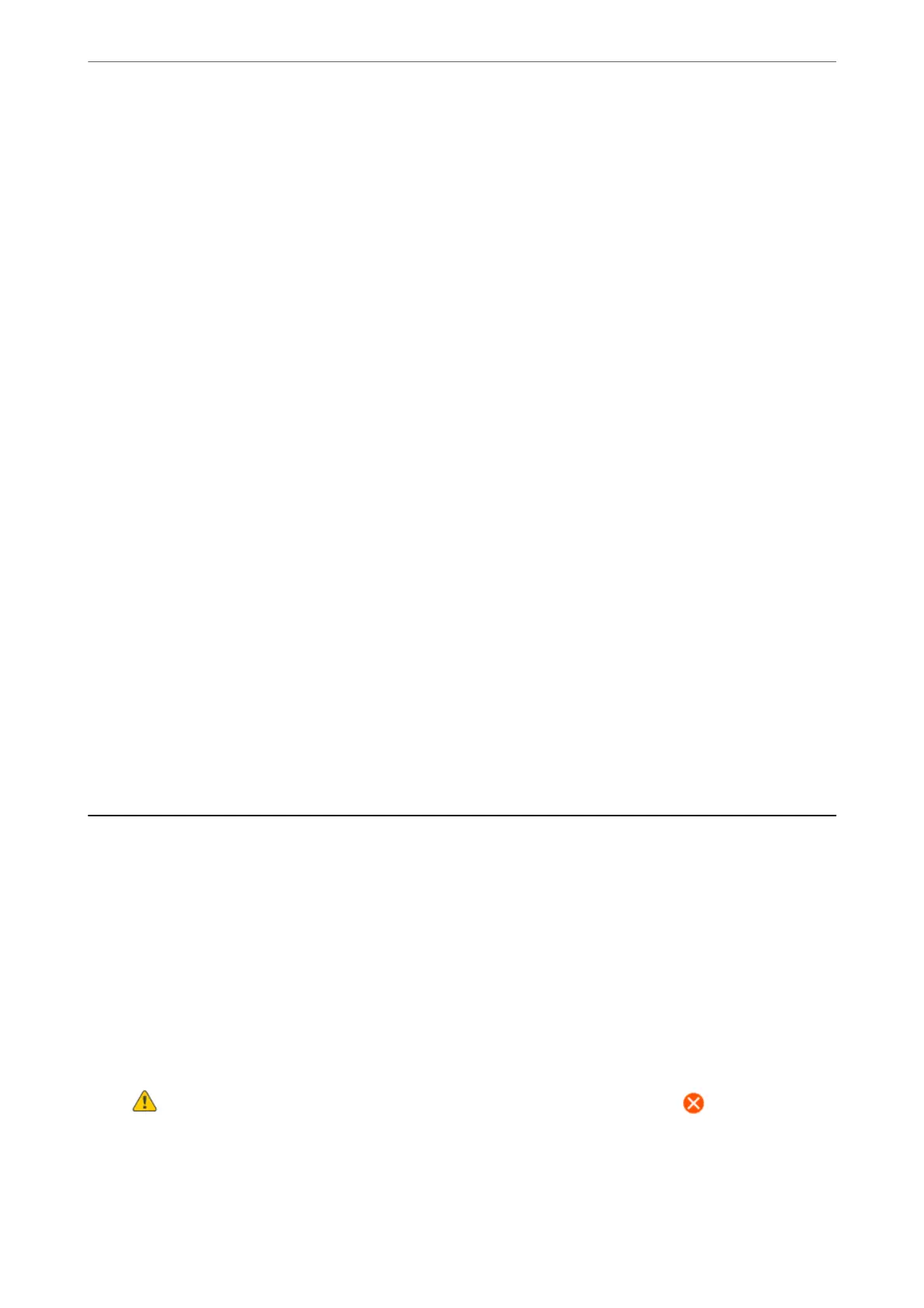Application for Updating Software and Firmware (Epson Software
Updater)
Epson Soware Updater is an application that installs new soware, and updates rmware over the Internet. If you
want to check for update information regularly, you can set the interval for checking for updates in Epson Soware
Updater's Auto Update Settings.
Starting on Windows
❏ Windows 11
Click the start button, and then select All apps > EPSON Soware > Epson Soware Updater.
❏ Windows 10
Click the start button, and then select EPSON Soware > Epson Soware Updater.
❏ Windows 8.1/Windows 8
Enter the application name in the search charm, and then select the displayed icon.
❏ Windows 7/Windows Vista/Windows XP
Click the start button, and then select All Programs (or Programs) > EPSON Soware > Epson Soware
Updater.
Note:
You can also start Epson Soware Updater by clicking the printer icon on the task bar on the desktop, and then selecting
Soware Update.
Starting on Mac OS
Select Go > Applications > Epson
Soware
> Epson
Soware
Updater.
Related Information
& “Installing the Applications Separately” on page 84
Settings Menu List
Select Settings on the home screen of the printer to make various settings.
Supply Status
Select the menu on the control panel as described below.
Settings > Supply Status
Displays the approximate level of the ink and service life of the maintenance box.
When
is displayed, the ink is running low or the maintenance box is nearly full. When is displayed, you
need to replace the item as ink is expended or the maintenance box is full.
Related Information
& “Replacing Ink Cartridges” on page 142
Product Information
>
Settings Menu List
>
Supply Status
161
