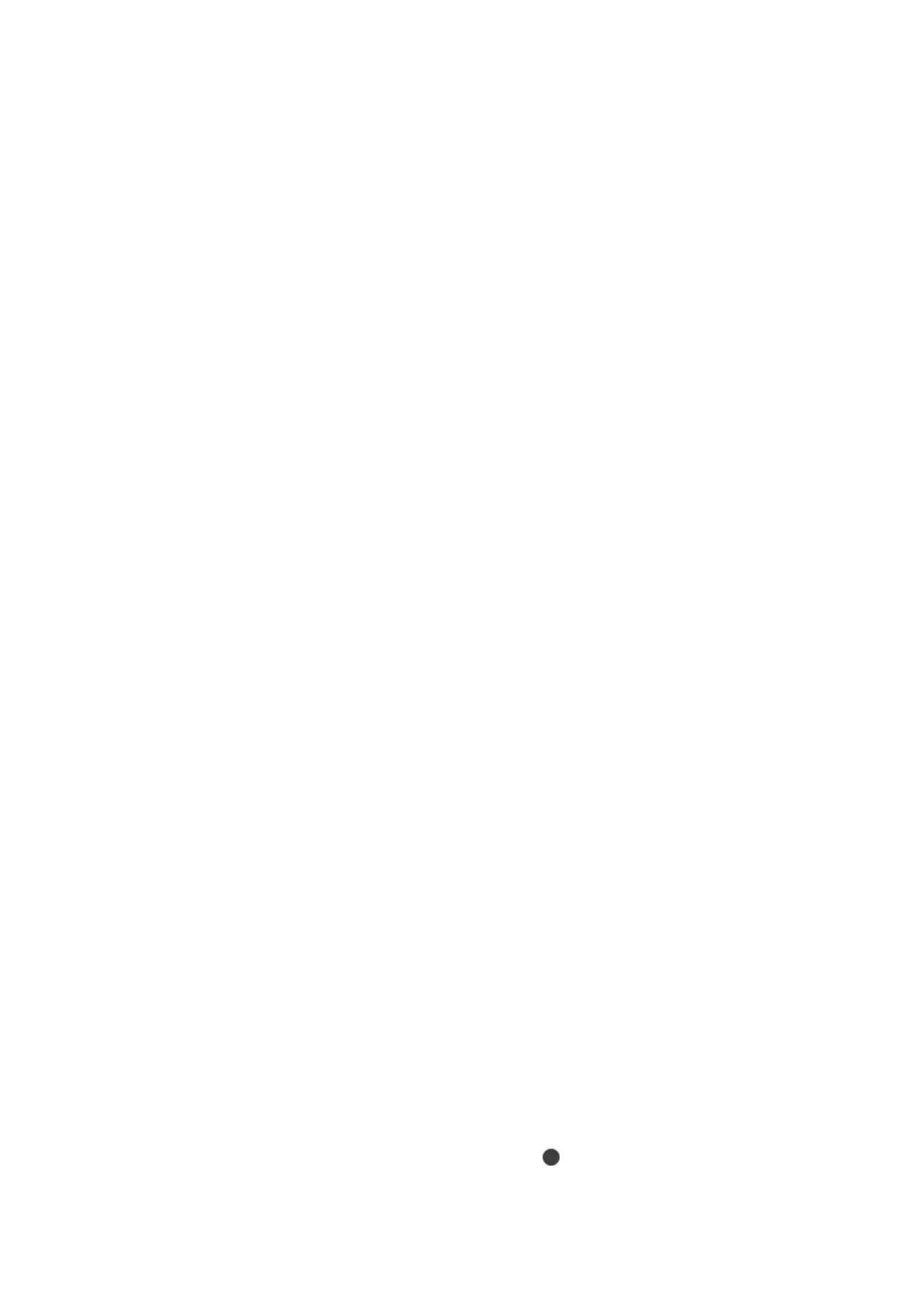4. Place the originals.
For Book Copy, place the rst page of the originals following the instructions displayed on the screen, and
then tap Print Settings.
5. Make the settings on the Copy tab.
Available items vary depending on the copy menu.
6. Make the settings for each item on the Advanced Settings tab as necessary.
7. Tap the Copy tab, and then set the number of copies.
8. Tap
x
.
Note:
If you tap Preview, you can check the scanned image.
9. For ID Card or Book Copy, follow the on-screen instructions to place the rest of the originals, and then tap
Start Scanning.
Related Information
&
“Loading Paper in the Paper Cassette 1” on page 61
& “Placing Originals” on page 72
& “Placing an ID Card for Copying” on page 76
& “Menu Options for Copying” on page 138
Copying Photos
You can copy multiple photos at the same time. You can also restore the colors in faded photos.
e smallest size of original you can copy is 30×40 mm.
Note:
White space around the photo may not be detected.
1. Load paper in the printer.
2. Select Various prints on the home screen.
3. Select Various copies > Copy/Restore Photos.
4. Change the print settings as necessary, and then select To Placing Originals.
5. Place the photos on the scanner glass, and then select Start Scanning.
e
photos are scanned and displayed on the screen.
6. Select Edit if necessary to make settings such as photo adjustments.
Note:
If you want to print by enlarging part of a photo, select Crop/Zoom, and then make settings. Slide the print area frame
to the
le,
right, top and bottom, and then change the frame size using
on the corners of the frame.
7. Set the number of copies as necessary, and then tap
x
.
User's Guide
Copying
134
